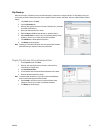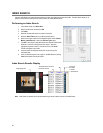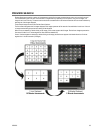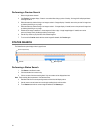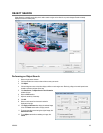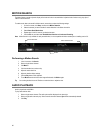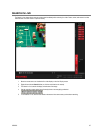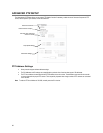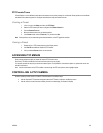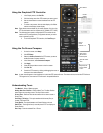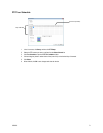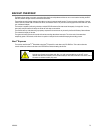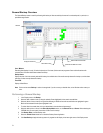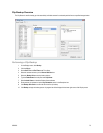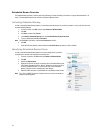32338AC 69
PTZ Presets/Tours
A Preset Position is a user-defined location where the camera can be pointed, zoomed-in, and focused. Preset positions can be defined
and labeled if the camera supports this. Configure these functions using the Presets/Tours tab.
Creating a Preset
1. In the Live view, click Setup, and then click PTZ Setup.
2. Select the PTZ camera you want to configure in the Select Channel list.
3. Click the Presets/Tours tab.
4. Move the selected camera to your desired position.
5. In the Preset section, select a Preset # (1-10), and then click Set.
Note Preset positions can be created using the advanced buttons on the PTZ graphical controller.
Viewing a Preset
1. Double-click on a PTZ camera channel on the Display screen.
2. Click Pan/Tilt to enable the Graphical PTZ Controller.
3. Click your desired Preset number on the controller.
ACCESSING PTZ MENUS
Some protocols support the ability to access the Internal PTZ Onscreen menu.
Since every PTZ camera is different, the function of these options can vary slightly.
Your recorder provides an easy way to access the camera options. For explanations of what those options are, please refer to the user
manual for the camera.
Note Use the arrow buttons on the PTZ controller to move through the PTZ menu options and/or highlight options.
CONTROLLING A PTZ CAMERA
Surveillix recorders provide control for a PAN/TILT/ZOOM camera in two different ways.
Use the Graphical PTZ Controller that appears when the PTZ button is clicked on the Display screen.
Use the mouse to control the camera directly from the live video display (On-Screen Compass)