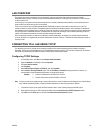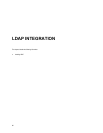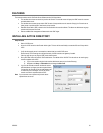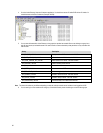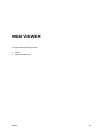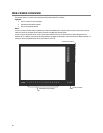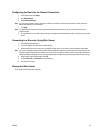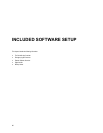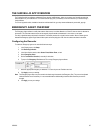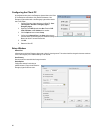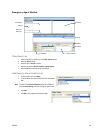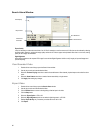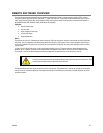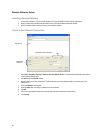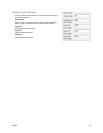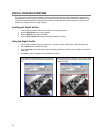32338AC 87
THE SURVEILLIX APP OVERVIEW
The Toshiba Surveillix App software, available for iPhone, Android, and Blackberry, allows you to access your Surveillix recorder from
almost anywhere on your mobile device. The Toshiba Surveillix App gives you the ability to view live video from your cameras using a
simple interface.
For a list of supported models, installation instructions and download links, go to http://www.toshibasecurity.com/mobile_apps.jsp
EMERGENCY AGENT OVERVIEW
The Emergency Agent software is a utility that streams video across a Local Area Network to a Client PC when an alarm is detected on
the recorder. The video that streams across can be stopped, played forwards and backwards, in slow motion or real speed.
The utility is loaded at startup and placed in the taskbar. It constantly monitors for a signal from the recorder. When an alarm signal is
detected the Emergency Agent Image Viewer window opens and starts playing the video from the camera associated to the alarm.
Configuring the Recorder
To enable the Emergency Agent on the recorder follow these steps:
1. In the Display screen, click Setup.
2. Click Recording Schedule.
3. In the Alarm Options section, select Sensor Event, Motion Event, or both.
4. Select Emergency Alarm.
5. Set the Transmission Duration (in seconds) for this alarm.
6. Type up to five Emergency IP addresses of PCs running Emergency Agent software.
7. Select the appropriate Emergency IP addresses. You can only use one IP address at a time.
8. Click Apply to save your settings.
Note The Emergency Agent uses one port to transfer the data through the network (the Emergency Port). The port can be adjusted
inside the Network menu if necessary. It is recommended that the default setting should be used unless the port must be
changed.
9. Click Apply, to save your settings.