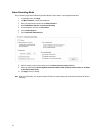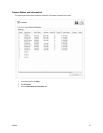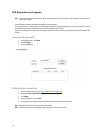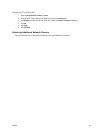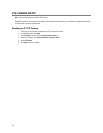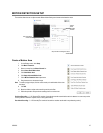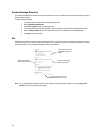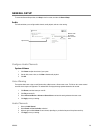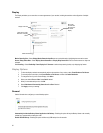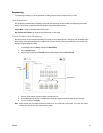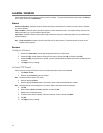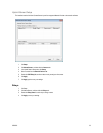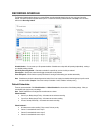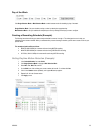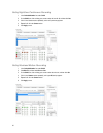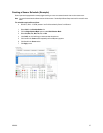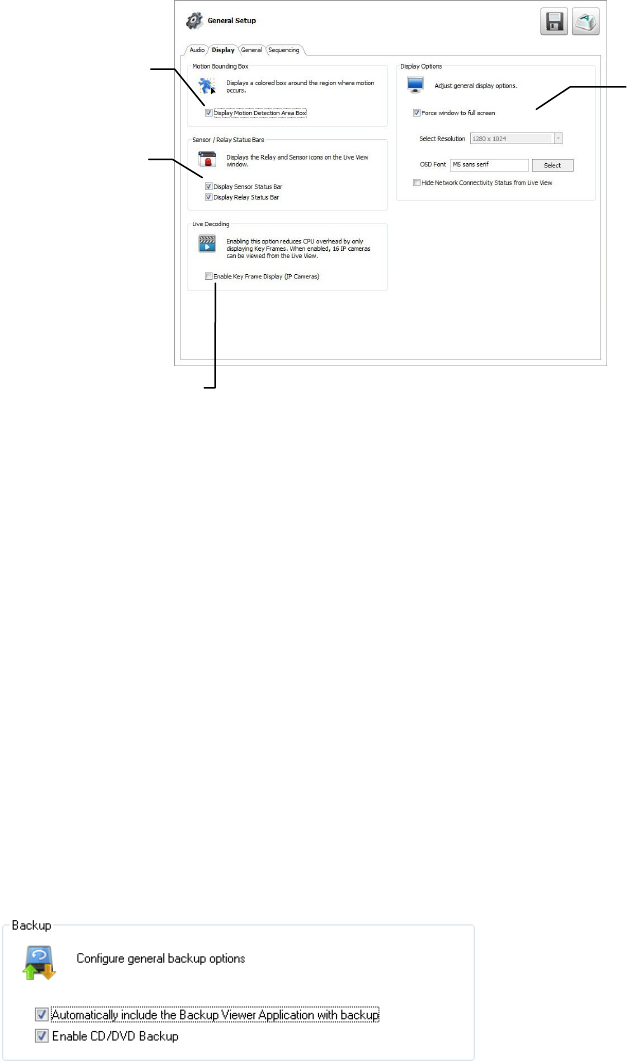
30
Display
The Display tab allows you to control the on-screen appearance of your recorder, including the resolution and configuration of multiple
monitors.
Motion Bounding Box – Select Display Motion Detection Area Box to see a colored boundary highlighting the area motion occurs.
Sensor / Relay Status Bars – Select Display Sensor Status Bar or Display Relay Status Bar to see icons when sensors or relays are
activated.
Live Decoding – Select Enable Key Frame Display for IP Cameras to reduce the processing load by only displaying key frames.
Display Options
1. To allow the display resolution to automatically adjust to the resolution of any monitor, select Force Window to Full Screen.
2. To manually select a resolution, clear Force Window to Full Screen, and then click Select Resolution.
3. To change the font of your On Screen Display, click Select.
4. Select your desired Font and Size. Select Bold if desired.
5. When you have selected your font, click OK.
6. Select Hide Network Connectivity Status from Live View if desired.
7. Click Apply to save your settings.
General
Use the General tab to configure your overall backup options.
Automatically Include the Backup Viewer Application with Backup – Disabling this option will require Backup Viewer to be manually
installed on a computer before viewing the video.
Enable CD/DVD Backup – Disabling this option will allow only USB backup from this recorder.
Display motion box
Set monitor
resolution and
the font for the
On Screen
Display
Enable live decoding
Show Sensor / Relay
status bars on display
screen