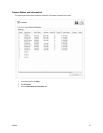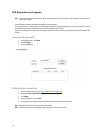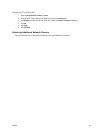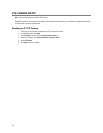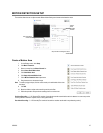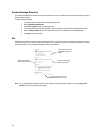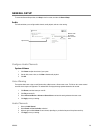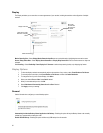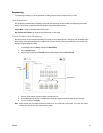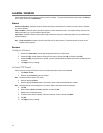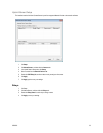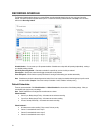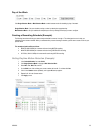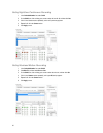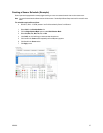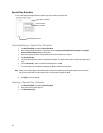32338AC 31
Sequencing
The Sequencing tab allows you to set the parameters for viewing groups of screens in sequence in the Live View.
Auto Sequence
Auto Sequencing is available either in the Display screen when Auto Sequencing has been enabled. Auto Sequencing conveniently
displays video channels at specified intervals and sequences through each selected channel.
Custom Mode – Create non-standard screen division layouts.
Skip Cameras with FPS Set to 0 – Sequence skips cameras with no video signal.
Create Custom Auto Sequence
Each screen division can be individually customized but a camera can only be displayed once in each group view. All selected screen
divisions will be shown when AutoSequence is enabled on the Live View. Be sure to clear any screen division you do not want to be
displayed during AutoSequence viewing.
1. On the Display screen click Setup, and then click General Setup.
2. Click the Sequencing tab.
3. Drag and drop cameras from the Channel List to the desired location within the Division Group.
4. Select the screen intervals you want to display in each division area.
5. Set the Interval time (in seconds). This determines how long each sequence screen will appear on the Live display.
6. To save your settings, click Apply.
Note Screen divisions for 9-16 channels will always be visible, even if your recorder has only 8 channels. If you have an 8 channel
recorder, channels 9-16 will not be visible on the Live screen.
Division Group
Channel
List