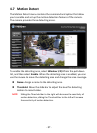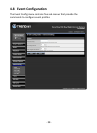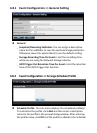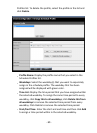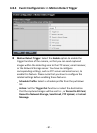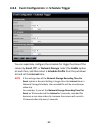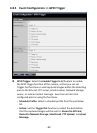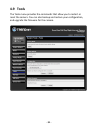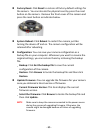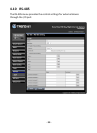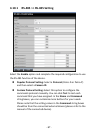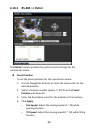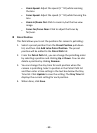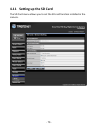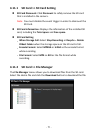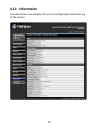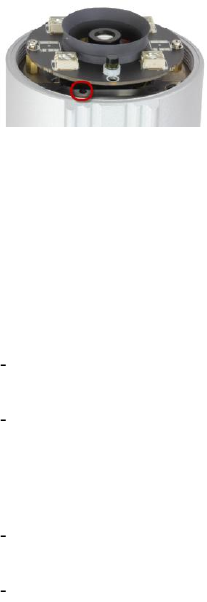
- 65 -
Factory Reset: Click Reset to restore all factory default settings for
the camera. You can also do the physical reset by press the reset
button on the camera. Remove the front cover of the camera and
press the reset button as indicates below.
System Reboot: Click Reboot to restart the camera just like
turning the device off and on. The camera configuration will be
retained after rebooting.
Configuration: You can save your camera configuration as a
backup file on your computer. Whenever you want to resume the
original settings, you can restore them by retrieving the backup
file.
Backup: Click Get the backup file to save the current
configuration of the camera.
Restore: Click Browse to locate the backup file and then click
Restore.
Update Firmware: You can upgrade the firmware for your camera
once you obtained a latest version of firmware.
Current Firmware Version: This item displays the current
firmware version.
Select the firmware: Click Browse to locate the backup file and
then click Update.
NOTE Make sure to keep the camera connected to the power source
during the process of upgrading firmware. Otherwise, the
camera might be damaged because of failure of upgrading
firmware.