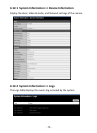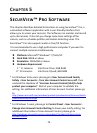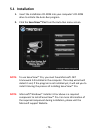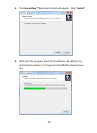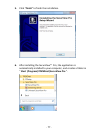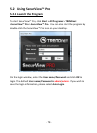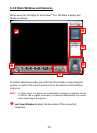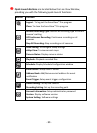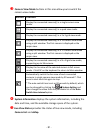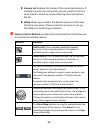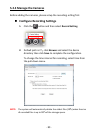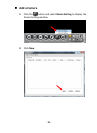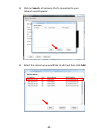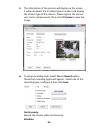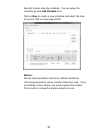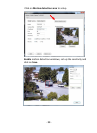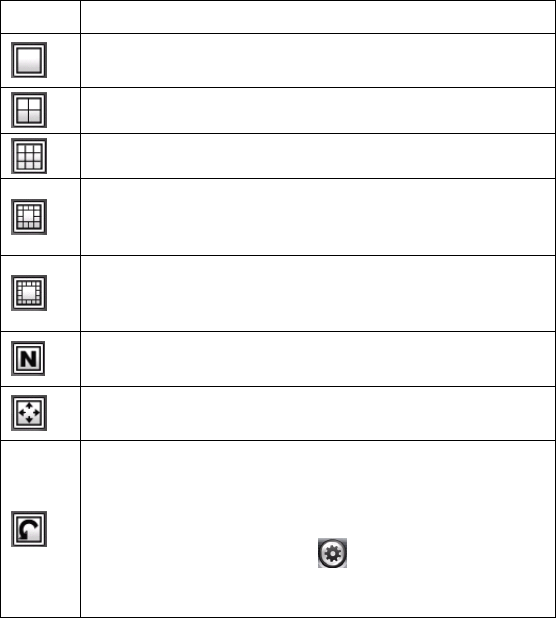
- 81 -
Camera View Mode buttons in this area allow you to switch the
camera view mode.
Buttons
Functions
Display the connected camera(s) in a single camera view
mode.
Display the connected camera(s) in a quad view mode.
Display the connected camera(s) in a 3 x 3 grid view mode.
Display the connected camera(s) in a 13-camera view mode
using a split window. The first camera is displayed as the
major view.
Display the connected camera(s) in a 17-camera view mode
using a split window. The first camera is displayed as the
major view.
Display the connected camera(s) in a N x N grid view mode,
supporting up to 36 cameras.
Display the live view of the selected camera in full screen
mode. Click ESC on the keyboard to return to Main window.
Automatically switch the live view of each connected
cameras in single camera view mode by 30 seconds*. Click
once to start and click again to stop.
* The auto-switch time is set as 30 seconds by default, which
can be changed by clicking the System Setting and
then change the value from the pull-down list of the Auto
Switch time interval option.
System Information displays the system information, including the
date and time, and the available storage space of the system.
Live View Status provides the status of live view mode, including
Camera List and eMap.