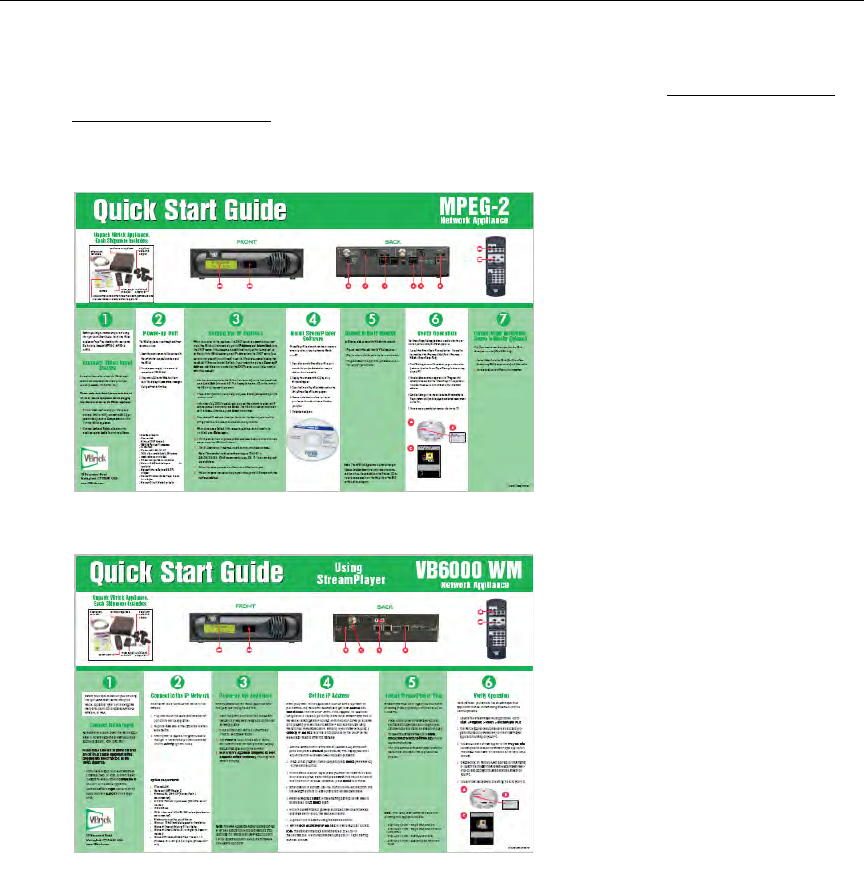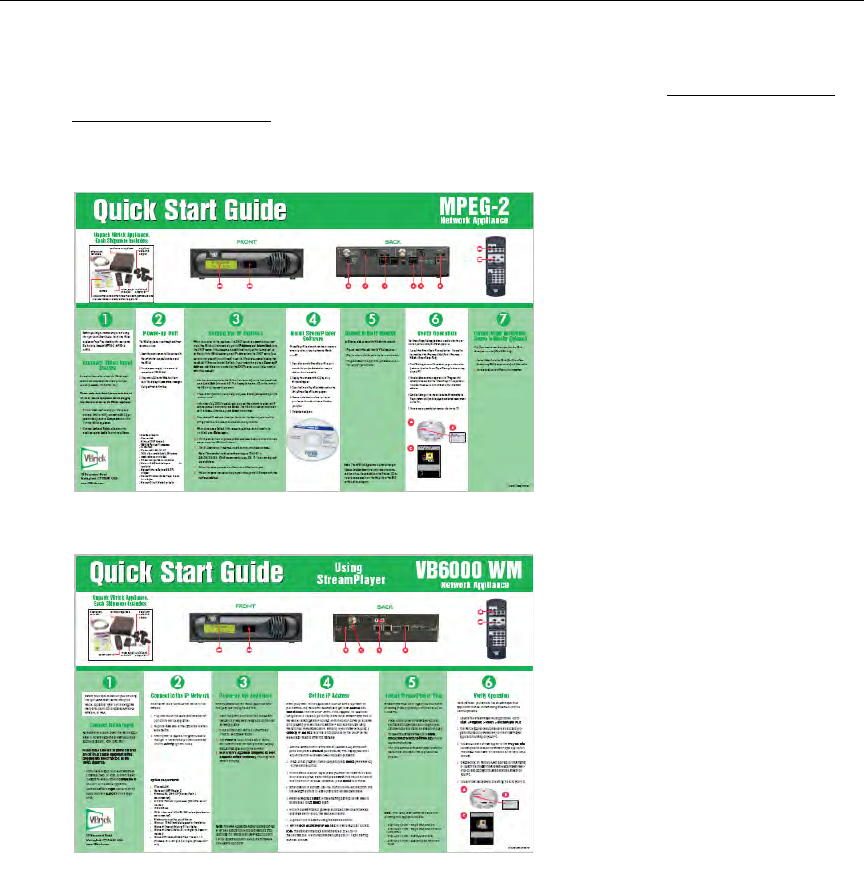
Appliance Setup
VBrick Appliance Getting Started Guide 3
can stream audio and video from your appliance over your local network. (Your actual
production setup may be different.) Make sure you are using the right MPEG-2/MPEG-4 or
WM Quick Start Guide when setting up the appliance. Use the steps on the following pages
for reference or if you need additional information. The Quick Start Guides are also available
on the Product CD in .pdf format. For best results, print these document in color on 11x17 paper.
Click to enlarge
Figure 4. MPEG-2/MPEG-4 Quick Start Guide
Click to enlarge
Figure 5. WM Quick Start Guide
Appliance Setup
Step 1. Connect Output to a Video Monitor
Optional: MPEG appliances only. Connect a video monitor to the Video Out BNC, S-Video or
SDI connector on the rear of the VBrick (Slot2). Make sure the TV monitor is set to Video
mode. To see if the TV monitor is in the correct mode, you can connect the video source
directly to the TV monitor. Also connect the Left and Right
Audio Out connectors to the
monitor or to amplified external speakers.
Step 2. Connect an Audio/Video Input Source
An audio/video cable allows the VBrick appliance to receive audio/video from your input
source (a camera, VCR, DVD, etc.).