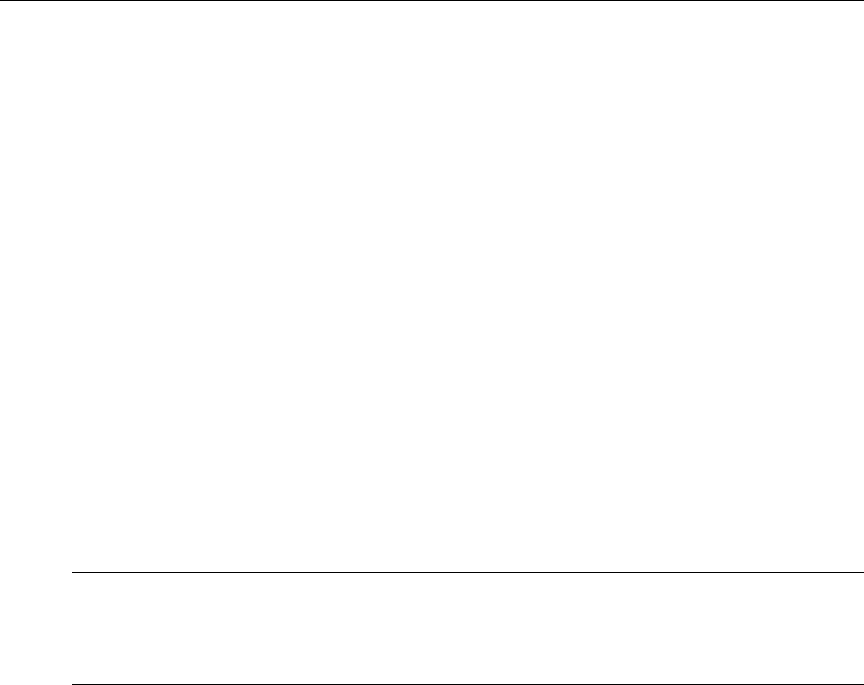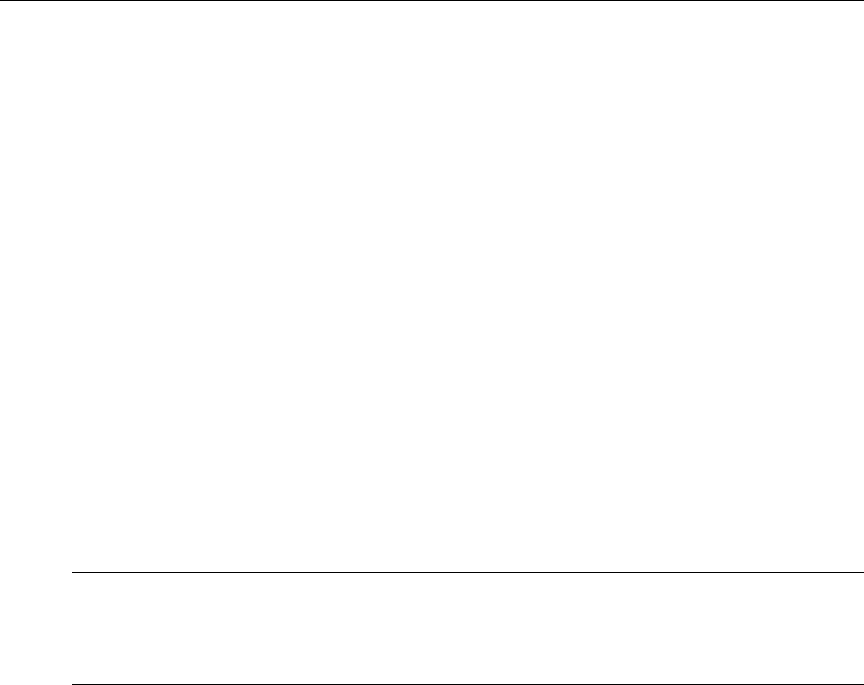
Appliance Setup
VBrick Appliance Getting Started Guide 5
If you want to configure a static IP address, you must do it while the unit is operating in
limited run mode. You cannot access the appliance while it is searching for DHCP server.
You can set a static IP address with the Remote Control or with HyperTerminal as
explained below.
3. If DHCP is successful, the monitor (MPEG appliances only) will display the VBrick logo
in the lower right corner, and audio and video will be present. If the DHCP server
supplies the Gateway IP Address or DNS server address, these parameters will replace
the user-entered Gateway and DNS settings. If the DHCP server does not provide
Gateway information, and if a Gateway is required for your network, you will need to
manually enter a
Gateway IP Address.
T To configure a gateway with the remote control:
1. Enter a
Subnet Mask and press Select.
2. Enter a
Gateway IP Address (see note below) and press Select. The appliance will
reboot with the IP address, subnet mask, and gateway configured.
3. MPEG appliances only. Connect the VBrick to another VBrick over the network using an
Ethernet switch. For unicast, the destination IP Address of the encoding VBrick should
be the IP Address of the decoding VBrick. Make sure the respective destination and
receive ports also match.
Set the IP Address with the Remote Control
As noted, VBrick WM Appliances are shipped with a factory default address of 172.17.5.5.
If necessary, you can change this IP address using the handheld IR Remote control. Remember
that you cannot have multiple VBricks with the same IP address. Use the * button for the decimal
point and the
Left and Right buttons to erase.
T To set the IP Address with the IR Remote control:
1. Aim the remote control at the IR port on the front panel and press
Local Edit. The
display on the front panel of the VBrick will request the password.
2. Press
23646 ("admin" numerically) and press Select on the remote control.
3. If the network is DHCP-capable and you want the network to select an IP address, press
"Y" and then press
Select. The VBrick will reboot and obtain an IP address. Otherwise
press
Select to continue.
4. Enter desired IP address. (Use the * button for the decimal point and the left/right
buttons to erase characters entered by mistake.)
5. When done, press
Select. If the remaining settings do not need to be modified press
Select again.
6. If the IP, subnet mask or gateway addresses have been modified and there are no errors,
the VBrick will reboot.
Set the IP Address with HyperTerminal
T To set the IP Address with HyperTerminal:
1. Connect an ASCII terminal (e.g. HyperTerminal, shipped with Windows 95/98/2000/
NT/XP) from the RJ-45 serial port (
COM2) on the rear of the VBrick to the COM port
Note If the DHCP server supplies the Gateway Address or DNS server address, these
parameters will replace any user-entered Gateway and DNS settings. If the DHCP
server does not provide Gateway information, and if a Gateway is required for your
network, you will need to enter it manually.