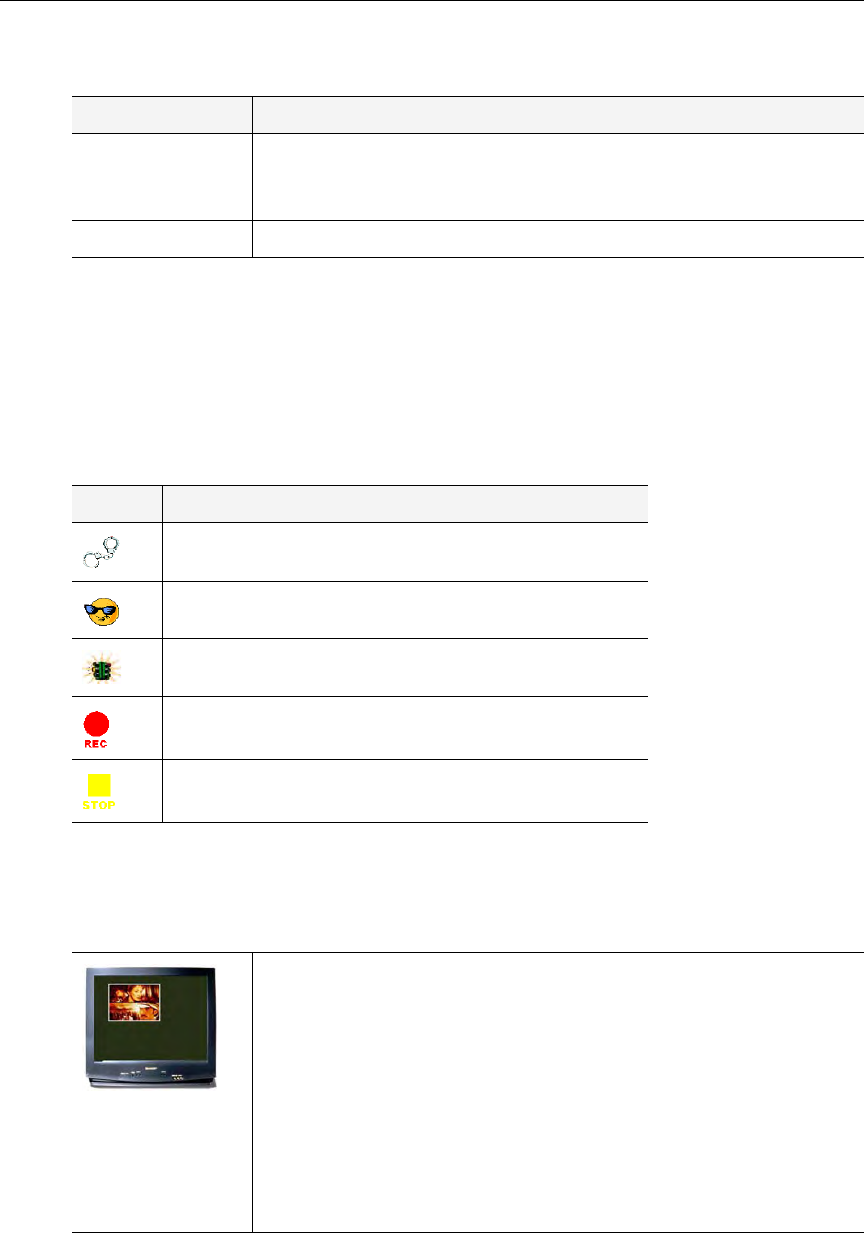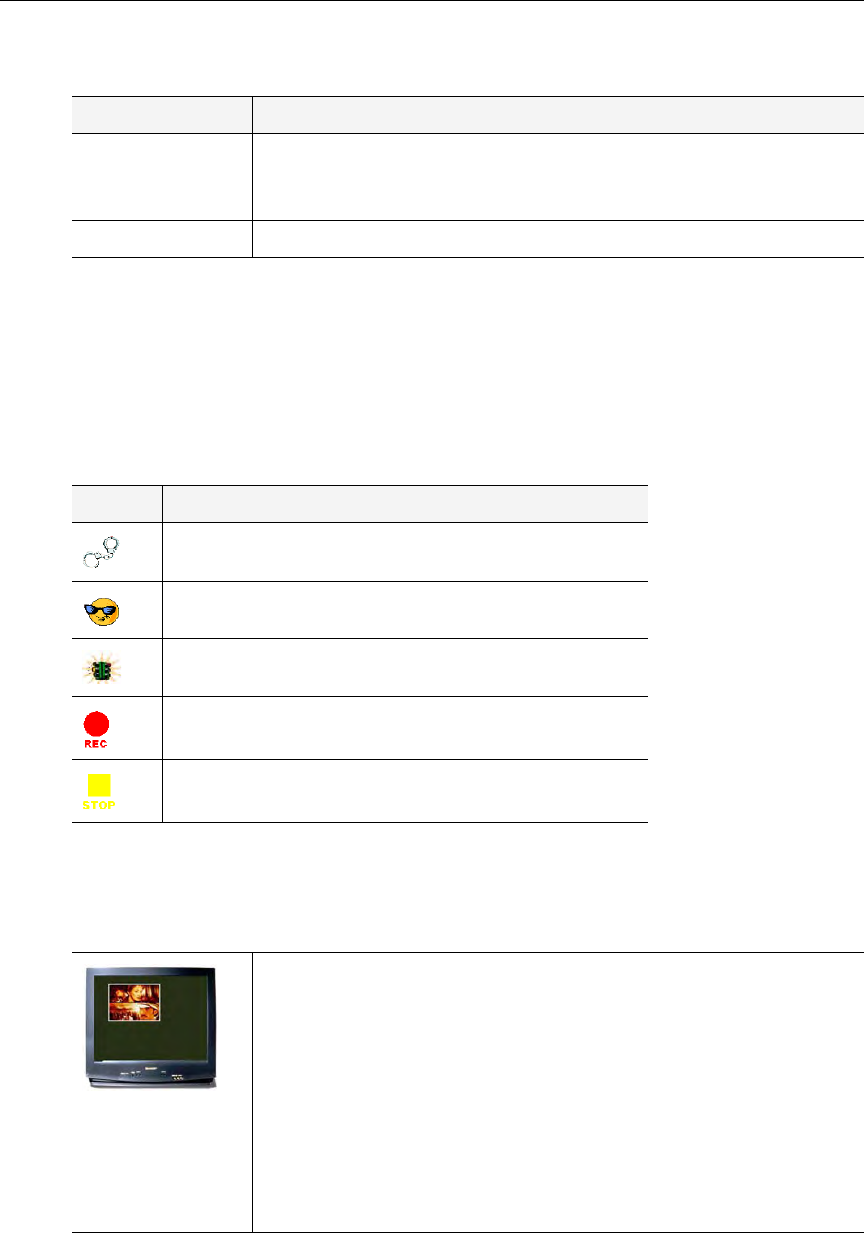
46 © 2008 VBrick Systems, Inc.
Table 11. Using the IR Remote without a VBStar Decoder
Controlling VBrick Features
When the VBrick is operational, you can use the IR Remote to control certain VBrick
features such as VBStar Record, Picture in Picture, the Billboard, the Conference Guide, and
the Program Guide. There are five icons displayed on the screen with Billboard, Conference
Guide, and Program Guide.
Table 12. VBrick Feature Icons
Picture In Picture
PIP can be turned on and off on the Configuration: Decoder > Picture in Picture page in
IWS.
Billboard
Billboard can be enabled or disabled through IWS (Configuration: Billboard). For
information on how to create and use Billboard pages, see the MPEG-2 or MPEG-4 Admin
Guide.
Button Description
Record Press the Record button to start recording. The recorder must have
been preconfigured with an address and port. Press the Record button
again to stop recording.
Send Press the Send button to start an FTP transfer of the last recorded file.
Icon Description
Handcuffs – Indicates there is a user in Edit mode.
Smiley face – Waiting for display.
Traffic Light – Too much activity. Pause and try again
Red Circle – Record.
Yellow Square – Stop.
PIP – Displays Picture-in-picture. Toggles between display off and on.
When the PIP is on the screen and neither the Program Guide,
Conference Guide, or Front Panel Edit Functions are in use, the
following function dependent keys are enabled on the IR remote
control:
• Up – PIP to upper left corner
• Down – PIP to lower right corner
• Left – PIP to lower left corner
• Right – PIP to upper right corner
• Select – PIP to center Conferencing