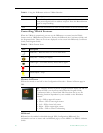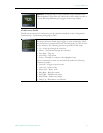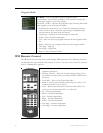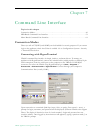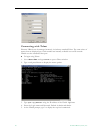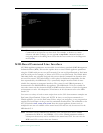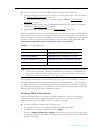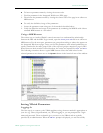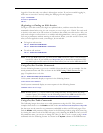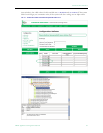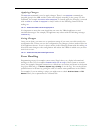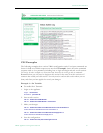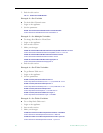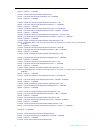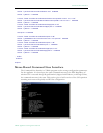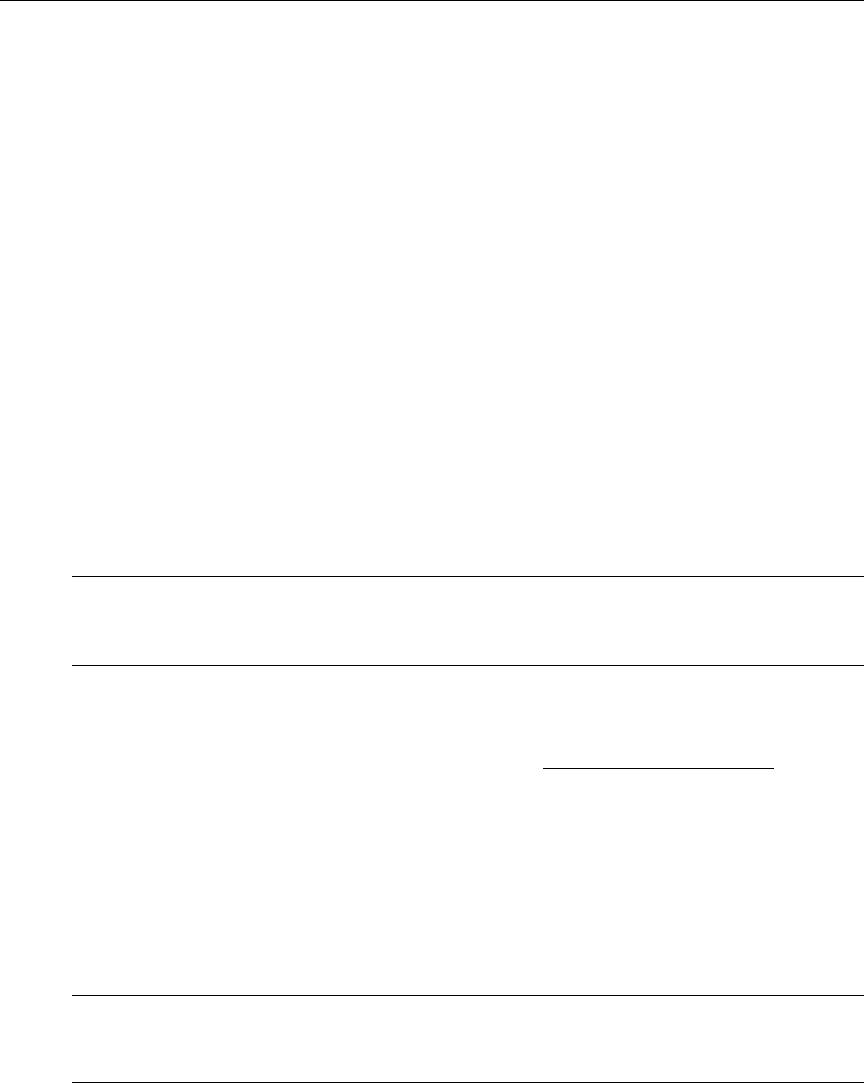
54 © 2008 VBrick Systems, Inc.
logged in. Note that only one editor is allowed per session. If you have trouble logging in,
make sure no one else is actively editing the IWS page for the appliance.
Login: <username>
Password:<password>
VBrick>
Beginning or Ending an Edit Session
To begin a CLI edit session, first login as explained above, and then enter the first two
commands shown below using the same username you used to login to the VBrick. You only need
to do this at the start of an edit session or if someone has ended your edit session. Also, you
only need to begin an edit session to set variable and table parameters—not to get parameters.
You can get parameters without starting an edit session. When your edit session is done, and
after you have applied or saved your changes, do an end edit.
T To begin an edit session:
VBrick> SVAR vbrickEditName=
VBrick> SVAR vbrickEditName=<username>
T
To end an edit session:
VBrick> SVAR vbrickEditName=
Using Get/Set Variable Commands
Use the following format to get or set a variable. Note that this is only an example. Use the
actual parameter name and value as shown in the MIB. Finding VBrick Parameters on
page 52 explains how to do this.
VBrick> SVAR vbrickSlot1ArchiveMode=1
Valid system commands display a response in the following format:
$!vbrickSlot1ArchiveMode=1
Invalid system commands display an error response in the following format:
$!ERROR=Value out of range
Using Get/Set Table Commands
The following images show how to set table parameters using the CLI. This particular
example shows how to set the Enable variable in the vbrickSlot1EncoderHttpPushConfigTable
but the steps are the same for any parameters embedded in tables on IWS web pages. First
find the
Enable table parameter name shown in the following window using the System Log,
by viewing the source code of the IWS web page, or by checking the MIB file. Once you have
the parameter name, you can set or change the value, for Row 3 in this example, using a STAB
command with the following format. As shown in the
Syntax column of the MIB browser
Note To use the MIB-based CLI, you must be the MIB-based CLI editor—not the menu-
based CLI editor. If you initially used
Begin Edit (be) to launch the menu-based CLI,
you must begin an edit session as shown here before you can use the MIB-based CLI.
Note Double quotes (" ") may be used for any strings but they must be used if the string
contains spaces. For example, use the following syntax in the MIB-based CLI to set
the Encoder SAP text:
SVAR "vbrickSlot1EncoderSapText=John Hancock"