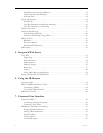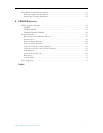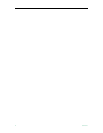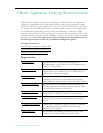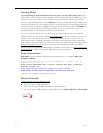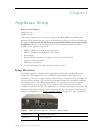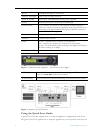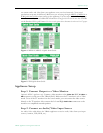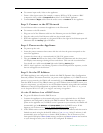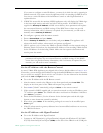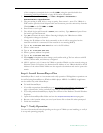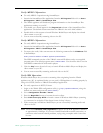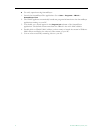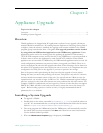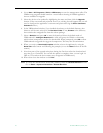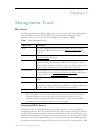4 © 2008 VBrick Systems, Inc.
T To connect input audio/video to the appliance:
1. From a video input source (for example, a camera, DVD, or VCR), connect a BNC
(composite video) cable to
Composite In on Slot1 of the VBrick appliance.
2. Connect
Left and Right cables from the audio source to Audio In on the appliance.
Step 3. Connect to the IP Network
Use an Ethernet cable to connect the appliance to the IP network.
T To connect to the IP network:
1. Plug one end of the Ethernet cable into the Ethernet port on the VBrick appliance.
2. Plug the other end of the Ethernet cable into the network switch.
3. When the appliance is powered on, the green LEDs to the right of the Ethernet port will
illuminate and the
Activity light will flicker.
Step 4. Power-on the Appliance
T To power-up the unit:
1. Insert the power connector that comes with the unit into the power receptacle on the
rear of the appliance.
2. Connect the other end to a conventional 110/220 VAC power source.
3. The green
Power In LED on the back of the VBrick will illuminate and the front panel
will display status messages during self-test and reboot. This can take several minutes.
You should see a solid network Link light and a blinking Activity light.
4. MPEG decoder appliances only. During a portion of the initial power-on sequence, a color
bar test will appear on the monitor.
Step 5. Set the IP Address
All VBrick appliances are configured by default with DHCP (Dynamic Host Configuration
Protocol) enabled. This means that when you power on the appliance on, if a DHCP server is
present on your network, the VBrick will automatically get its
IP Address and Subnet Mask
from the DHCP server. If the VBrick cannot get an IP address from the DHCP server (or a
server is not present), you will need to set the IP address manually using either the handheld
IR Remote Control or HyperTerminal as explained below. Once the IP Address is set, you can
use the Integrated Web Server (IWS) to configure and manage the appliance.
Get the IP Address from a DHCP Server
T To get an IP address from the DHCP server:
1. Connect the appliance to the network and power it on as explained above. All VBrick
appliances are configured by default with DHCP enabled. This means that when you
power on the appliance on, if a DHCP server is present on your network, the VBrick will
automatically get its
IP Address and Subnet Mask from the DHCP server. If this
happens you are done. Go to Step 6. Install StreamPlayer Plus
on page 6.
2. If the VBrick cannot connect to a DHCP server, it will wait two minutes and then start in
limited run mode using the default IP Address of
172.17.5.5. After 15 minutes, it will
automatically reset and again try to obtain a DHCP address. The LCD screen on the
front panel will display a
DHCP failed message and then read VBrick Systems and continue
to cycle through screens, one of which is the configured IP Address.