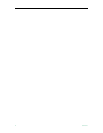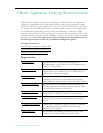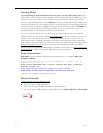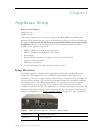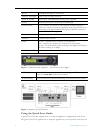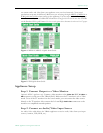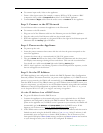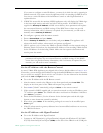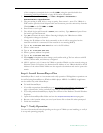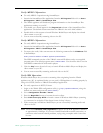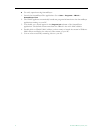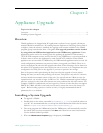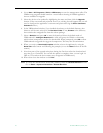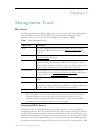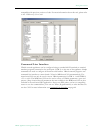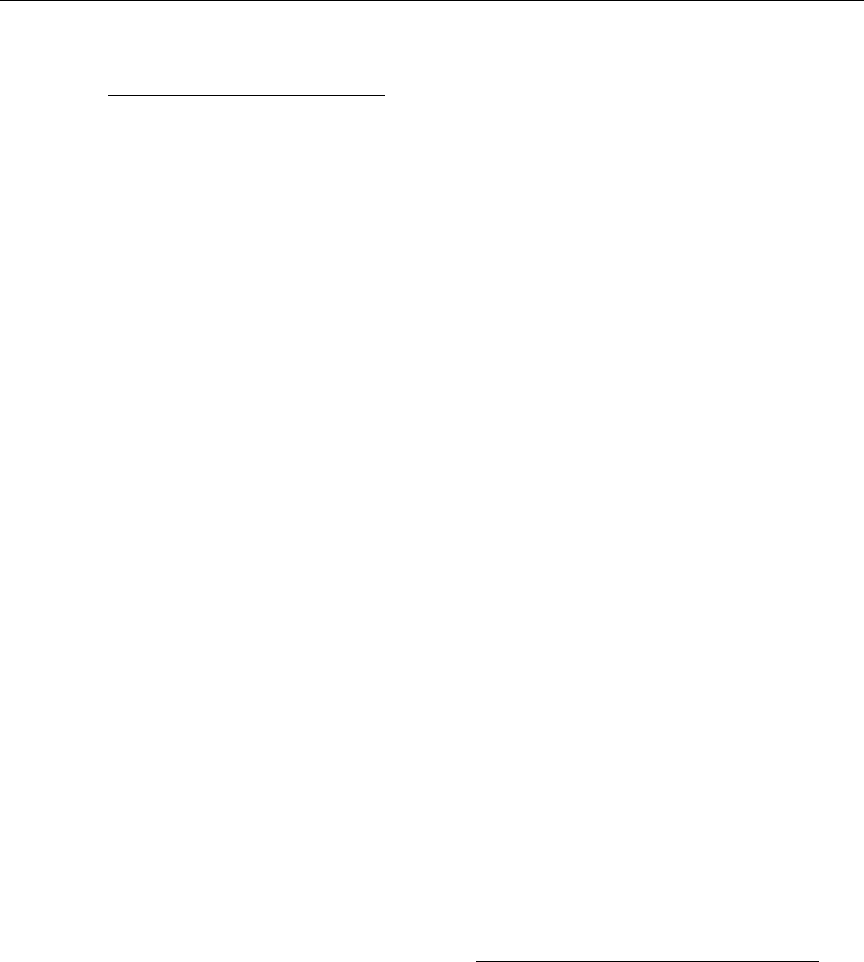
6 © 2008 VBrick Systems, Inc.
of the computer or terminal device (usually COM1) using the provided cable. See
Connecting with HyperTerminal on page 49 for more information.
2. From the Windows start menu, go to:
Start > Programs > Accessories >
Communications > HyperTerminal
.
3. The port setting is 9600, 8-bit, 1-stop, no parity, flow control = none. The VBrick is a
DTE and the provided serial adapter cable and connector provide connectivity from the
VBrick
COM2 to the PC COM1 or COM2.
4. Press Enter to see Login.
5. The default Login and Password is
admin (case sensitive). Type admin and press Enter
for both Login and Password.
6. Type
be to become the active Editor. Pressing ? displays the VBrick menu. Make
configuration changes as desired.
7. Change the IP Address of the device manually so that it will be recognized on the
network to which it is connected: If the network is not running DHCP,
8. Type
c nt 3 xxx.xxx.xxx.xxx where xxx is the IP Address.
9. Enter a subnet mask:
10. Type
c nt 4 xxx.xxx.xxx.xxx
11. Enter a gateway address if required:
12. Type
c nt 5 xxx.xxx.xxx.xxx
13. Enter Apply to implement these changes and confirm with y. The box reboots with IP
address, subnet mask, and Gateway configured.
14. MPEG appliances only. Connect the VBrick to another VBrick over the network using an
Ethernet switch. For unicast, the destination IP Address of one VBrick should be the IP
Address of the other VBrick. Make sure the respective destination and receive ports also
match.
Step 6. Install StreamPlayer Plus
StreamPlayer Plus is used to view streams and verify operation. WM appliance operation can
be verified using StreamPlayer or Windows Media player. MPEG-2 or MPEG-4 appliances
can be verified only with StreamPlayer.
T To install StreamPlayer:
1. If you did not purchase StreamPlayer go to www.vbrick.com/products/software.asp
web
page to download a 30-day evaluation copy and get a demo license file.
2. If you did purchase StreamPlayer, display the contents of the Product CD with Windows
Explorer.
3. Open the StreamPlayerPlus folder and run the
SetupStreamPlayerPlus.exe program.
4. Browse to the location where you saved your license file or demo file when prompted.
5. Finish the installation.
Step 7. Verify Operation
Use one of the methods below, depending on the type of VBrick you are installing, to verify it
is set up and operating properly.