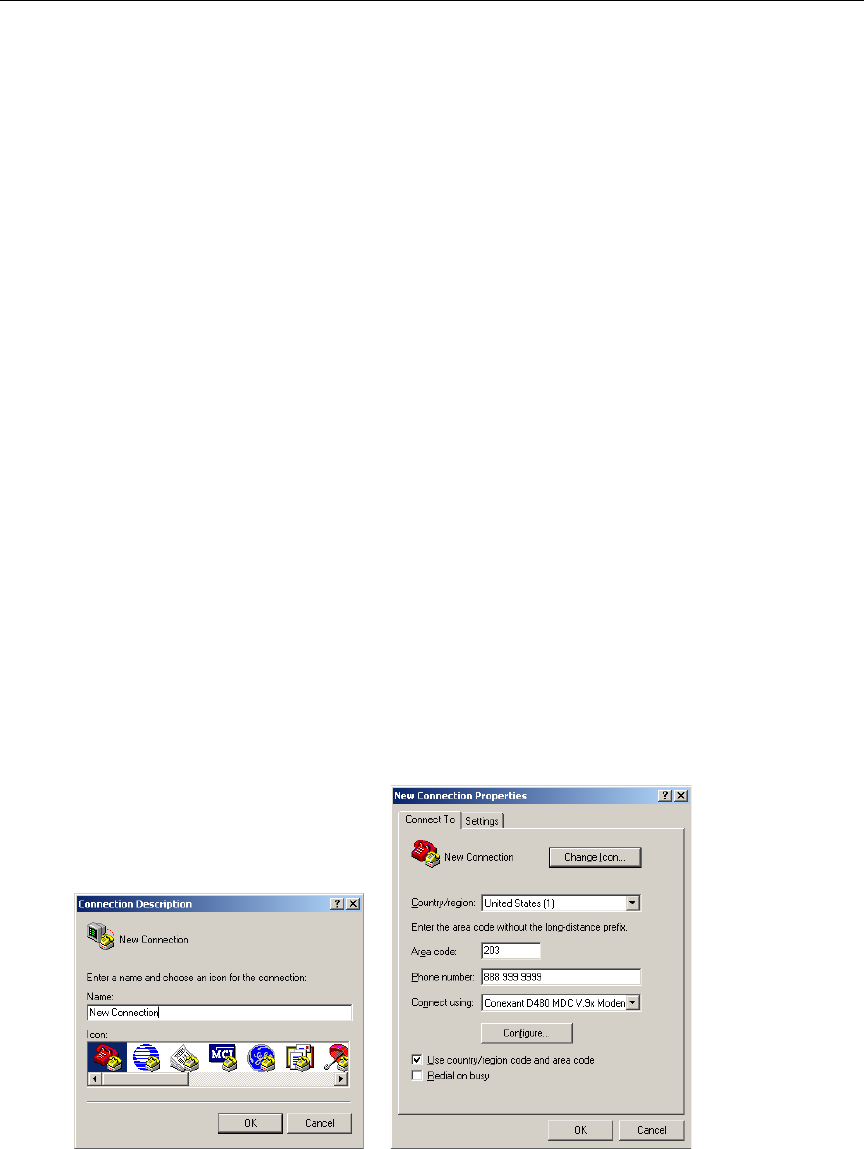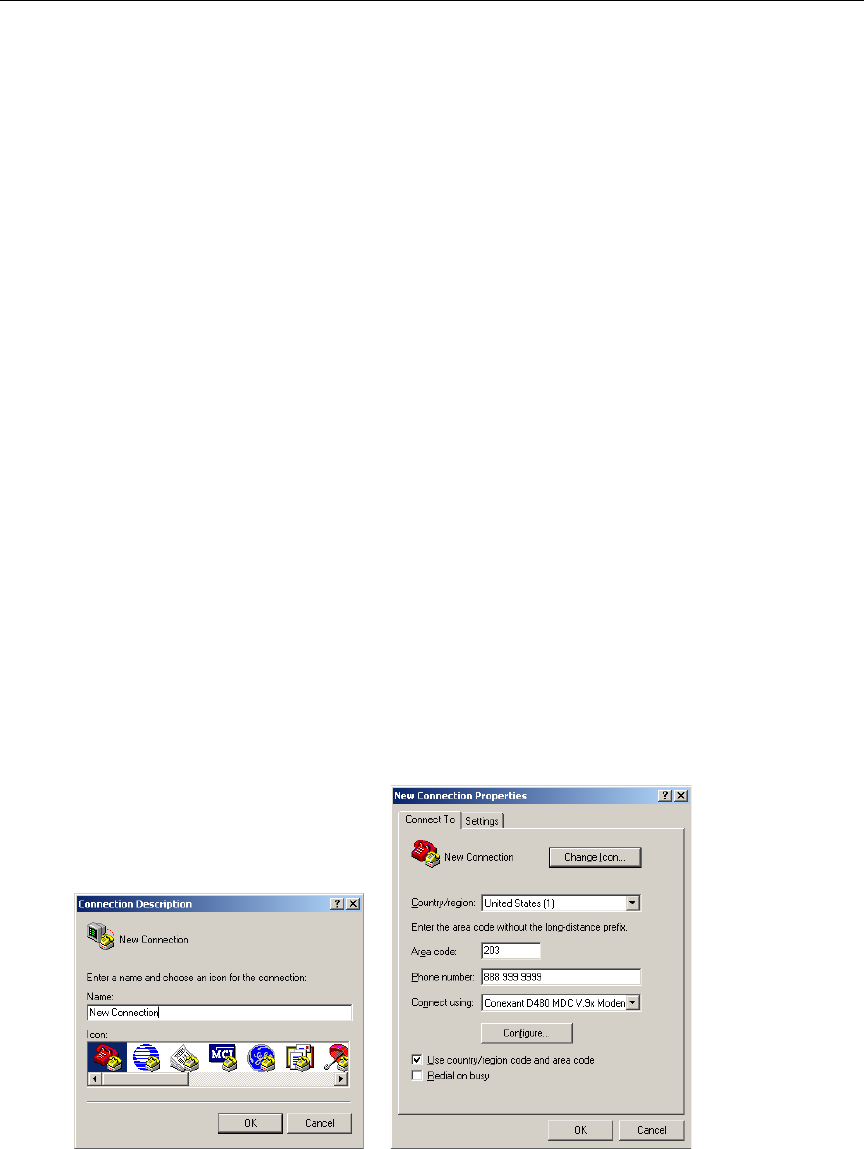
VBrick Appliance Getting Started Guide 49
Chapter 7
Command Line Interface
Topics in this chapter
Connection Modes. . . . . . . . . . . . . . . . . . . . . . . . . . . . . . . . . . . . . . . . . . . . . . . . . . . . . . . . .49
MIB-Based Command Line Interface . . . . . . . . . . . . . . . . . . . . . . . . . . . . . . . . . . . . . . . . . .51
Menu-Based Command Line Interface . . . . . . . . . . . . . . . . . . . . . . . . . . . . . . . . . . . . . . . . . 61
Connection Modes
Telnet (as well as FTP, IWS, and SNMP) can be disabled for security purposes. If you cannot
login to the appliance, check that Telnet is enabled. Go to Configuration: System > Security
> External Telnet Server.
Connecting with HyperTerminal
VBrick's command line interface is simple, intuitive, and menu driven. To manage an
appliance with HyperTerminal, connect the included cable (which provides a standard 9-pin
serial connection) from the serial port on the computer to the VBrick's COM2 RJ-45
connector. To access the VBrick using HyperTerminal go to
Start > Programs >
Accessories > Communication > HyperTerminal
. Connect through your computer’s
Communications Port (usually COM1).
Upon connection to a terminal (9600 bps Async, 8-bit, no parity, flow control = none), a
prompt for login (username) and password will be displayed. (Ethernet VBricks also support
Telnet. The display is identical to that of a local terminal.) Login and password are case
sensitive (admin). Once logged in, the main menu will appear by typing a question mark (?) at
the VBrick> prompt.