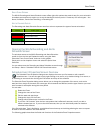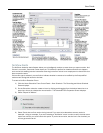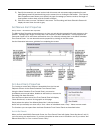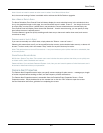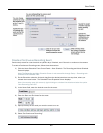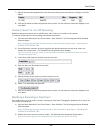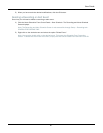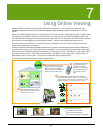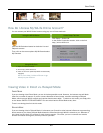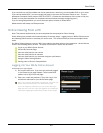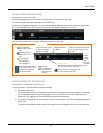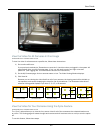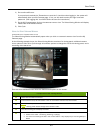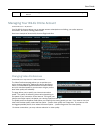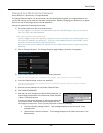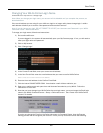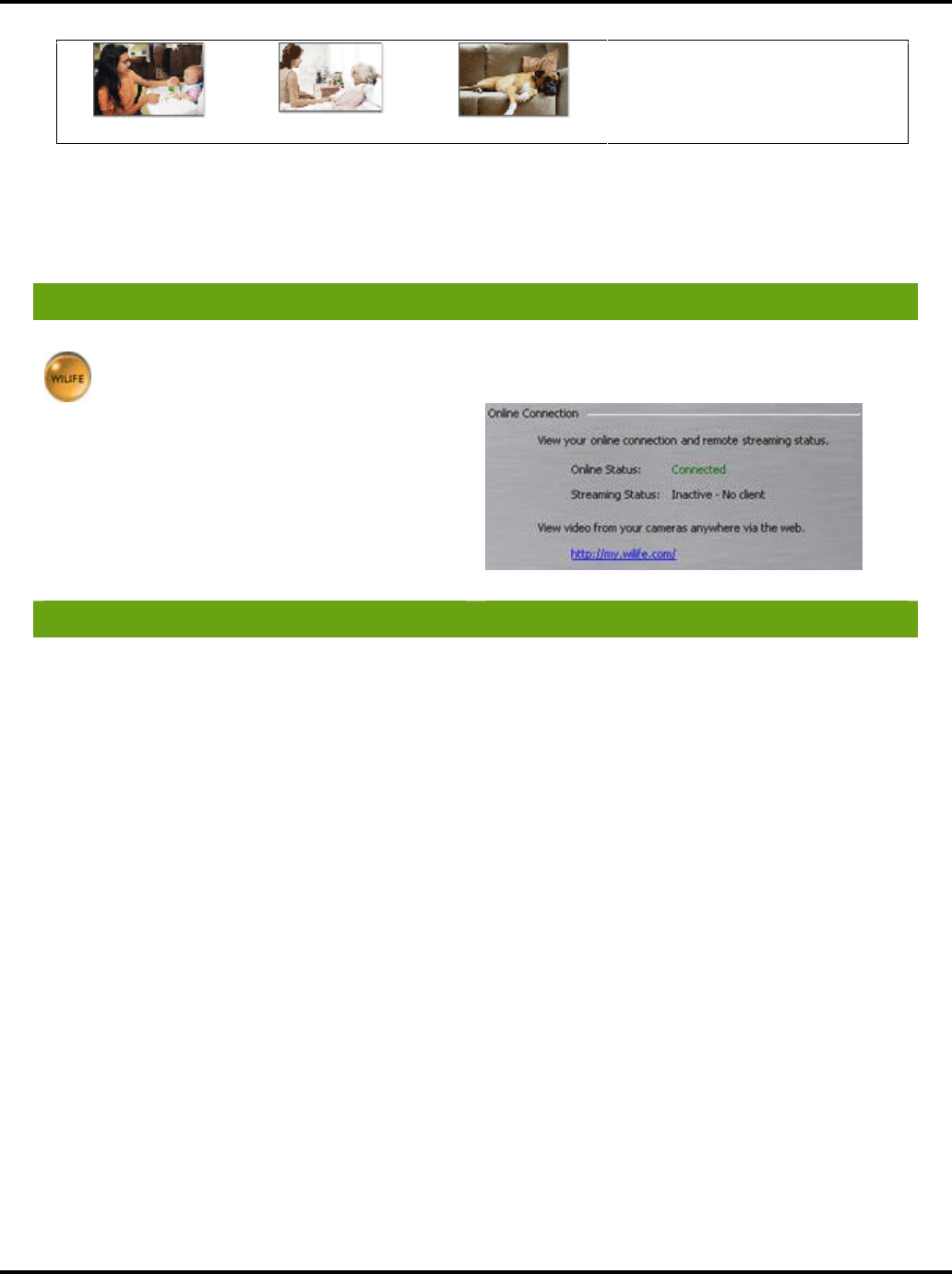
User Guide
89
Family Monitor
Elder Care Monitor
Pet Monitor
Mobile cell phone
How Do I Access My WiLife Online Account?
You can access your WiLife Online Account using any one of these methods:
Using the WiLife Button Online Setup Tab Link
Click the WiLife button located on both the Live and
Playback screens.
Then, click on the menu options My WiLife and select
My Cameras.
Click Setup > Online tab.
In the Online Connection section, click on the link
http://online.wilife.com
Using WiLife.Com
1) Open an Internet browser.
2) Go to http://www.wilife.com.
3) Click on the menu option My WiLife and select My
Cameras.
NOTE: Go to http://online.wilife.com to go
directly to your account.
Viewing Video in Direct vs. Relayed Mode
DIRECT MODE
If you are viewing video Direct Mode, you are in the best possible mode. However, the Internet may still block
video for a number of reasons. If you do not see video after a few minutes, consider switching to Relayed
Mode, which uses our WiLife network and requires less browser ability. To switch to this mode, you simply click
on the button SWITCH TO RELAYED MODE. You can switch back to Direct Mode at any time.
There is no viewing time limit in this mode.
RELAYED MODE
If you are viewing video in Relayed Mode, it is because your firewall or other Internet influences are preventing
direct access to your video. Relayed Mode directs the video feed through WiLife’s network to you. Because of
this, there is a time limit of 3 minutes for each viewing session. Of course, you can re-connect and receive
another 3 minutes viewing time, as many times as you want.