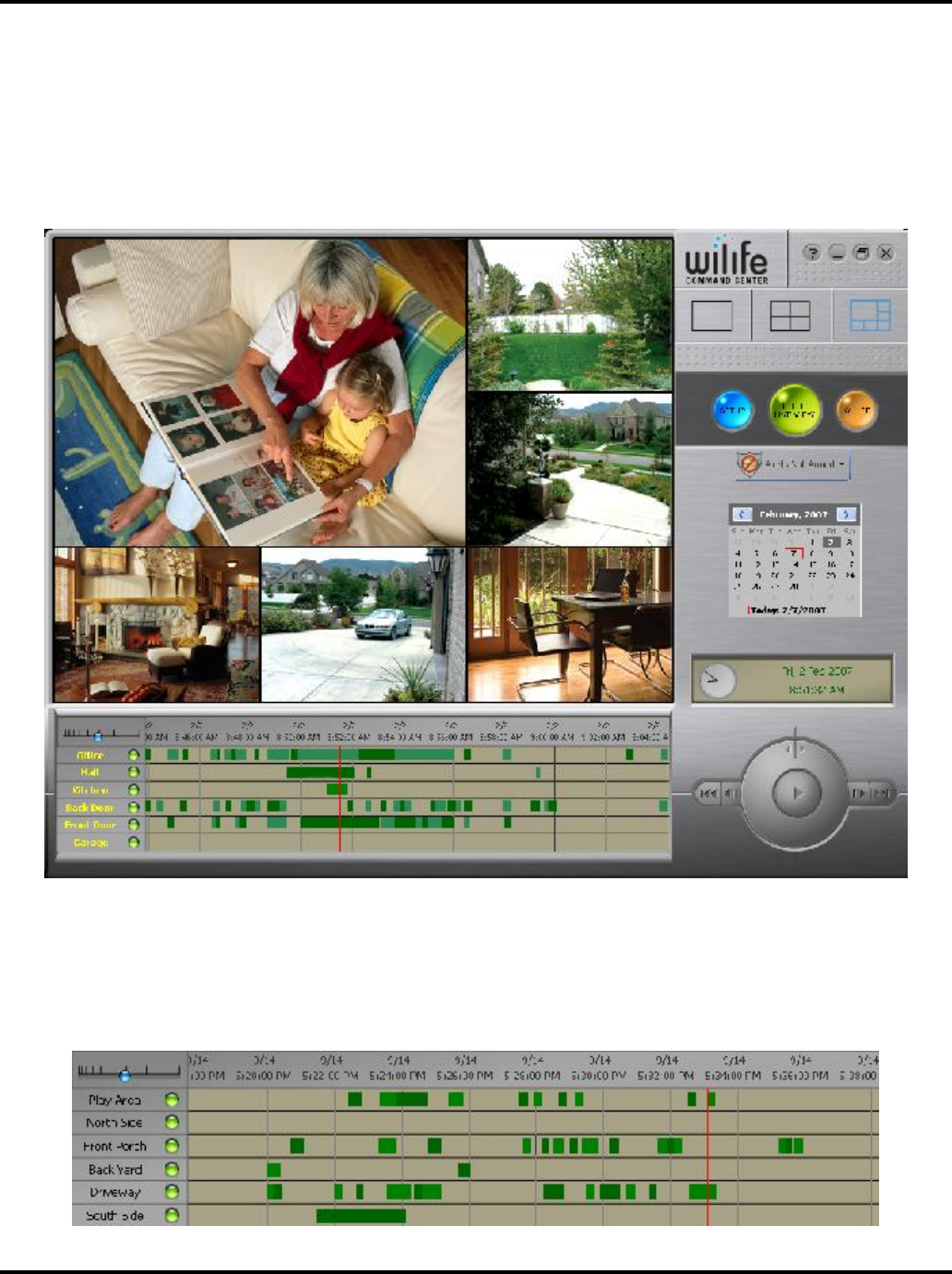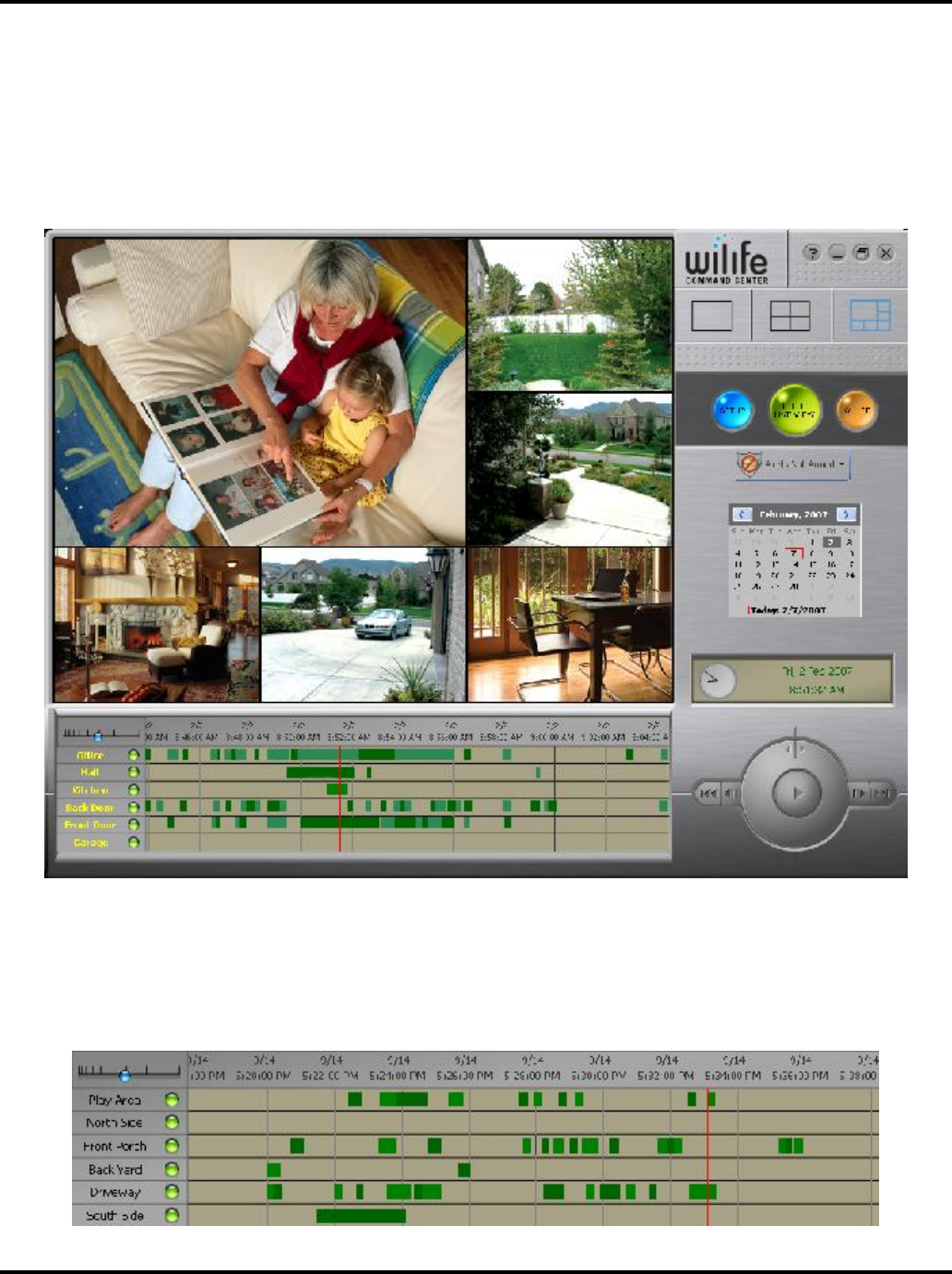
Using Command Center Applications User Guide
27
Playback View
Playback View allows you to find, view, and manage your recorded video segments, which Command Center
stores in a database on your computer. Your cameras create these segments according to your settings. By
default, each camera is set to record when motion is sensed. You can also set the camera to record
continuously during specific times or inhibit recording using the Recording Scheduler. (See Recording Options
in the Application Setup chapter for more details.)
Review Stored Video Segments
The Playback Navigation window provides fast access to recorded video segments using the mouse or
keyboard. The Playback Navigation window consists of the following components: Window Timescale,
Date/Time Header, and the navigation window, which displays the camera name and the recorded video
segments captured for each camera. (Video segments will display as alternating light and dark green shaded
bars to better distinguish between video segments recorded consecutively.)