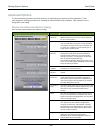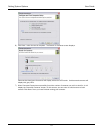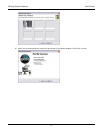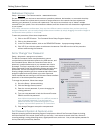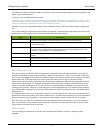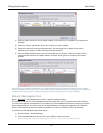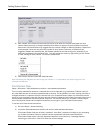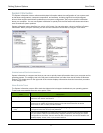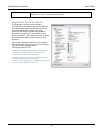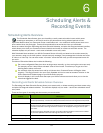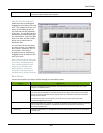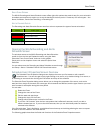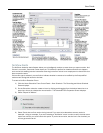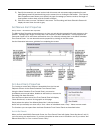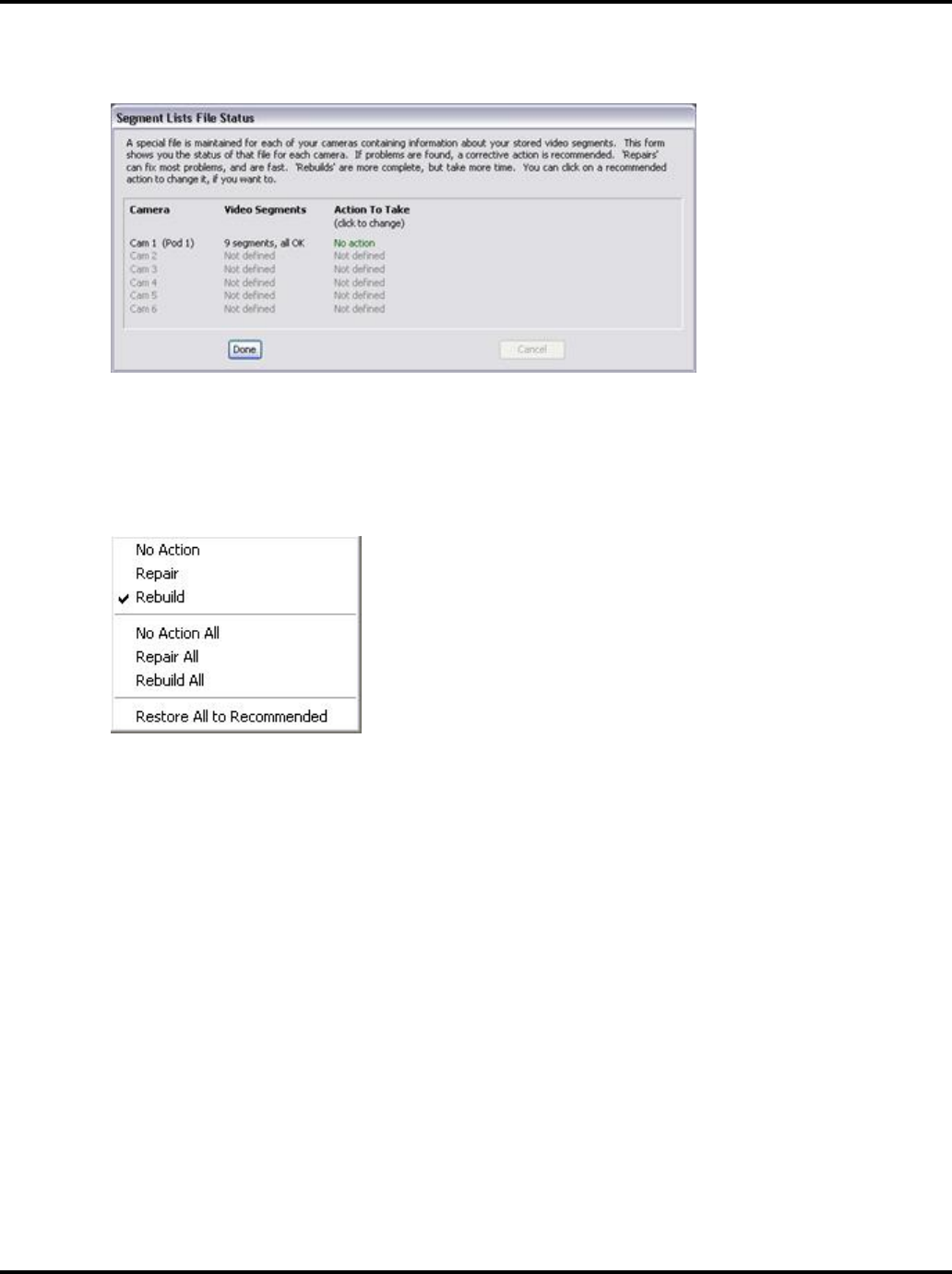
Setting System Options User Guide
76
3) Each camera will indicate the recommended action to be taken for the files associated with that
camera. Most commonly, it simply indicates that No Action is required. If some problems have been
discovered, Command Center may suggest that you execute a Repair or Rebuild operation. Repairs are
recommended if there are only a limited number of minor issues. Otherwise, a Rebuild will be
suggested. Repairs are relatively fast, but Rebuild operations can take a long time, especially if you
have many hundreds of thousands of files. You can change the action by right-clicking on the "Action
to Take" setting for each camera. The actions available are:
4) Click Perform Actions to start the rebuild process.
Note: Recording and Playback will halt during this operation. This procedure may take a long time if all
cameras are selected.
Find Orphan Clips
Setup > Advanced > Video Maintenance section > FIND ORPHAN CLIPS button.
This is a rarely needed and used tool. It searches the current video path (e.g. the default C:\WiLife video) for
any video files that are not currently associated with a camera. This is possible if you have recently removed or
changed cameras. If a camera has been removed from your Command Center system, the video files are still
stored on your computer's hard disk. But they can't be viewed in Playback mode unless Command Center has a
camera object to associate with these orphan video files. This function allows you to create a camera object,
even if the physical camera which captured those files is no longer in your Command Center system.
To use this tool, follow these instructions:
1) Go to the Setup > Advanced dialog.
2) Locate the Video Maintenance section and click the FIND ORPHAN CLIPS button.
If Command Center finds any of these “orphaned” video files, it reports its findings to you, prompting
you to allow Command Center to create a camera to associate with these stored video files.
If Command Center doesn’t find any orphaned video files (most common), a message displays
informing you of this fact. Click OK to close out of the message.