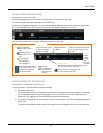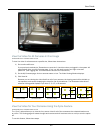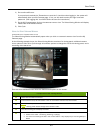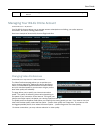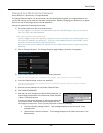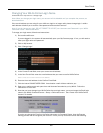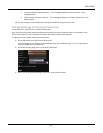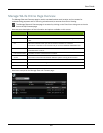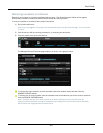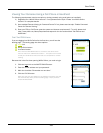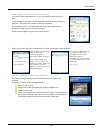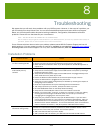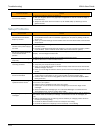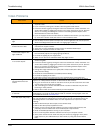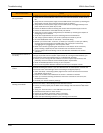User Guide
99
Removing a Location or a Camera
Removing your location or cameras is perfectly safe and easy. The WiLife Command Center will re-register
itself and any cameras to keep your WiLife Online accurate and fully up-to-date.
To remove a location or a camera, follow these instructions:
1) Go to online.wilife.com.
Note: If you are logged in, the system will automatically open your My Cameras page. If not, you need
to Log In.
2) Pick the site you will be removing cameras for, or removing the whole site.
3) Click the wrench icon next to the site line.
The Manage Sites and Cameras page displays, as shown in the graphic below.
To remove the entire location, click the checkbox next to the location name and then click the
REMOVE CHECKED button.
To remove one or more cameras, click the checkbox next to the cameras you wish to remove, and then
click the REMOVE CHECKED button.
Note: Cameras that you don’t want to show up for Online Viewing must be removed from the
Command Center Software. As long as cameras are still assigned in the Command Center Software,
WiLife Online will recognize them and show them.