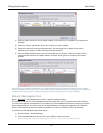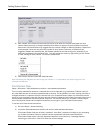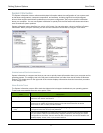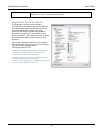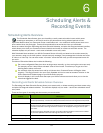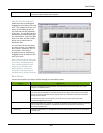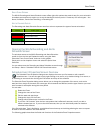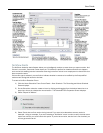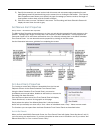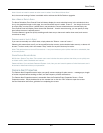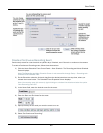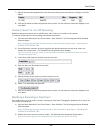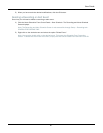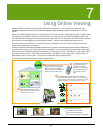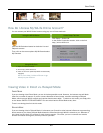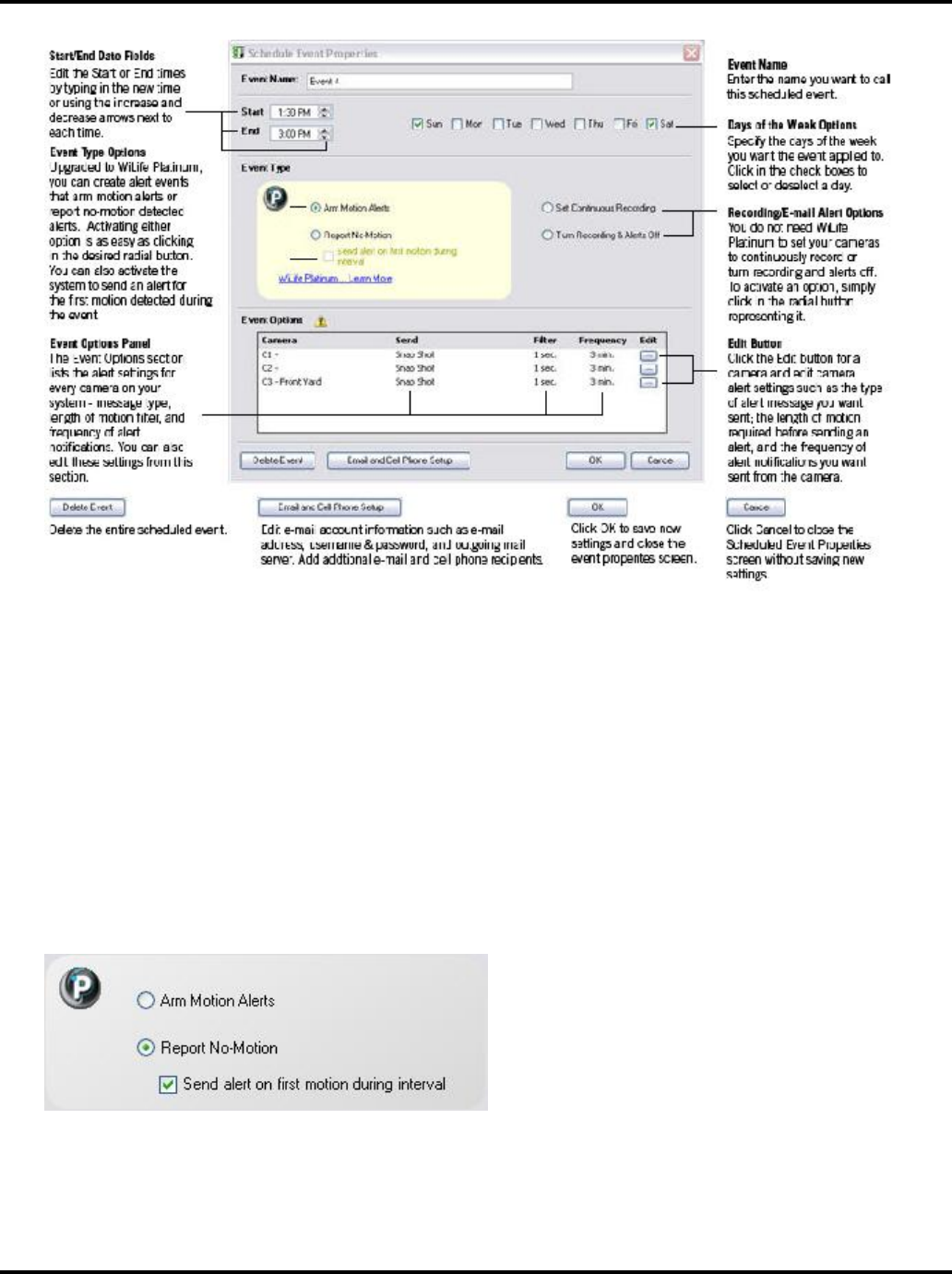
User Guide
82
No-Show Alerts
The No-Show detection alerts feature allows you to intelligently monitor an area where you expect motion. And
if there is no motion, Command Center alerts you. This feature is perfect for situations that have to happen,
such as the kids walking into the house after returning home from school or an employee who should arrive on
time to open the store.
If this event type is selected, you can further indicate whether he wants to be notified by the first qualified
motion event during this interval or the last.
To create a No-Show Detection Event:
1) Click the Alerts Scheduler Front Control Panel > View Schedule. The Recording and Alerts Schedule
Screen displays.
2) On the Scheduler calendar, create an item by clicking and dragging from the desired start time to a
stop time, where you release the mouse button. The Schedule Event Properties Screen displays.
3) Select "Report No Motion."
4) Select "Send alert on first motion during interval" if you want to be alerted as soon as motion is
detected. Using an example, if you were creating a "No Motion" event in order to verify the kids return
home from school, you would check this option. If you do have motion, but the box is not checked, you
will not get an alert at all.