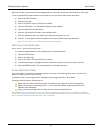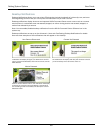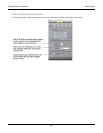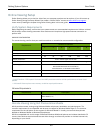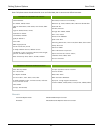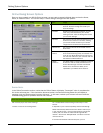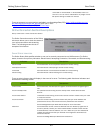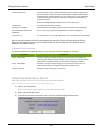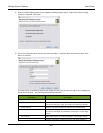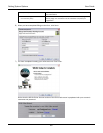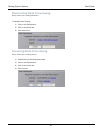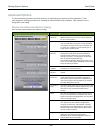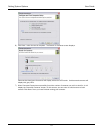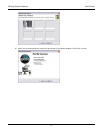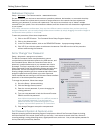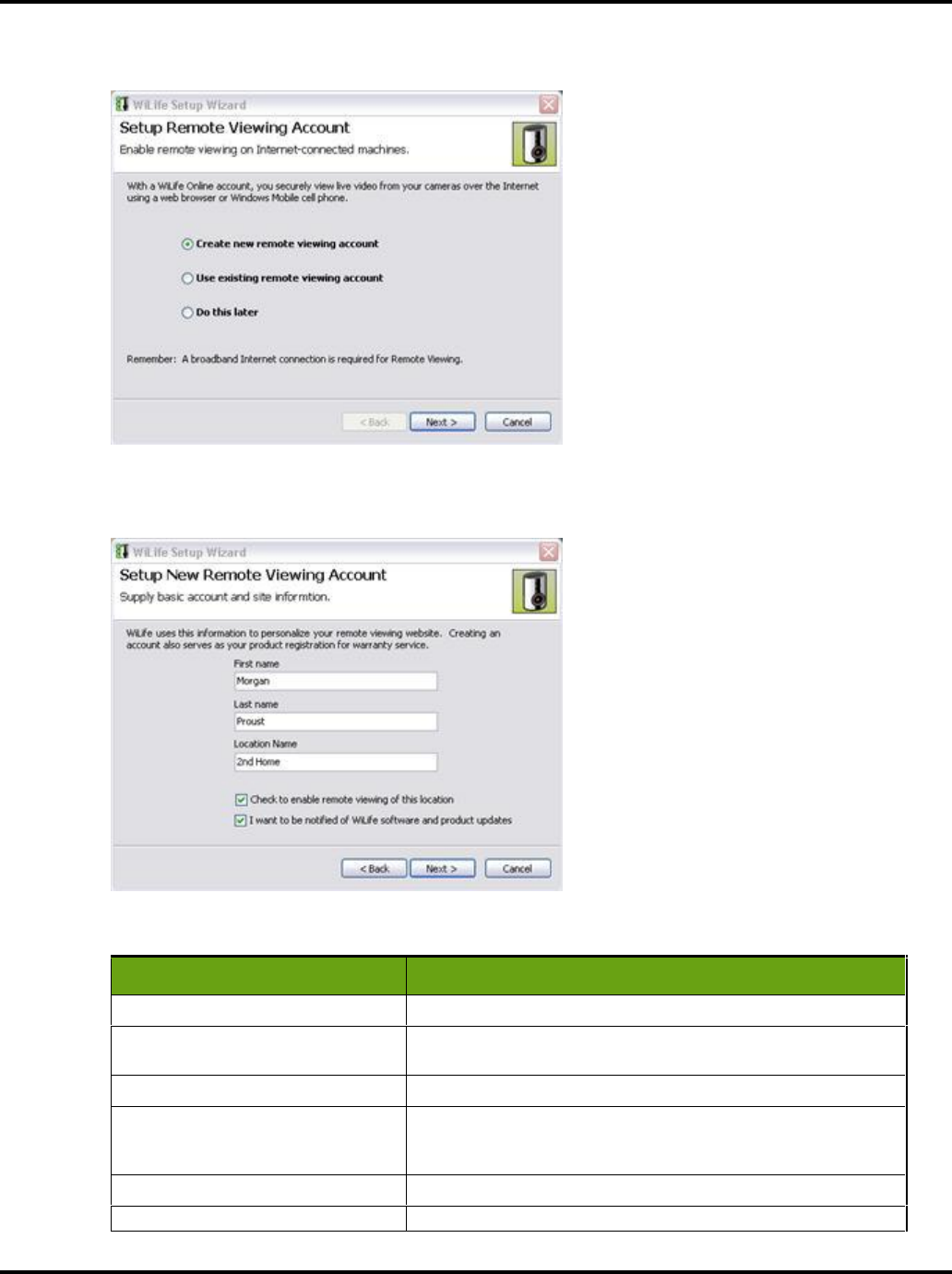
Setting System Options User Guide
65
4) When the WiLIfe Setup Wizard screen displays, validate that the option "Create new remote viewing
account" is selected. Click Next>.
5) Fill out the fields with basic account and site information -- first/last name and location name. Click
Next> to continue.
The next screen in the Wizard requests the details that will help you securely login in and manage your
WiLife Online account. The following table explains each field:
Field Name Description
E-mail
Your e-mail address doubles as your account name.
Password
We recommend you create a password using at least 7 characters,
one of them being a number. Punctuation characters are allowed.
Confirm Password
Re-enter the password that you entered in the Password field.
Security Question
Create a security question that you can use to unlock your account
should you ever forget your password. For example: “my first dog’s
name.”
Security Answer
Enter the answer to your security question. For example: “Rocky.”
I want to be notified of WiLife software
Leave this checkbox marked to receive e-mail about software or