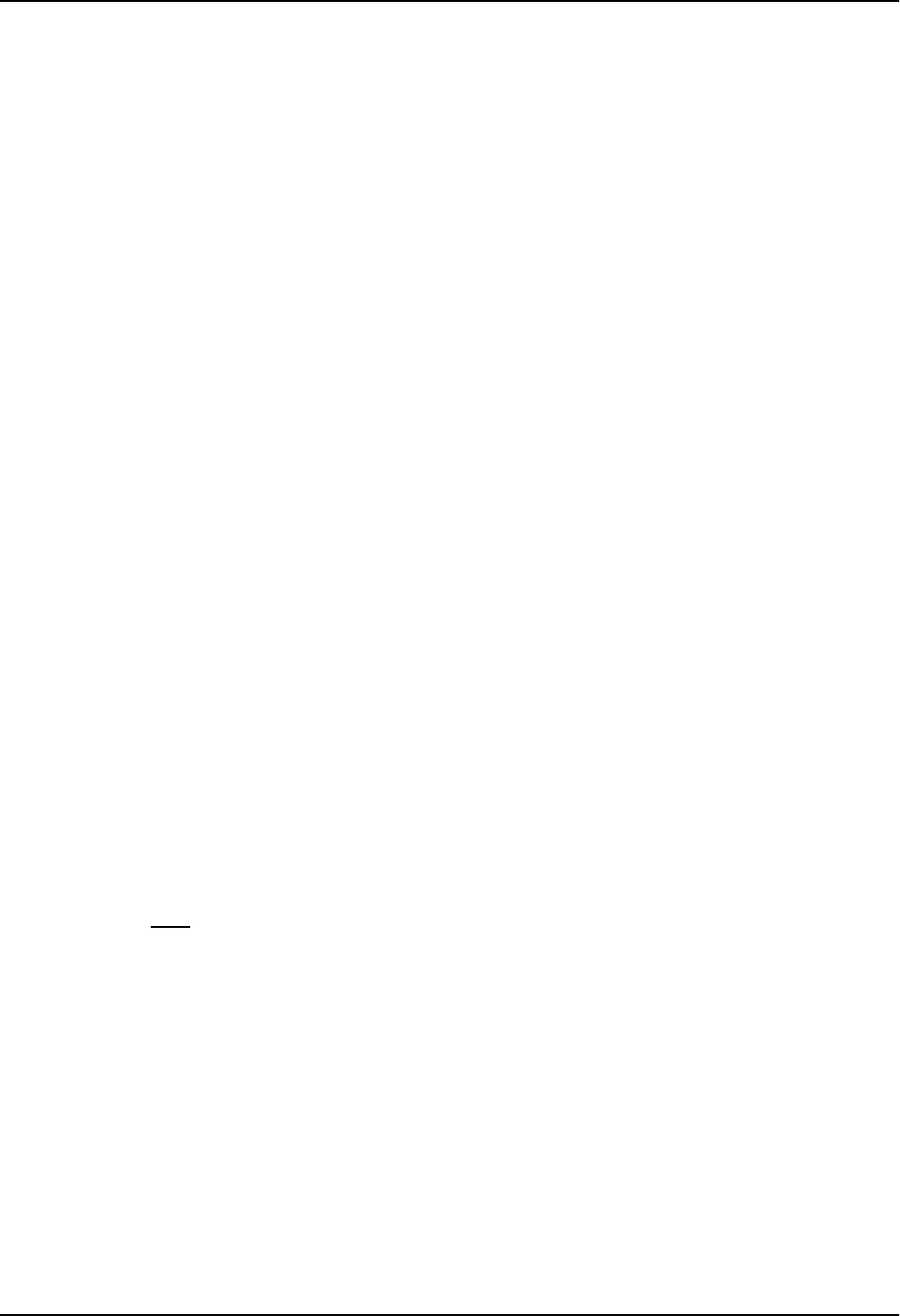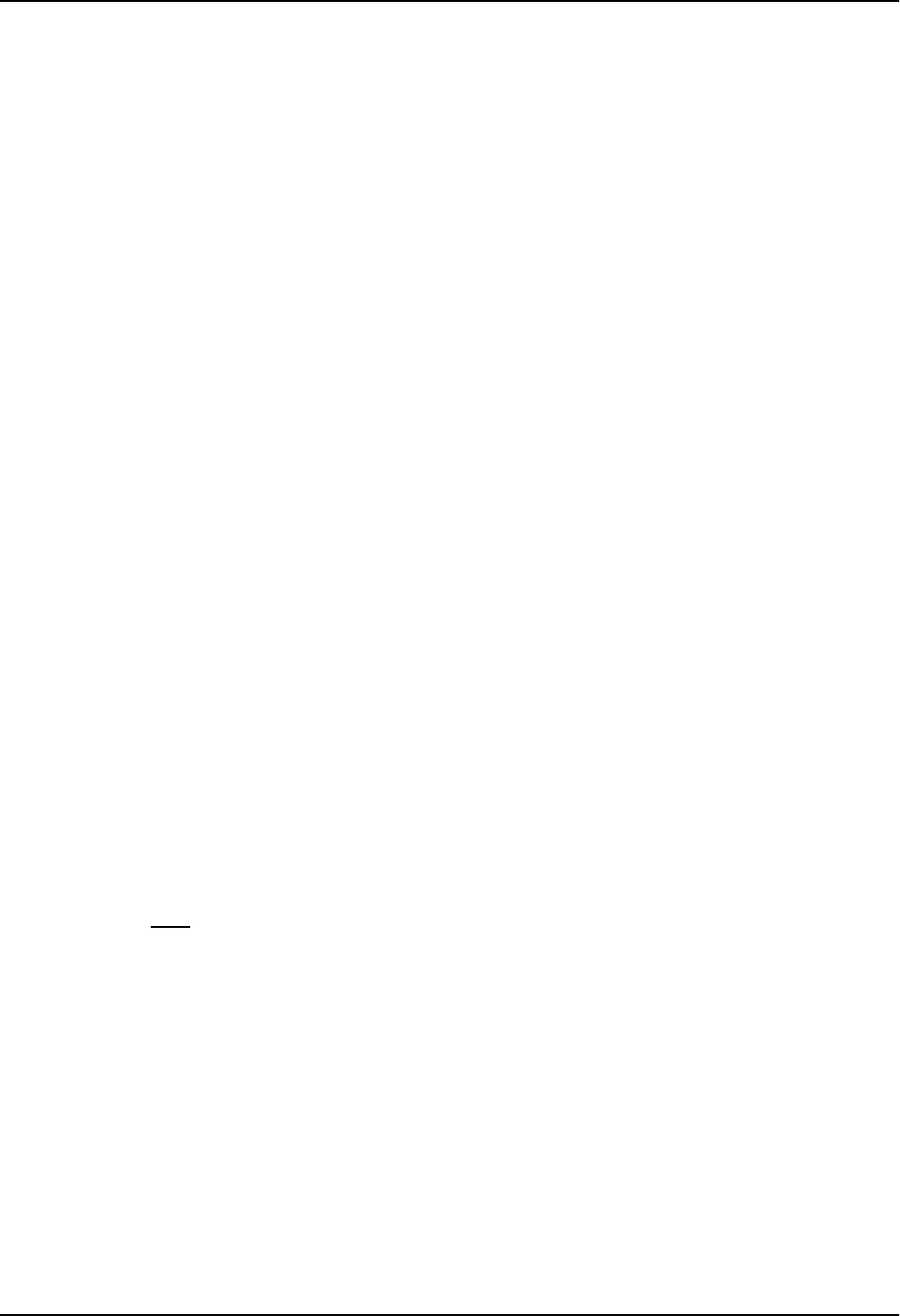
Quality of Service (QoS)
Queuing Methods
In software release 06.6.X and higher, you can configure the device to use one of the following queuing methods:
• Weighted – A weighted fair queuing algorithm is used to rotate service among the four queues. The rotation
is based on the weights you assign to each queue. This is the default queuing method and uses a default set
of queue weights. This method rotates service among the four queues, forwarding a specific number of
packets in one queue before moving on to the next one.
The number of packets serviced during each visit to a queue depends on the percentages you configure for
the queues. The software automatically converts the percentages you specify into weights for the queues.
• Strict – The software assigns the maximum weights to each queue, to cause the queuing mechanism to serve
as many packets in one queue as possible before moving to a lower queue. This method biases the queuing
mechanism to favor the higher queues over the lower queues. For example, strict queuing processes as
many packets as possible in qosp3 before processing any packets in qosp2, then processes as many
packets as possible in qosp2 before processing any packets in qosp1, and so on.
Selecting the Queuing Method
The HP 9304M, HP 9308M, and HP 6208M-SX routing switches and the HP 6208M-SX switch use the weighted
fair queuing method of packet prioritization by default. To change the method to strict queuing or back to weighted
fair queuing, use one of the following methods.
USING THE CLI
To change the queuing method from weighted fair queuing to strict queuing, enter the following commands:
HP9300(config)# qos mechanism strict
HP9300(config)# write memory
Syntax: [no] qos mechanism strict | weighted
To change the method back to weighted fair queuing, enter the following commands:
HP9300(config)# qos mechanism weighted
HP9300(config)# write memory
USING THE WEB MANAGEMENT INTERFACE
1. Log on to the device using a valid user name and password for read-write access. The System configuration
dialog is displayed.
2. Click on the Weighted or Strict radio button next to QoS.
3. Click the Apply button to save the change to the device’s running-config file.
4. Select the Save
link at the bottom of the dialog, then select Yes when prompted to save the configuration
change to the startup-config file on the device’s flash memory.
2 - 3