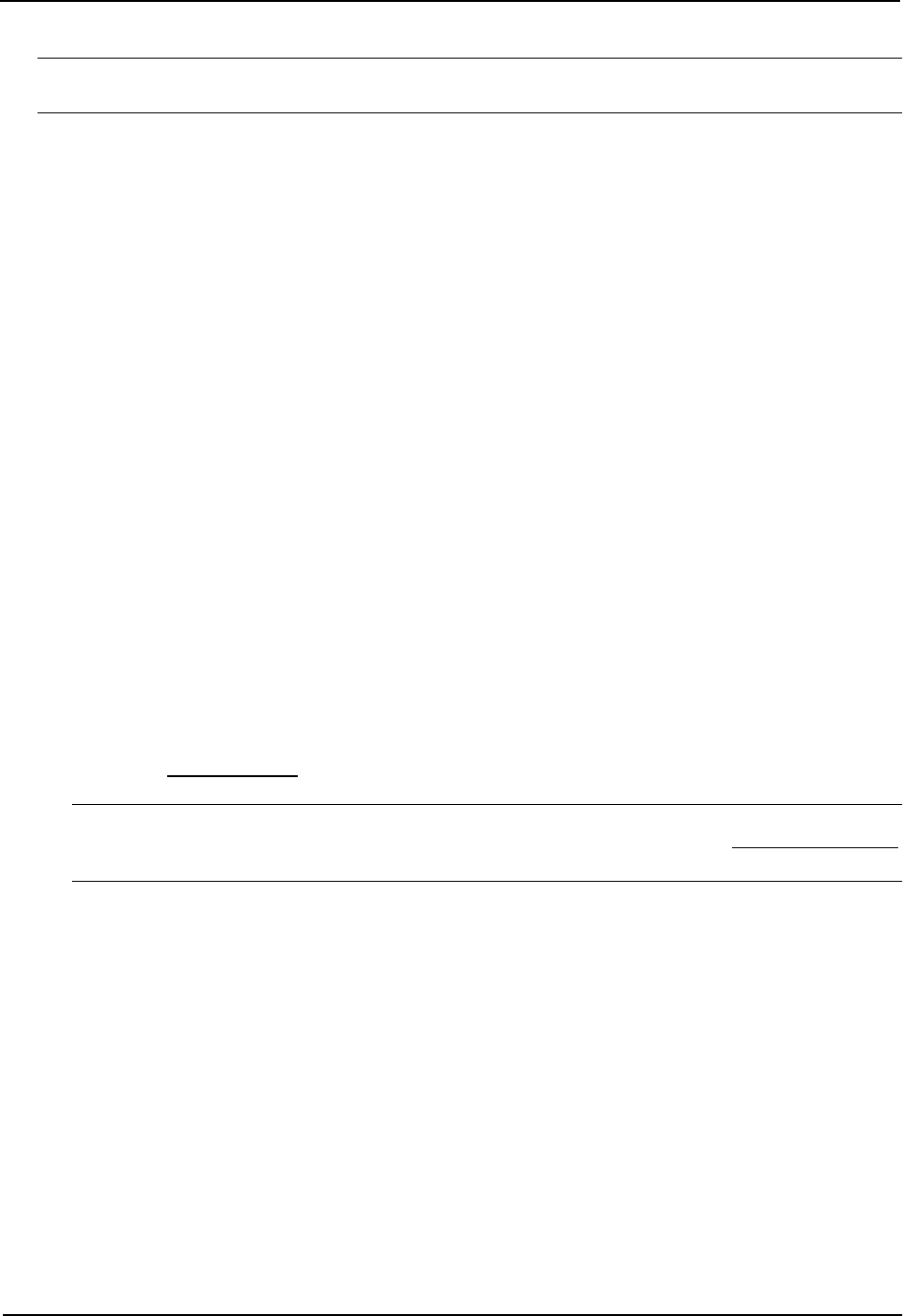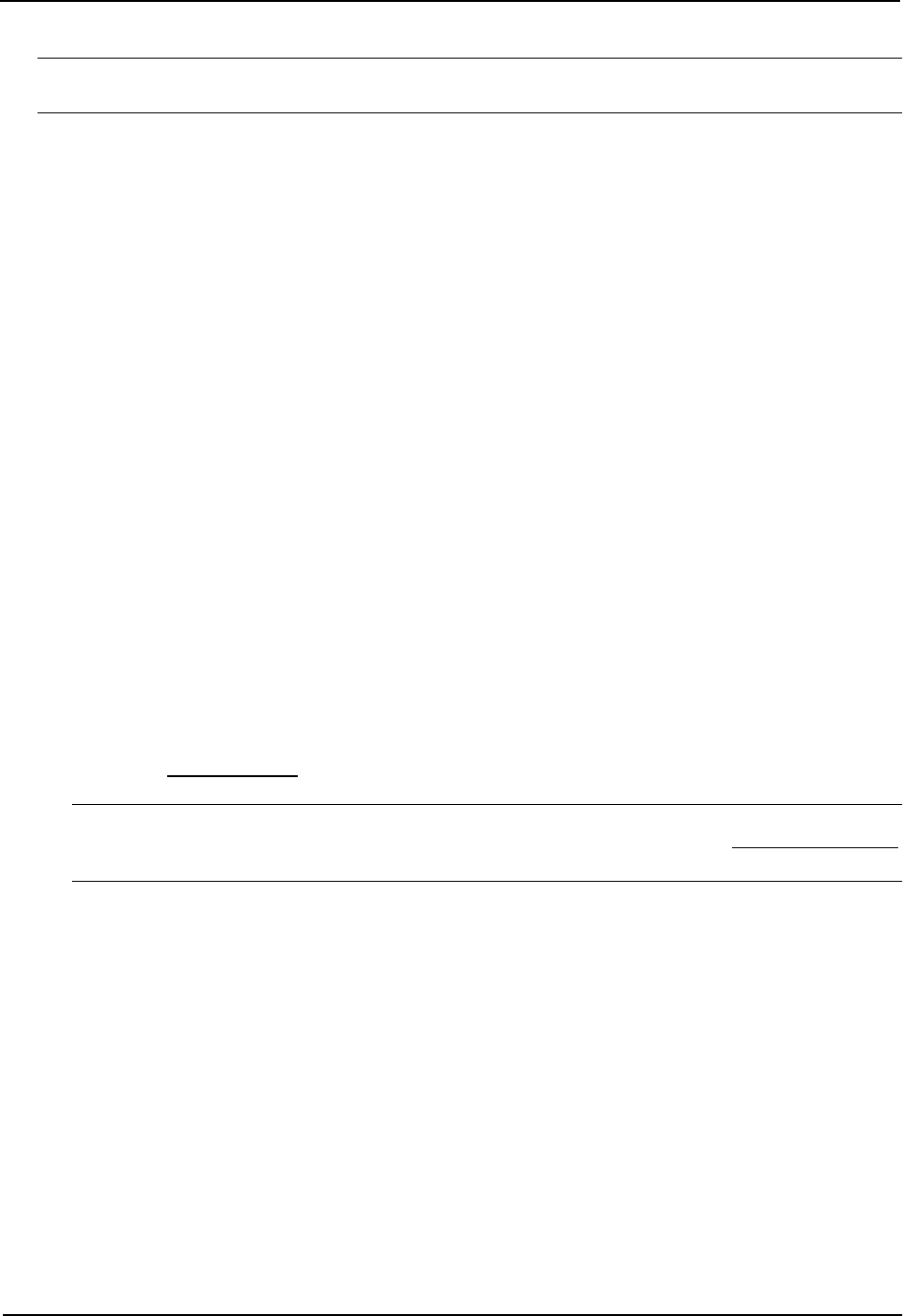
Advanced Configuration and Management Guide
NOTE: If the filter is referred to by a route map’s match statement, the filter is applied in the order in which the
filter is listed in the match statement.
The permit | deny parameter indicates the action the router takes if the filter match is true.
• If you specify permit, the router permits the route into the BGP4 table if the filter match is true.
• If you specify deny, the router denies the route from entering the BGP4 table if the filter match is true.
The <num>:<num> parameter indicates a specific community number to filter. Use this parameter to filter for a
private (administrator-defined) community. You can enter up to 20 community numbers with the same command.
If you want to filter for the well-known communities “LOCAL_AS”, “NO_EXPORT” or “NO_ADVERTISE”, use the
corresponding keyword (described below).
The internet keyword checks for routes that do not have the community attribute. Routes without a specific
community are considered by default to be members of the largest community, the Internet.
The local-as keyword checks for routes with the well-known community “LOCAL_AS”. This community applies
only to confederations. The routing switch advertises the route only within the sub-AS. For information about
confederations, see “Configuring Confederations” on page 10-36.
The no-advertise keyword filters for routes with the well-known community “NO_ADVERTISE”. A route in this
community should not be advertised to any BGP4 neighbors.
The no-export keyword filters for routes with the well-known community “NO_EXPORT”. A route in this
community should not be advertised to any BGP4 neighbors outside the local AS. If the router is a member of a
confederation, the routing switch advertises the route only within the confederation. For information about
confederations, see
“Configuring Confederations” on page 10-36.
USING THE WEB MANAGEMENT INTERFACE
1. Log on to the device using a valid user name and password for read-write access. The System configuration
panel is displayed.
2. Click on the plus sign next to Configure in the tree view to expand the list of configuration options.
3. Click on the plus sign next to BGP in the tree view to expand the list of BGP option links.
4. Click on the Community Filter
link to display the BGP Community Filter panel.
NOTE: If the device already has community filters, a table listing the filters is displayed. Click the Modify
button to the right of the row describing a filter to change its configuration, or select the Add Community Filter
link to display the BGP Community Filter panel.
5. Enter the filter’s position in the ID filter. The ID is the filter’s position in the community filter list and can be
from 1 – 100. Thus, the community filter list can contain up to 100 filters. The router applies the filters in
numerical order, beginning with the lowest-numbered filter. When a filter match is true, the router stops and
does not continue applying filters from the list.
If the filter is referred to by a route map’s match statement, the filter is applied in the order in which the filter is
listed in the match statement.
6. Select the action for the filter. You can select Deny or Permit:
• If you select Deny, the router denies the route from entering the BGP4 table if the filter match is true.
• If you select Permit, the router permits the route into the BGP4 table if the filter match is true.
7. Specify a well-known community you want the routing switch to apply to a route when the route matches the
filter by selecting from the following:
• Internet – Filters for routes that do not have the community attribute. Routes without a specific
community are considered by default to be members of the largest community, the Internet.
• Local AS – Filters for routes with the well-known community “LOCAL_AS”. A route in this community
10 - 52