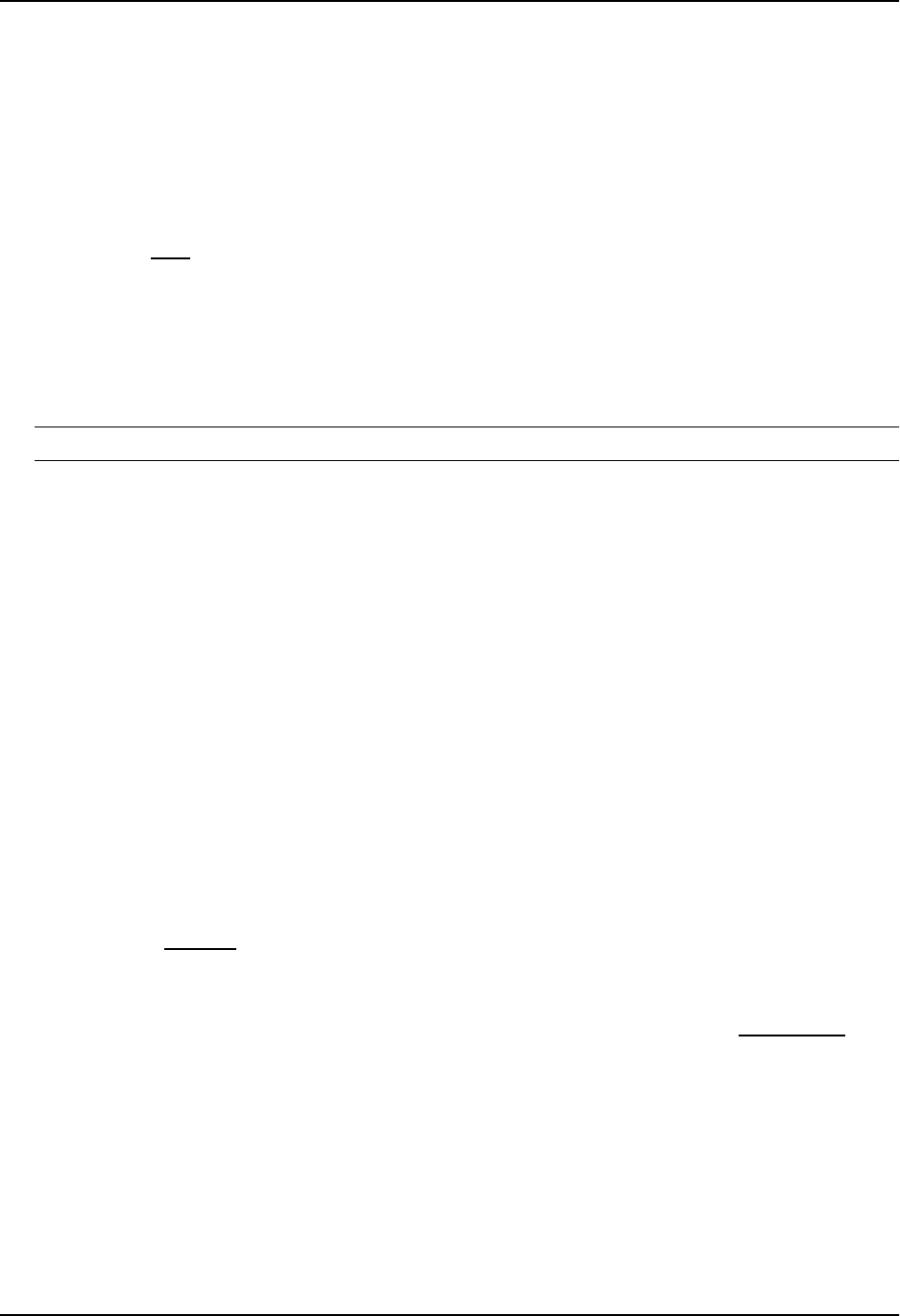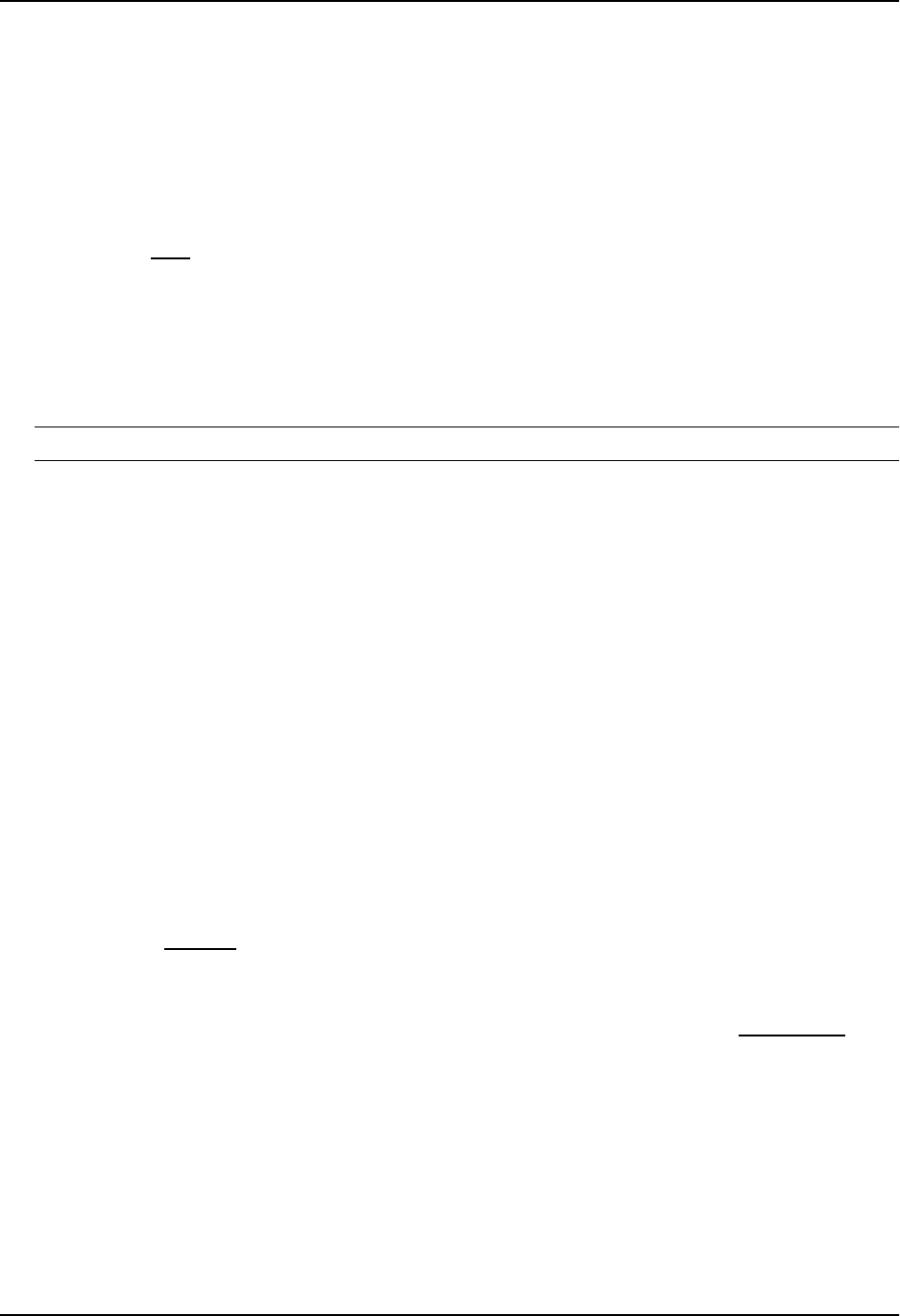
Configuring IPX
14. Select the port or slot/port combination to which you are assigning the filter(s).
15. Check either or both of the In Filter and Out Filter boxes. If you check the In Filter box, all incoming traffic is
filtered as defined. If you check the Out Filter box, all outgoing traffic is filtered. By selecting both the In Filter
and Out Filter boxes, you can assign the filters to both incoming and outgoing traffic.
16. Enter the filter ID(s) that you want to assign to the port. You can enter multiple filters entries separated by
commas or blanks.
17. Click the Add button to apply the changes to the device’s running-config file.
18. Select the Save
link at the bottom of the dialog. Select Yes when prompted to save the configuration change
to the startup-config file on the device’s flash memory.
Define and Assign an IPX/RIP Filter and Group
You can define a filter for a routing switch to block RIP routes being advertised to other parts of the network. You
define RIP filters at the global level and assign them on either a global or interface basis. You can apply filters to
either incoming or outgoing traffic. You can define up to 128 IPX/RIP filters on a routing switch.
NOTE: An IPX interface must be defined on the routing switch before you can assign a filter to that interface.
EXAMPLE:
To block RIP routes from being advertised outside of Network 100, shown in Figure 14.1, define and assign the
following RIP filter on interface 1.
USING THE CLI
HP9300(config)# ipx rip-filter 1 deny 100 01010101 any
HP9300(config)# int e1/1
HP9300(config-if-1/1)# ipx rip-filter-group in 1
Syntax: ipx rip-filter <filter-id> permit | deny <network-number> | any <network-mask> | any
Syntax: ipx rip-filter-group in | out <filter-id>
USING THE WEB MANAGEMENT INTERFACE
1. Log on to the device using a valid user name and password for read-write access. The System configuration
dialog is displayed.
2. Click on the plus sign next to Configure in the tree view to expand the list of configuration options.
3. Click on the plus sign next to IPX in the tree view to expand the list of IPX option links.
4. Click on the RIP Filter
link.
• If the device does not have an IPX RIP filter configured, the IPX RIP Filter configuration panel is
displayed, as shown in the following example.
• If an IPX RIP filter is already configured and you are adding a new one, click on the Add RIP Filter link to
display the IPX RIP Filter configuration panel, as shown in the following example.
14 - 7