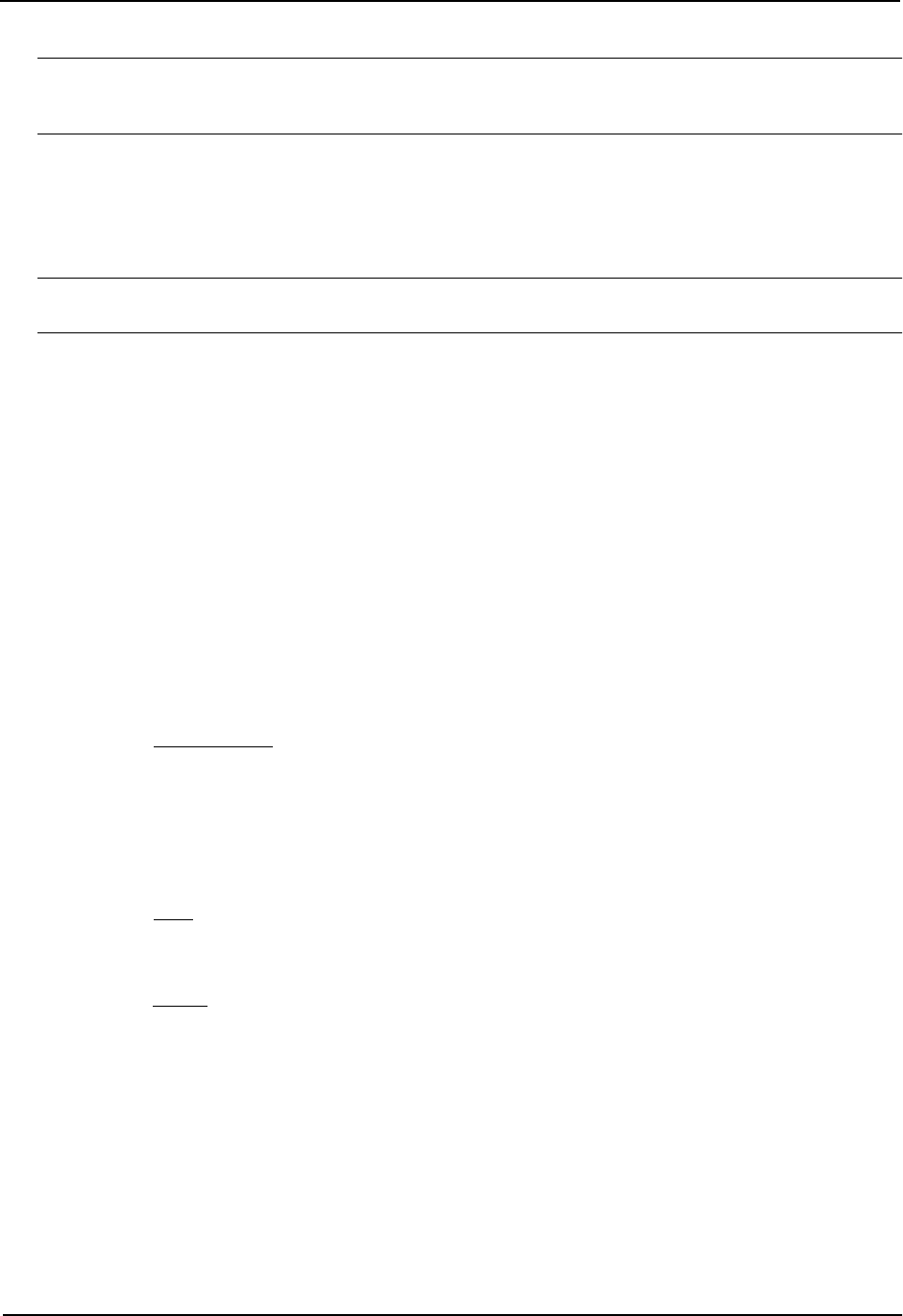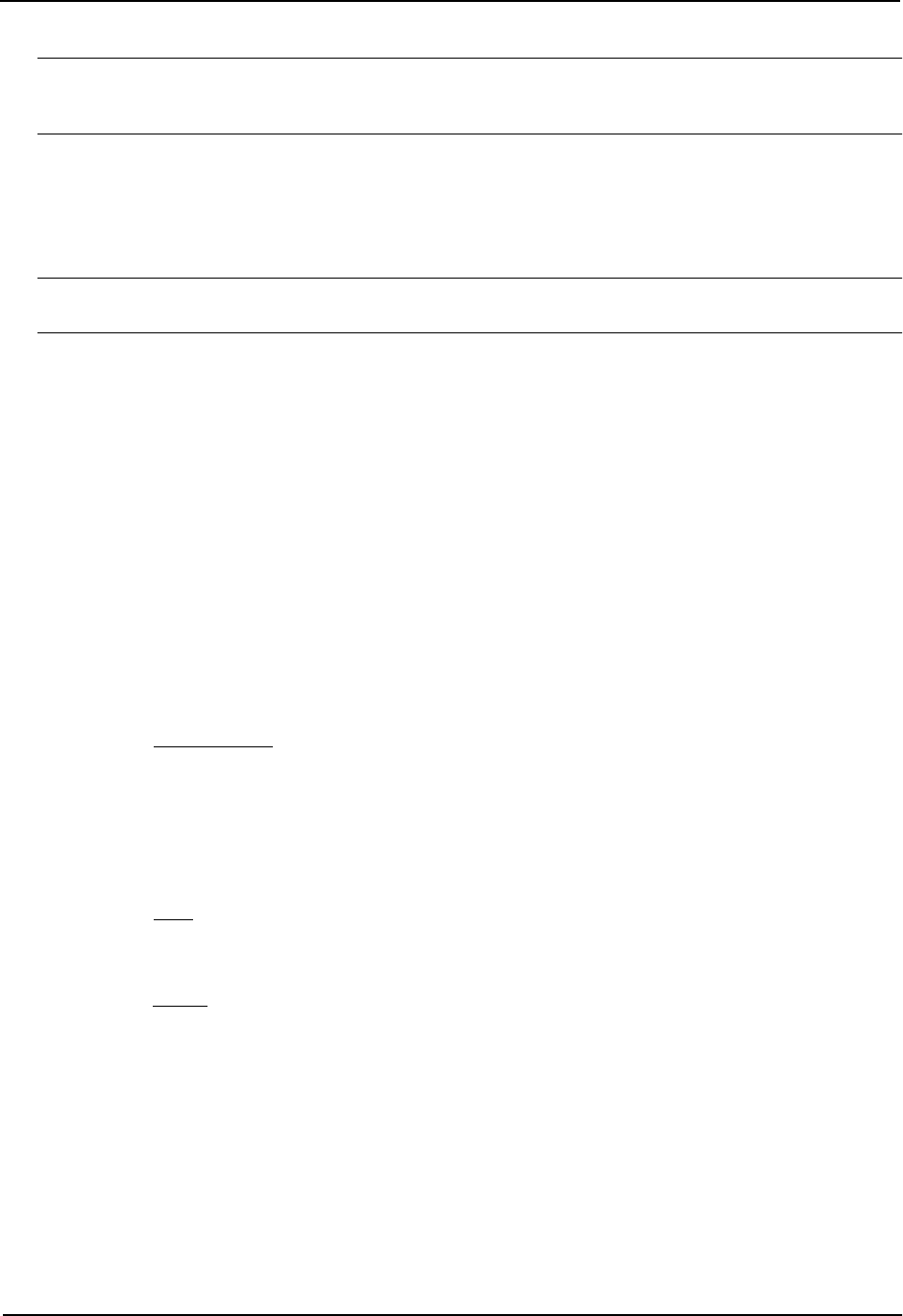
Advanced Configuration and Management Guide
NOTE: If many of your VLANs will have an identical configuration, you might want to configure VLAN groups and
virtual interface groups after you increase the system capacity for VLANs and virtual interfaces. See “Configuring
VLAN Groups and Virtual Interface Groups” on page 16-39.
Increasing the Number of VLANs You Can Configure
To increase the size of the VLAN table, which determines how many VLANs you can configure, use either of the
following methods.
NOTE: Although you can specify up to 4095 VLANs, you can configure only 4094 VLANs. VLAN ID 4094 is
reserved for use by the Single Spanning Tree feature.
USING THE CLI
To increase the maximum number of VLANs you can configure, enter commands such as the following at the
global CONFIG level of the CLI:
HP9300(config)# system-max vlan 2048
HP9300(config)# write memory
HP9300(config)# end
HP9300# reload
Syntax: system-max vlan <num>
The <num> parameter indicates the maximum number of VLANs. The range of valid values depends on the
device you are configuring. See Table 16.1.
USING THE WEB MANAGEMENT INTERFACE
To modify a table size using the Web management interface:
1. Log on to the device using a valid user name and password for read-write access. The System configuration
panel is displayed.
2. Select the Max-Parameter
link to display the Configure System Parameter Maximum Value table. This table
lists the settings and valid ranges for all the configurable table sizes on the device.
3. Click the Modify button next to the row for the parameter (in this case, “vlan”).
4. Enter the new value for the table size. The value you enter specifies the maximum number of entries the
table can hold.
5. Click Apply to save the changes to the device’s running-config.
6. Select the Save link at the bottom of the dialog. Select Yes when prompted to save the configuration change
to the startup-config file on the device’s flash memory.
7. Click on the plus sign next to Command in the tree view to list the command options.
8. Select the Reload link and select Yes when the Web management interface asks you whether you really want
to reload the software. Changes to cache and table sizes do not take effect until you reload the software.
Increasing the Number of Virtual Interfaces You Can Configure
To increase the size of the virtual interface table, which determines how many virtual interfaces you can configure,
use either of the following methods.
USING THE CLI
To increase the maximum number of virtual interfaces you can configure, enter commands such as the following
at the global CONFIG level of the CLI:
HP9300(config)# system-max virtual-interface 4095
HP9300(config)# write memory
HP9300(config)# end
16 - 42