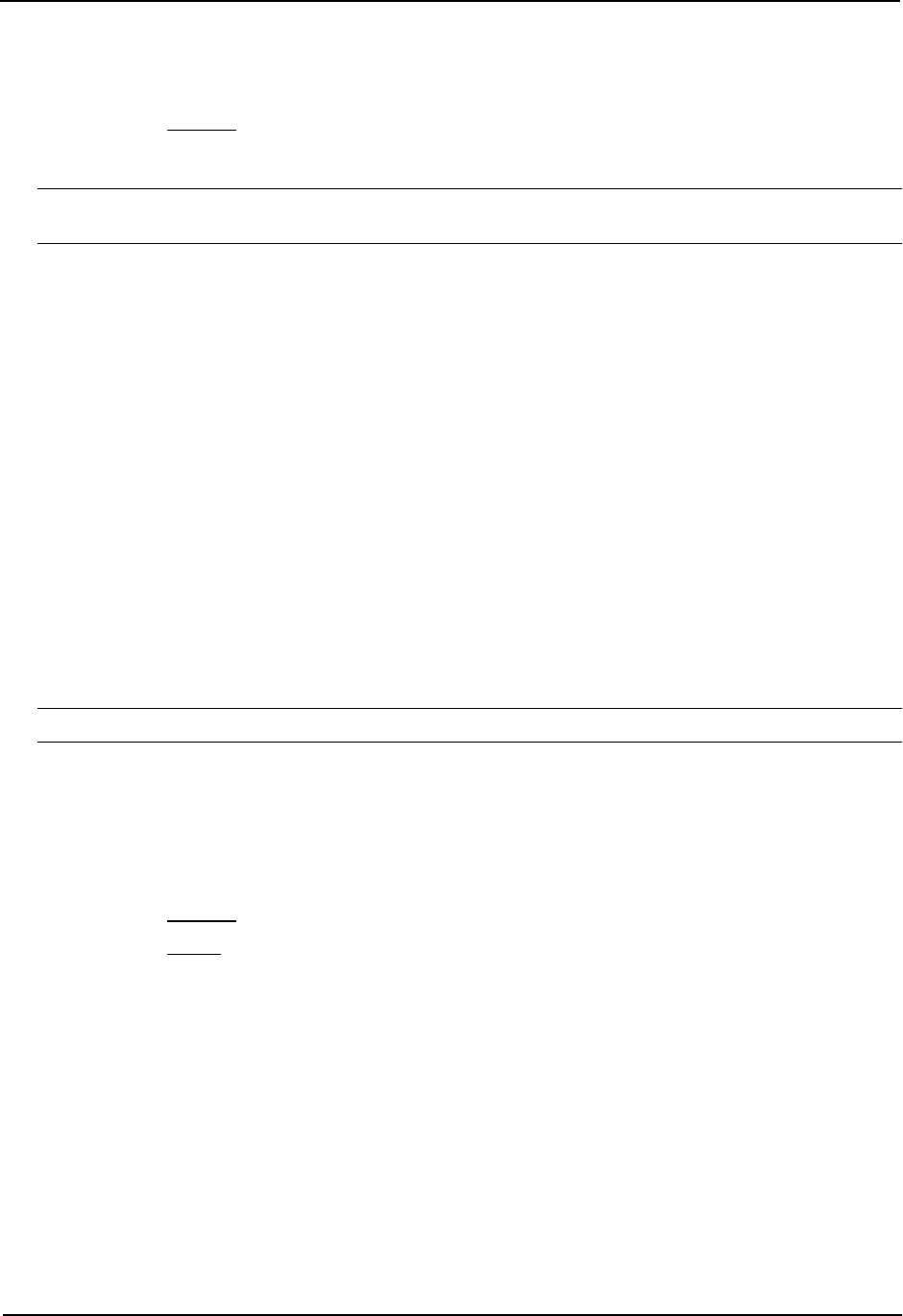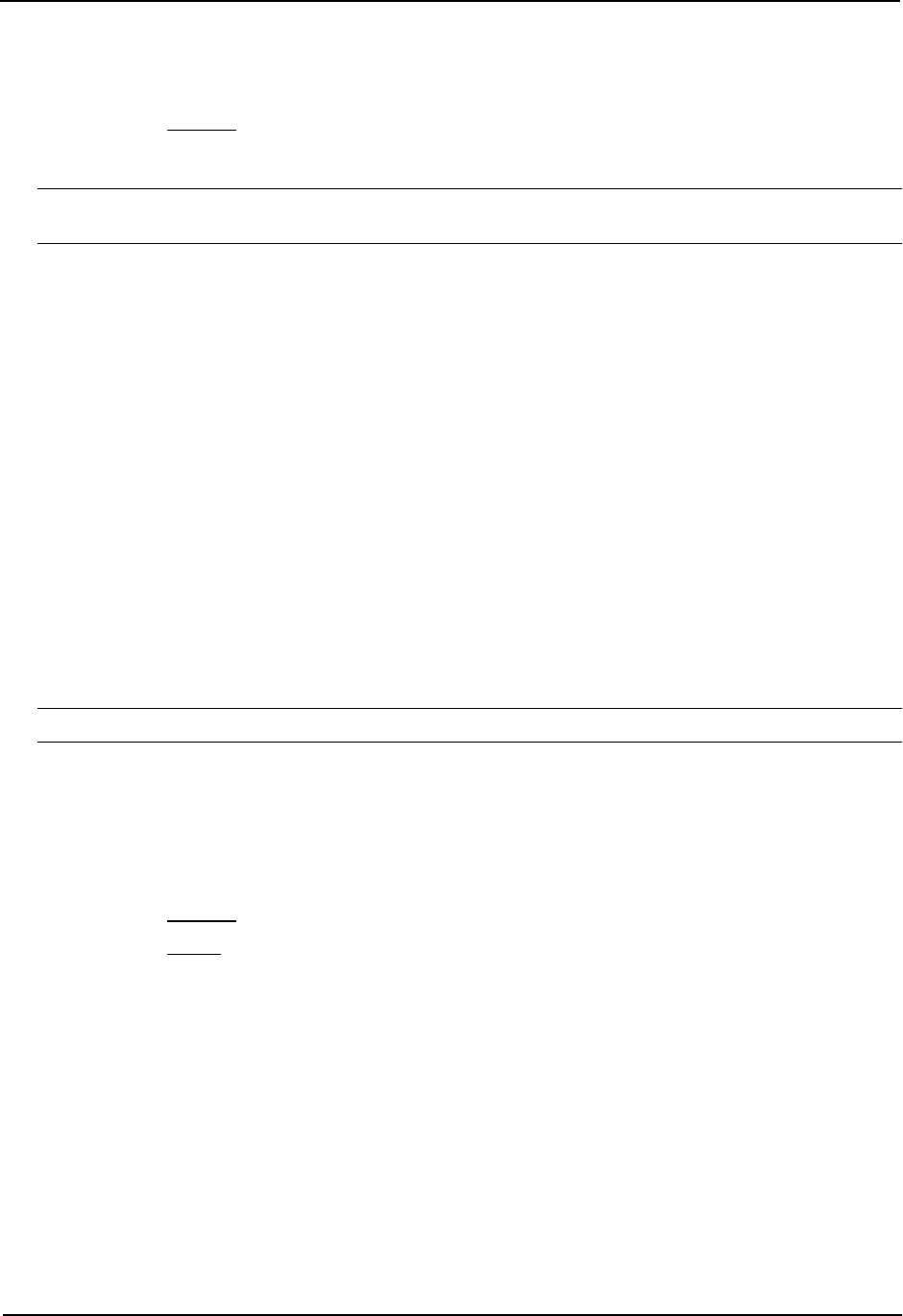
Advanced Configuration and Management Guide
2. Click on the plus sign next to Monitor in the tree view to expand the list of monitoring options.
3. Click on the plus sign next to Port in the tree view to expand the list of Port option links.
4. Click on the Statistics
link to display the Port Statistic table.
5. Click on the RMON Ethernet Statistics link to display the RMON Ethernet Statistics table.
NOTE: The number of entries in a RMON statistics table directly corresponds to the number of ports on a
system. For example, if the system is an eight-port device, there will be eight entries in the statistics display.
History (RMON Group 2)
All active ports by default will generate two history control data entries per active port. An active port is defined as
one with a link up. If the link goes down the two entries are automatically be deleted.
Two history entries are generated for each device:
• a sampling of statistics every 30 seconds
• a sampling of statistics every 30 minutes
The history data can be accessed and displayed using any of the popular RMON applications
USING THE CLI
A sample RMON history command and its syntax is shown below:
HP9300(config)# rmon history 1 interface 1 buckets 10 interval 10 owner nyc02
Syntax: rmon history <entry-number> interface <portnum> buckets <number> interval <sampling-interval>
owner <text-string>
You can modify the sampling interval and the bucket (number of entries saved before overwrite) using the CLI. In
the above example, owner refers to the RMON station that will request the information.
NOTE: To review the control data entry for each port or interface, enter the show rmon history command.
USING THE WEB MANAGEMENT INTERFACE
1. Log on to the device using a valid user name and password for read-only or read-write access. The System
configuration dialog is displayed.
2. Click on the plus sign next to Monitor in the tree view to expand the list of monitoring options.
3. Click on the plus sign next to Port in the tree view to expand the list of Port option links.
4. Click on the Statistics
link to display the Port Statistic table.
5. Click on the History link to display the RMON Ethernet History table.
Alarm (RMON Group 3)
Alarm is designed to monitor configured thresholds for any SNMP integer, time tick, gauge or counter MIB object.
Using the CLI, you can define what MIB objects are monitored, the type of thresholds that are monitored (falling,
rising or both), the value of those thresholds, and the sample type (absolute or delta).
An alarm event is reported each time that a threshold is exceeded. The alarm entry also indicates the action
(event) to be taken if the threshold be exceeded.
USING THE CLI
A sample CLI alarm entry and its syntax is shown below:
HP9300(config)# rmon alarm 1 ifInOctets.6 10 delta rising-threshold 100 1 falling
threshold 50 1 owner nyc02
A - 2