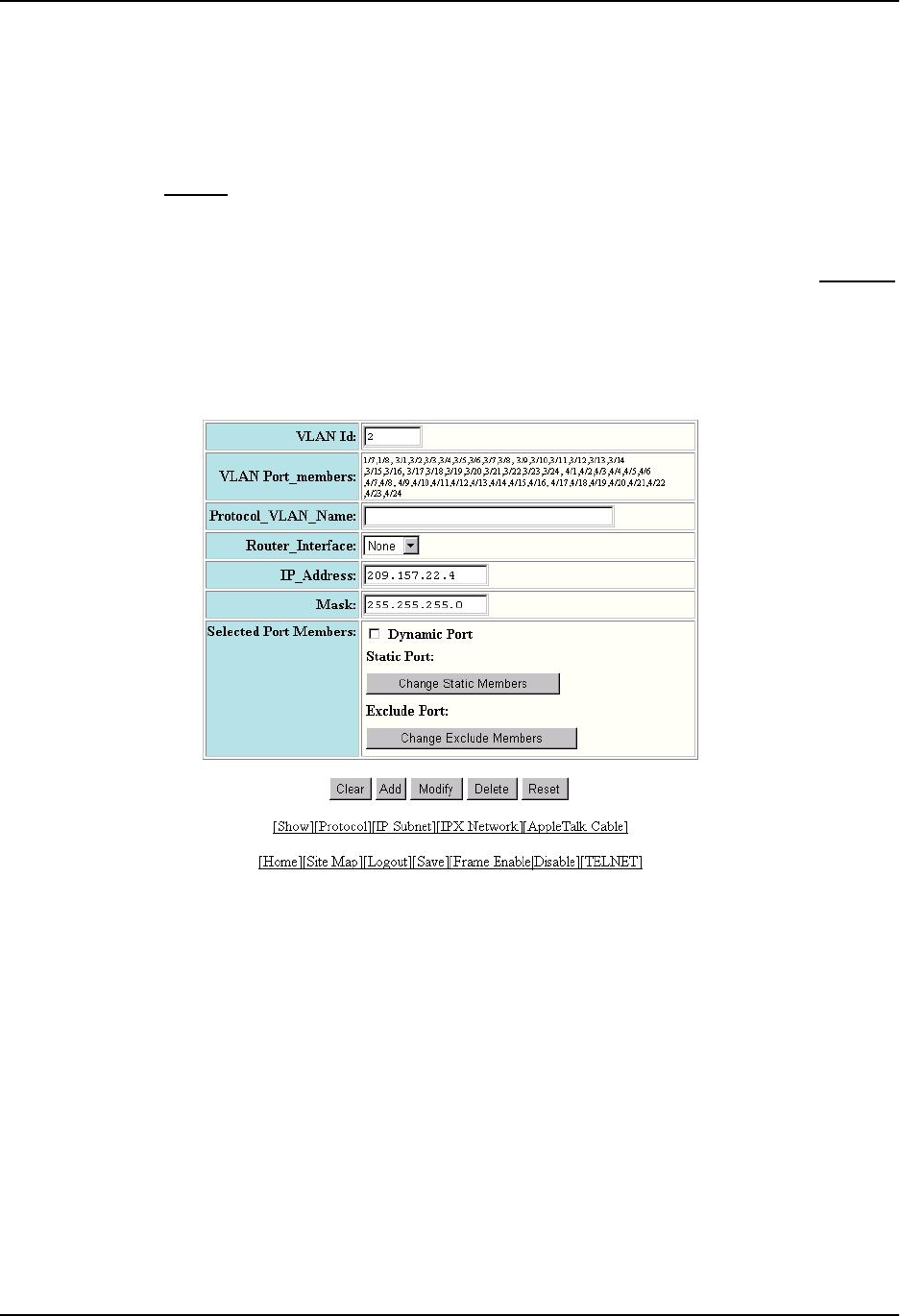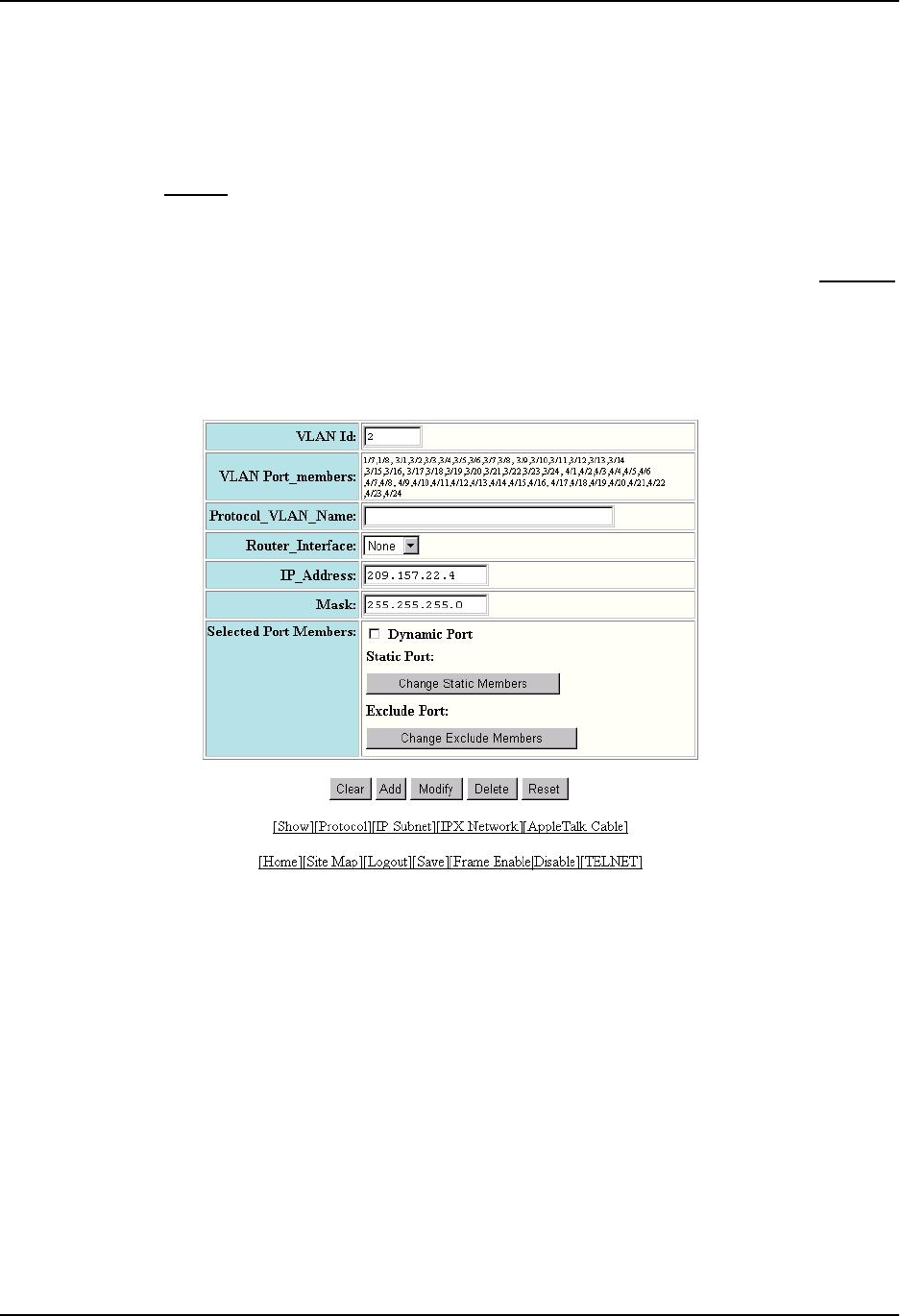
Configuring VLANs
Configuring an IP Sub-Net VLAN
1. Log on to the device using a valid user name and password for read-write access.
2. Click on the plus sign next to Configure in the tree view to expand the list of configuration options.
3. Click on the plus sign next to VLAN in the tree view to expand the list of VLAN option links.
4. Click on the Protocol
link.
• If the device does not have any protocol VLANs, the Protocol VLAN configuration panel is displayed, as
shown in the following example.
• If at least one protocol VLAN is already configured and you are adding a new one, click on the IP Subnet
link to display the IP Sub-net Protocol VLAN configuration panel.
• If you are modifying an existing protocol VLAN, click on the Modify button to the right of the row
describing the VLAN to display the configuration panel for the type of VLAN you are modifying. The
following example shows the IP Sub-net Protocol VLAN configuration dialog, used for configuring an IP
sub-net protocol VLAN (not a protocol, IPX network, or AppleTalk cable VLAN)
5. Enter the VLAN ID that will contain the IP sub-net VLAN in the VLAN ID field.
6. Enter a name for the VLAN in the Protocol_VLAN_Name field.
7. Select the virtual interface from the Router_Interface pulldown list if you configured a virtual interface for
routing into and out of the VLAN.
8. Enter the IP address of the VLAN in the IP_Address field.
9. Enter the network mask in the Mask field.
10. Specify the port that are members for the VLAN:
• Select Dynamic Port if you want the port membership to be dynamic. For information, see “Dynamic
Ports” on page 16-9.
• Click the Change Static Members button if you want to configure static ports. For information, see “Static
Ports” on page 16-10.
• Click the Change Exclude Members button if you want to explicitly exclude some ports. For information,
see “Excluded Ports” on page 16-10.
16 - 53