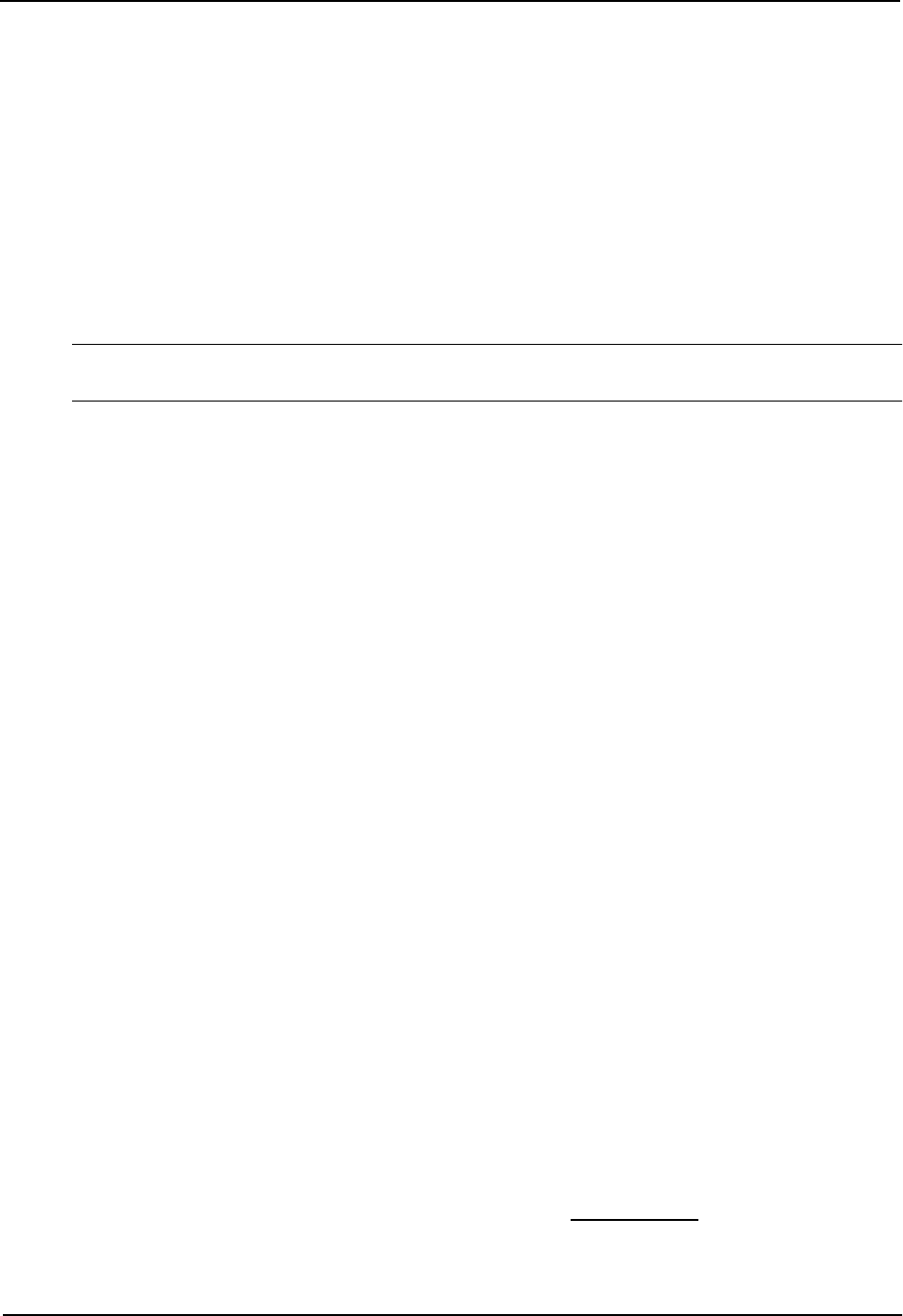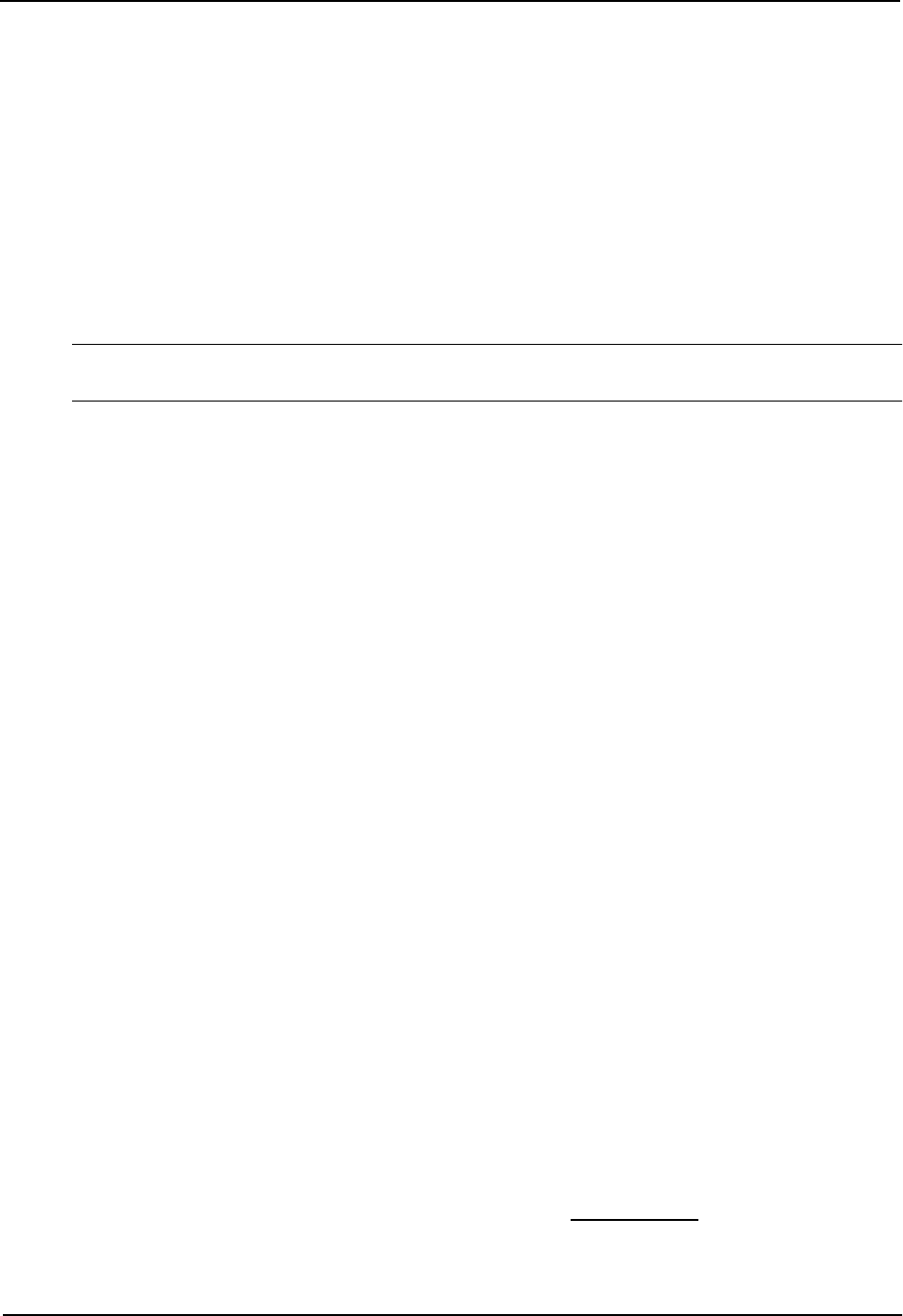
Advanced Configuration and Management Guide
Using a Route Map To Configure Route Flap Dampening for a Specific
Neighbor
You can use a route map to configure route flap dampening for a specific neighbor by performing the following
tasks:
• Configure an empty route map with no match or set statements. This route map does not specify particular
routes for dampening but does allow you to enable dampening globally when you refer to this route map from
within the BGP configuration level.
• Configure another route map that explicitly enables dampening. Use a set statement within the route map to
enable dampening. When you associate this route map with a specific neighbor, the route map enables
dampening for all routes associated with the neighbor. You also can use match statements within the route
map to selectively perform dampening on some routes from the neighbor.
NOTE: You still need to configure the first route map to enable dampening globally. The second route map
does not enable dampening by itself; it just applies dampening to a neighbor.
• Apply the route map to the neighbor.
USING THE CLI
To enable route flap dampening for a specific BGP4 neighbor, enter commands such as the following:
HP9300(config)# route-map DAMPENING_MAP_ENABLE permit 1
HP9300(config-routemap DAMPENING_MAP_ENABLE)# exit
HP9300(config)# route-map DAMPENING_MAP_NEIGHBOR_A permit 1
HP9300(config-routemap DAMPENING_MAP_NEIGHBOR_A)# set dampening
HP9300(config-routemap DAMPENING_MAP_NEIGHBOR_A)# exit
HP9300(config)# router bgp
HP9300(config-bgp-router)# dampening route-map DAMPENING_MAP_ENABLE
HP9300(config-bgp-router)# neighbor 10.10.10.1 route-map in
DAMPENING_MAP_NEIGHBOR_A
In this example, the first command globally enables route flap dampening. This route map does not contain any
match or set statements. At the BGP configuration level, the dampening route-map command refers to the
DAMPENING_MAP_ENABLE route map created by the first command, thus enabling dampening globally.
The third and fourth commands configure a second route map that explicitly enables dampening. Notice that the
route map does not contain a match statement. The route map implicitly applies to all routes. Since the route
map will be applied to a neighbor at the BGP configuration level, the route map will apply to all routes associated
with the neighbor.
Although the second route map enables dampening, the first route map is still required. The second route map
enables dampening for the neighbors to which the route map is applied. However, unless dampening is already
enabled globally by the first route map, the second route map has no effect.
The last two commands apply the route maps. The dampening route-map command applies the first route map,
which enables dampening globally. The neighbor command applies the second route map to neighbor
10.10.10.1. Since the second route map does not contain match statements for specific routes, the route map
enables dampening for all routes received from the neighbor.
USING THE WEB MANAGEMENT INTERFACE
1. Log on to the device using a valid user name and password for read-write access. The System configuration
panel is displayed.
2. Click on the plus sign next to Configure in the tree view to expand the list of configuration options.
3. Click on the plus sign next to BGP in the tree view to expand the list of BGP option links.
4. In the tree view, under BGP in the Configure section, click on the Route Map Filter
link to display the BGP
Route Map Filter panel.
10 - 76