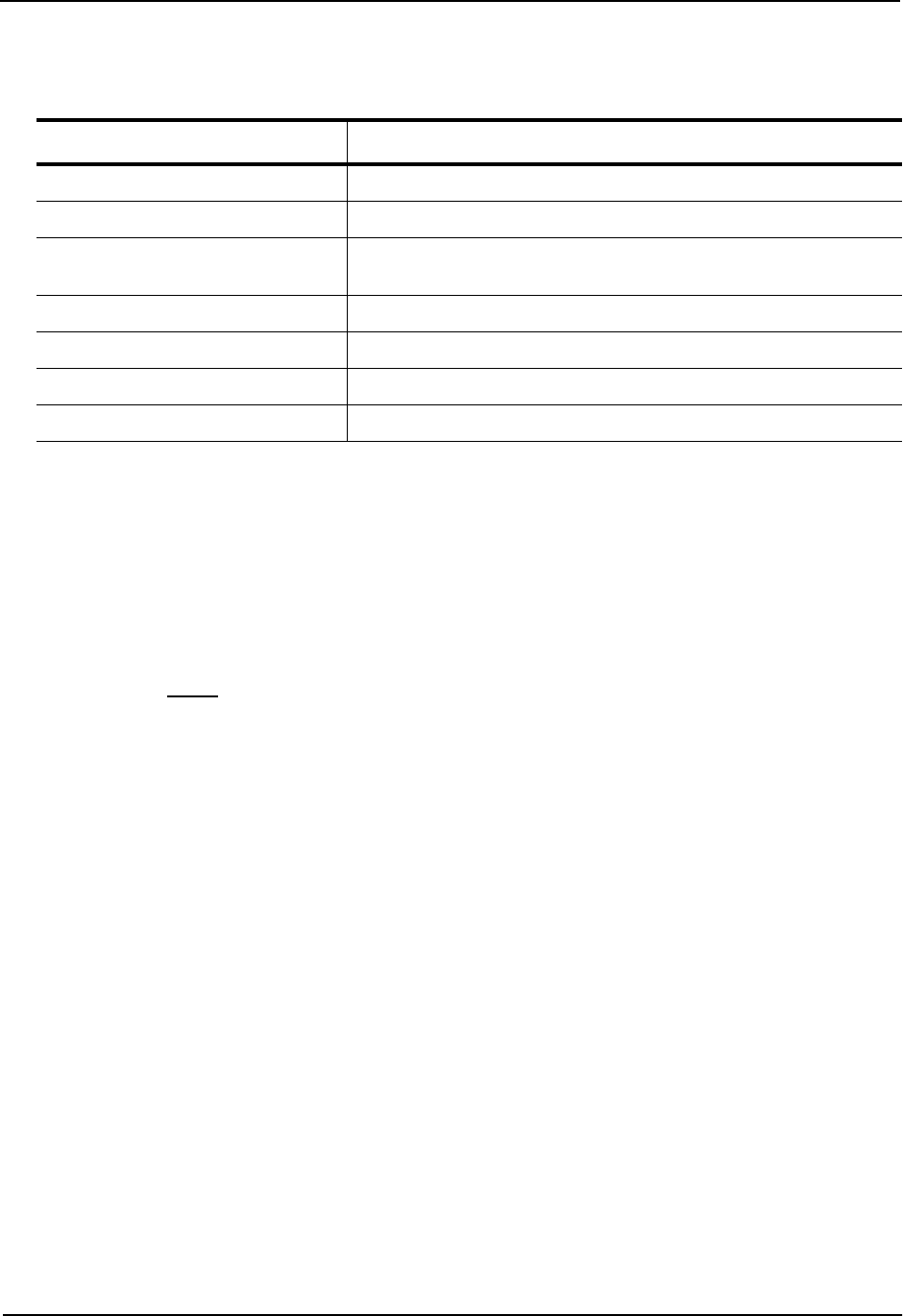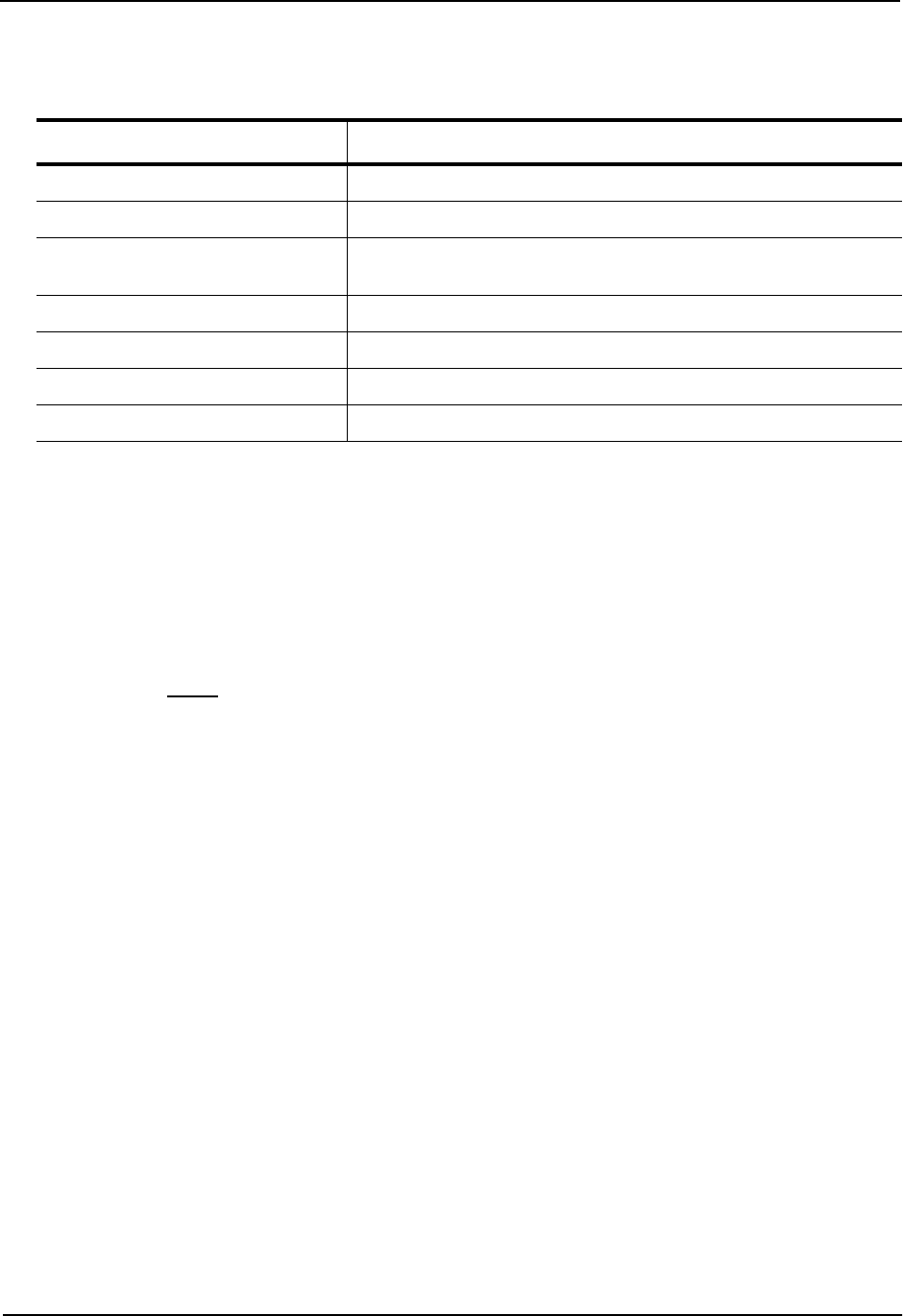
Installation and Getting Started Guide
This display shows the following information.
Table 14.5: CLI Display of IPX Server Table
This Field... Displays...
Index The index number of the table entry.
Network The network in which the server is located.
Node The six-byte node number. The node number can be a MAC address
or, for some IPX server types, a “1”.
Socket The two-byte socket number.
Type The two-byte number for the server type.
Hops The number of IPX router hops to the server’s network.
Server-name The IPX server name.
USING THE WEB MANAGEMENT INTERFACE
To display the IPX server table:
1. Log on to the device using a valid user name and password for read-only or read-write access. The System
configuration dialog is displayed.
2. Click on the plus sign next to Monitor in the tree view to display the list of monitoring options.
3. Click on the plus sign next to IPX in the tree view to expand the list of IPX option links.
4. Click on the Server
link.
Displaying IPX Traffic Statistics
To display IPX traffic statistics, use one of the following methods.
USING THE CLI
To display IPX traffic statistics, enter the following command at any CLI level:
HP9300> show ipx traffic
Dropped Filtered
Port Forward Receive Transmit Receive Transmit Receive Transmit
1/5 46 36 8 2 0 0 0
1/7 0 0 6 0 0 0 0
Tot 46 36 14 2 0 0 0
Syntax: show ipx traffic
14 - 22