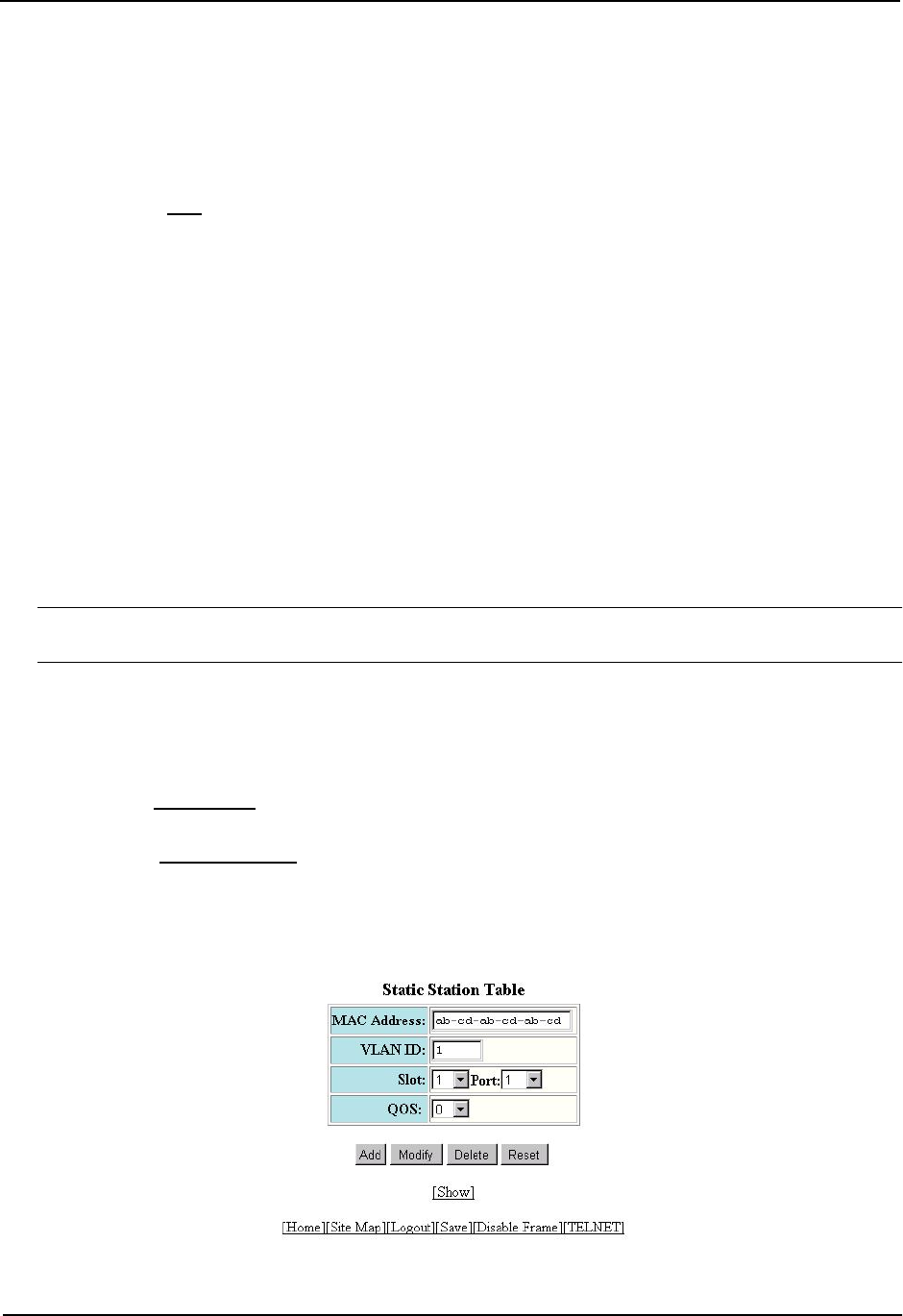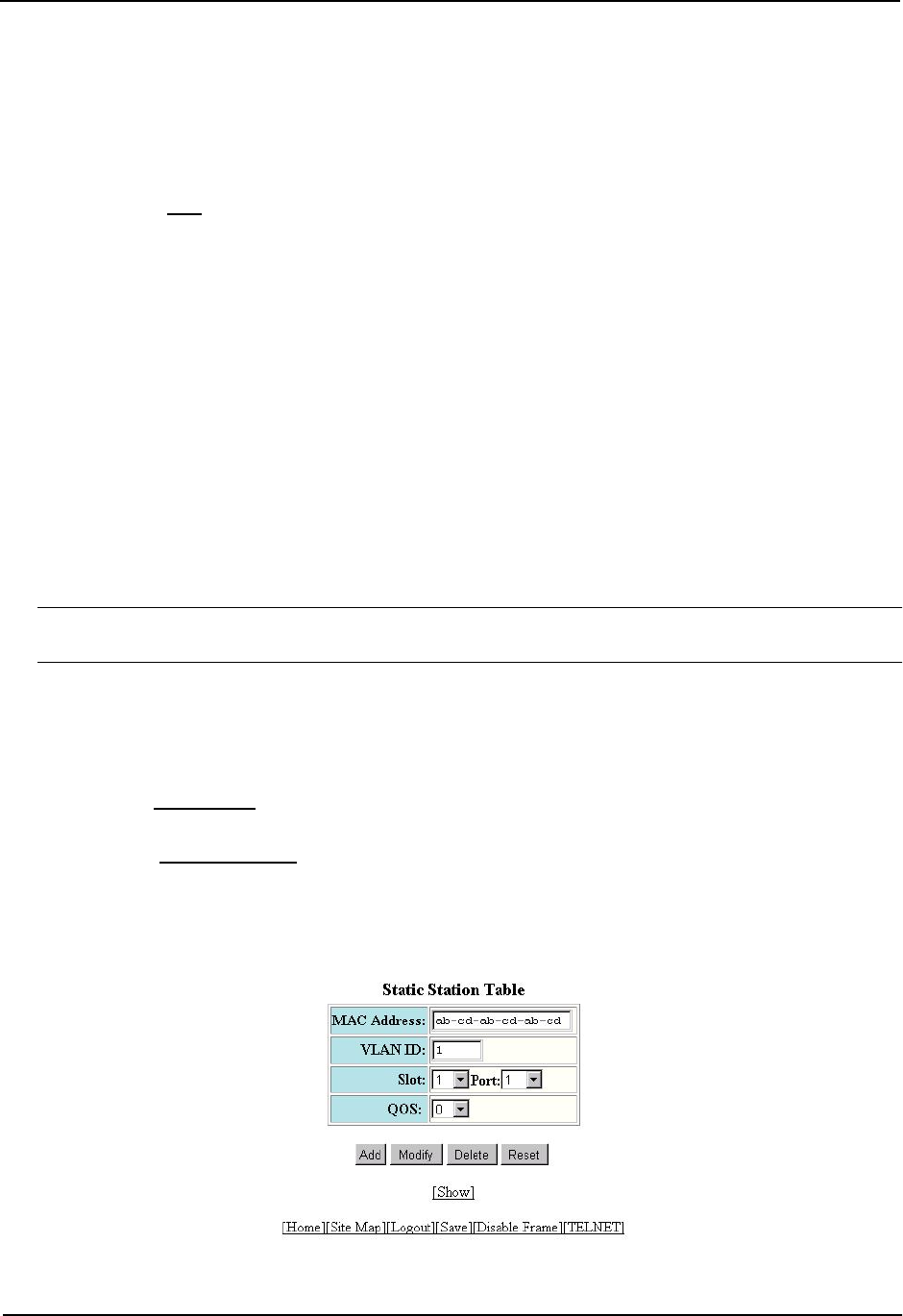
Advanced Configuration and Management Guide
USING THE WEB MANAGEMENT INTERFACE
1. Log on to the device using a valid user name and password for read-write access. The System configuration
dialog is displayed.
2. Click on the plus sign next to Configure in the tree view to expand the list of configuration options.
3. Click on the plus sign next to QoS in the tree view to expand the list of QoS option links.
4. Click on the Bind
link to display the QoS 802.1p to QoS Profile Binding configuration panel. The queue
assignments are listed for each of the eight priority levels.
Assigning Static MAC Entries to Priority Queues
By default, all MAC entries are in the best effort queue (qosp0). When you configure a static MAC entry, you can
assign the entry to a higher QoS level using either of the following methods.
USING THE CLI
To configure a static MAC entry and assign the entry to the premium queue, enter commands such as the
following:
HP9300(config)# vlan 9
HP9300(config-vlan-9)# static-mac-address 1145.1163.67FF e12 priority 7
HP9300(config)# write memory
Syntax: [no] static-mac-address <mac-addr> ethernet <portnum> [priority <num>]
[host-type | router-type]
The <num> parameter can be from 0 – 7 and specifies the IEEE 802.1 equivalent to one of the four QoS queues.
NOTE: On a routing switch, the static-mac-address command is at the port VLAN configuration level. On an HP
6208M-SX, the static-mac-address command is at the global CONFIG level.
USING THE WEB MANAGEMENT INTERFACE
1. Log on to the device using a valid user name and password for read-write access. The System configuration
dialog is displayed.
2. Click on the plus sign next to Configure in the tree view to expand the list of configuration options.
3. Select the Static Station
link to display the Static Station Table.
• If the system already contains static MAC addresses and you are adding a new static MAC address, click
on the Add Static Station link to display the Static Station Table configuration panel, as shown in the
following example.
• If you are modifying an existing static MAC address, click on the Modify button to the right of the row
describing the static MAC address to display the Static Station Table configuration panel, as shown in the
following example.
2 - 16