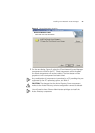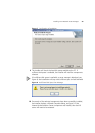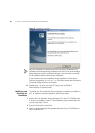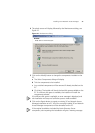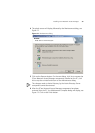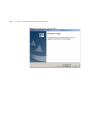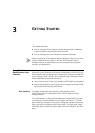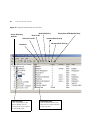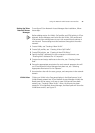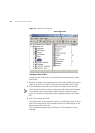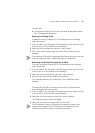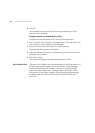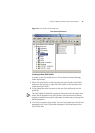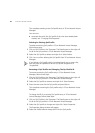3
GETTING STARTED
This chapter describes:
■ how to configure 3Com Network Access Manager after installation,
using the Network Administrator User Interface,
■ how to configure the User Interface for Network Operators.
Before configuring 3Com Network Access Manager, make sure you have
created a Remote Access Policy in IAS that 3Com Network Access
Manager will use to authenticate users and computers accessing the
network, see Appendix A.
Using The Network
Administrator User
Interface
As a Network Administrator on a network that already employs
Microsoft’s Active Directory and Internet Authentication Service (IAS) you
will be familiar with managing Users, Groups and Computers through the
Active Directory MMC console. 3Com Network Access Manager extends
these capabilities by providing facilities to:
■ set up rules on how VLANs, QoS profiles and EFW policies are applied,
■ edit security profiles for users, groups and computers to include VLAN,
QoS profile and EFW policy information.
User Interface To display the Network Administrator's User Interface, select
Start>Control Panel> Administrative Tools >3Com Network Access
Manager Admin
The User Interface is a Microsoft Management Console (MMC) console
consisting of a window divided into two panes, see Figure 14. The left
pane, called the Tree pane in this guide, displays the console tree and the
items that can be configured within the console. The right pane, called
the Details pane, shows information about the item selected in the Tree
pane.