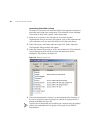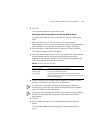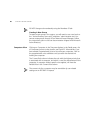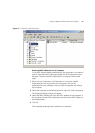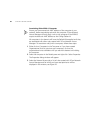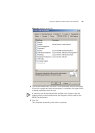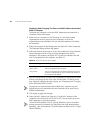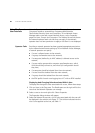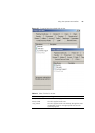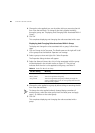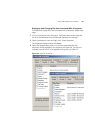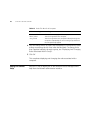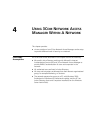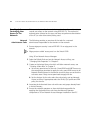66 CHAPTER 3: GETTING STARTED
Using The Operator
User Interface
Network Operators use the standard Active Directory Users and
Computers interface, accessed from Programs>Administrative
Tools>Active Directory Users and Computers. 3Com Network Access
Manager adds a new tab, named Network Access, to the Properties
pages for Users, Groups and Computers. The Network Access tab shows
the network operator each rule that they can apply, if the network
operator does not have permission to apply a rule then it is not displayed.
Operator Tasks Providing a network operator has been granted appropriate permissions
by the network administrator setting up 3Com Network Access Manager,
a network operator can specify:
■ if a user is allowed access to the network,
■ if a group is allowed access to the network,
■ if a computer (defined by its MAC address) is allowed access to the
network,
■ if a user and/or group and/or computer are allowed access, which
VLAN should they connect to, and what QoS configuration should
they have,
■ if a computer should be isolated from the main network,
■ if a user should be isolated from the main network,
■ if a group should be isolated from the main network,
■ the EFW profile for each user logging into a PC with an EFW installed.
Displaying And Changing Rules Associated With A User
To display and change the rules associated with a user, follow these steps:
1 Click on Users in the Tree pane. The Details pane on the right will list the
users that the Network Operator can manage.
2 Select a user to view and right-click. Select Properties.
The Properties dialog window will appear.
3 Select the Network Access tab, a list of rules associated with the user will
be displayed in the window, see Figure 27. The tick box indicates how the
rule is to be applied to the user, see Table 11.