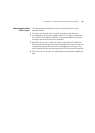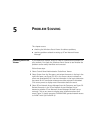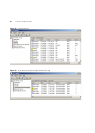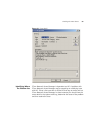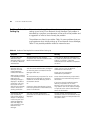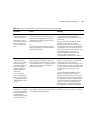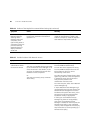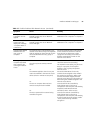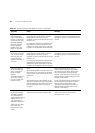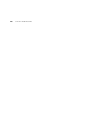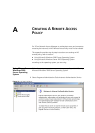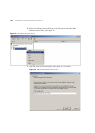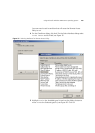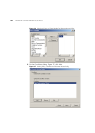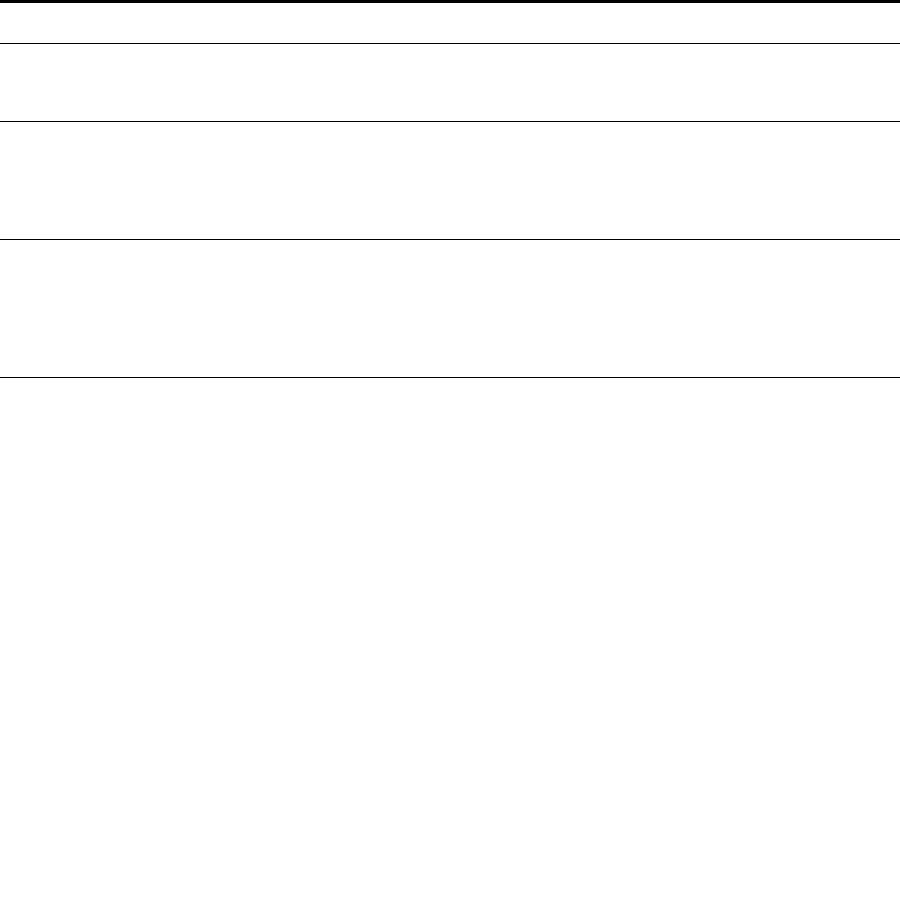
Problems Related to Setting Up 97
The expected rules for
a computer are not
applied.
The computer’s MAC address has not been
entered correctly into 3Com Network
Access Manager.
Follow the steps in “Entering MAC
Addresses For A Computer” in Chapter 3.
An event shown in the
System event log
displays the message:
“Computer-Name =
<unknown>”
The computer’s MAC address has not been
entered correctly into 3Com Network
Access Manager
Follow the steps in “Entering MAC
Addresses For A Computer” in Chapter 3.
Unpredictable RADIUS
authentication of a
user, group or
computer.
The authentication mode enabled on the
network access device may be incompatible
with the settings on the Action tab for the
rule associated with the user, group or
computer
Ensure the authentication mode selected
on the network access device matches
how the rule has been setup. Either
change the rule setting or else select a
different authentication mode on the
network access device
A user, group or
computer associated
with a specific rule
cannot gain network
access.
Either:
The rule may be set to Deny network
access.
Or:
The VLAN ID applied to the rule may not
match the VLAN ID in the network access
device (switch or wireless access point).
Or:
The user or computer does not have
remote access permission enabled.
Or:
The user’s password is not stored using
reversible encryption.
Select the Action tab for the rule and
check the network access setting.
The network access setting may be set to
Deny for a purpose, for example to
blacklist a user or group and prevent
network access.
Ensure the VLAN ID set for the rule,
matches the ID assigned to the VLAN in
the network access device. Refer to the
user documentation shipped with the
network access device for information on
determining the VLAN ID assigned in the
network access device.
From the Dial-in tab (accessible by
right-clicking Users or Groups or
Computers in the Tree pane and selecting
Properties) under Remote Access
Permission, select "Allow access".
From the Account tab (accessible by
right-clicking Users or Groups or
Computers in the Tree pane and selecting
Account) under Account options, enable
"Store password using reversible
encryption".
Table 15 Possible Problems With Network Access (continued)
Symptom Cause Remedy