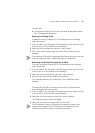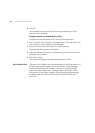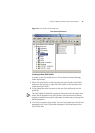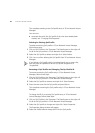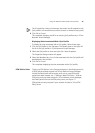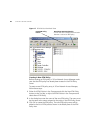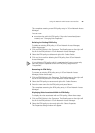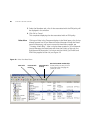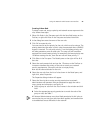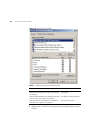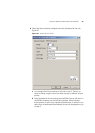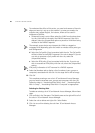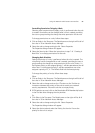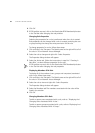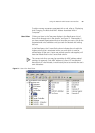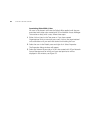Using The Network Administrator User Interface 47
Creating A New Rule
To create a new rule, assign a priority and network access response to the
rule, follow these steps:
1 Either click Rules in the Tree pane and click the New Rule button on the
Tool bar, or right-click Rules in the Tree pane and select New>Rule
2 In the dialog box enter the name of the new rule.
3 Click OK to create the rule.
You now need to set the priority for the rule, which must be unique. The
priority determines the order in which rules are examined when a RADIUS
request is received. The rule with priority 1 has the highest priority, and
will take precedence over all other rules. The new rule will have been
assigned the current lowest priority, for example if the lowest priority was
10 before creating the rule, then the new rule will have priority 11.
4 Click Rules in the Tree pane. The Details pane on the right will list all of
the rules.
5 Select the newly created rule and use the ( buttons on the Tool bar to
increase or decrease the priority of the rule to match your network
security requirements. Ensure the rule has a unique priority.
Now set the other attributes for the rule.
6 Select the new rule from the list of rules shown in the Detail pane, and
right-click, select Properties.
The Properties dialog window will appear.
7 Select the Security tab to assign security permissions to network
administrators and operators who are permitted to apply the rule to
users, groups and computers, see Figure 19.
a Select a group or user from the list of names in the window and click
Add.
b Select the appropriate security permission to match the role of the
group or user, see Table 7.
All Network Administrators must have Read permission for ALL rules to
ensure that they can see how rules have been applied, and enable them
to troubleshoot access difficulties in the network.