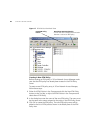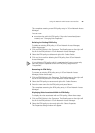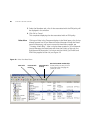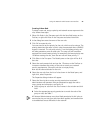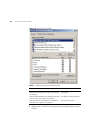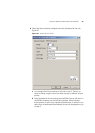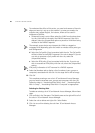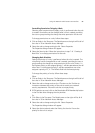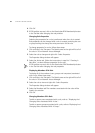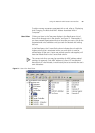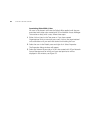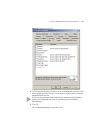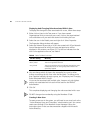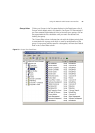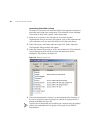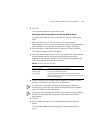52 CHAPTER 3: GETTING STARTED
4 Click OK.
5 If EFW policies are used, click on the Recalculate EFW Membership button
in the Tool bar after changing the rule priorities.
Changing Rule Properties
Selecting the properties for a rule is performed when the rule is created.
Rule properties can be changed after a rule is created, providing the user
or group making the change has write permission for the rule.
To change properties for a rule, follow these steps:
1 Click on Rules in the Tree pane. The Details pane on the right will list all of
the rules in 3Com Network Access Manager.
2 Select the rule to change and right-click. Select Properties.
The Properties dialog window will appear.
3 Select the Action tab. Follow the instructions in step 8 of “Creating A
New Rule” to select different properties for the rule.
If EFW policies are used, click on the Recalculate EFW Membership button
in the Tool bar after changing the rule properties.
Displaying Members Of A Rule
To display all of the members (users, groups and computers) associated
with a rule, follow these steps:
1 Click on Rules in the Tree pane. The Details pane on the right will list all of
the rules in 3Com Network Access Manager.
2 Select the rule to view and right-click. Select Properties.
The Properties dialog window will appear.
3 Select the Members tab.The members associated with the rules will be
listed in the window.
4 Click OK
Changing Members Of A Rule
To add or remove users associated with a rule, refer to “Displaying And
Changing Rules Associated With A User”.
To add or remove groups associated with a rule, refer to“Displaying And
Changing Rules Associated With A Group”.