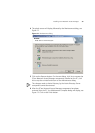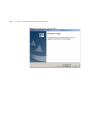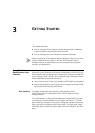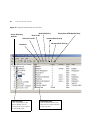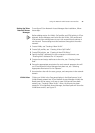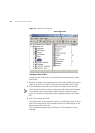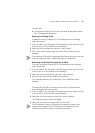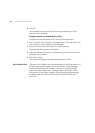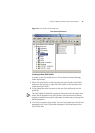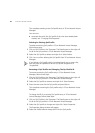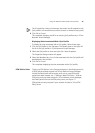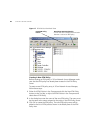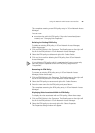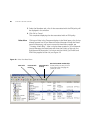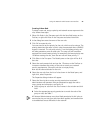40 CHAPTER 3: GETTING STARTED
4 Click OK
This completes changing the ID for an existing VLAN entry in 3Com
Network Access Manager.
Displaying Rules Associated With A VLAN
To display the rules associated with a VLAN, follow these steps:
1 Click on VLANs in the Tree pane. The Details pane on the right will list all
of the VLANs in 3Com Network Access Manager.
2 Select the VLAN to view and right-click. Select Properties.
The Properties dialog window will appear.
3 Select the Members tab, a list of rules associated with the VLAN will be
displayed in the window.
4 Click OK or Cancel.
This completes displaying the rules associated with a VLAN.
QoS Profiles View Clicking on QoS Profiles in the Tree pane displays in the Detail pane a list
of QoS profiles already entered into 3Com Network Access Manager.
Initially the Detail pane will be empty, until one or more QoS profile
entries have been created, see “Creating A New QoS Profile”. After a
QoS profile entry has been created in 3Com Network Access Manager,
the Detail pane will show the QoS Profile Name and Profile ID, see
Figure 16.