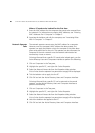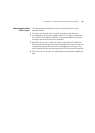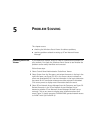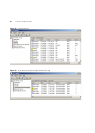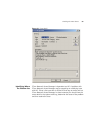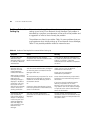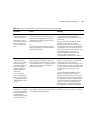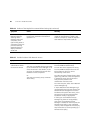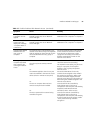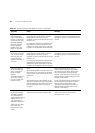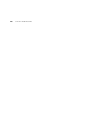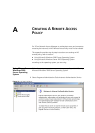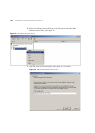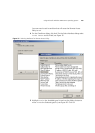96 CHAPTER 5: PROBLEM SOLVING
.
On a PC used by a
Network Operator,
selecting Active
Directory Users and
Computers, then
right-clicking Users or
Computers in the Tree
pane and selecting
Properties does not
display a Network
Access tab
The Operator User Interface component
has not been installed on the Network
Operator’s PC.
Check that the Network Operator’s PC
meets the specifications in Table 5 and
Table 6 in Chapter 2, install the Operator
User Interface component on the PC
Table 14 Problems That May Be Encountered When Setting Up (continued)
Symptom Cause Remedy
Table 15 Possible Problems With Network Access
Symptom Cause Remedy
Incorrect RADIUS
authorizations within
the network domain
Either:
You have not installed the IAS component
for 3Com Network Access Manager on all
of the IAS servers in the domain, or else
you have not restarted the servers after
installation of the component.
Or:
You have not correctly set up a Remote
Access Policy.
Identify the IAS server(s) issuing the
incorrect RADIUS authorizations.
For each IAS server suspected of issuing
incorrect RADIUS authorizations use the
Event Viewer to check for correct
functionality of the server.
From the Tree pane of Event Viewer, select
System Log and look at the IAS responses
in the Display pane, this will show the
Policy that was used for each
authorization from the server.
From the Tree pane, select 3Com Network
Access Manager Log.
If 3Com Network Access Manager Log is
not displayed in the Tree pane, then 3Com
Network Access Manager has not been
installed on the specific IAS server, or the
IAS server has not been restarted after
installation. Rectify as appropriate.
If clicking on 3Com Network Access
Manager Log shows an empty Display
pane, then 3Com Network Access
Manager is installed on the server but the
Remote Access Policy is not configured
correctly. Refer to Appendix A for step by
step instructions on correctly setting up a
Remote Access policy.