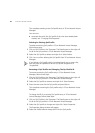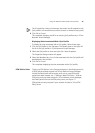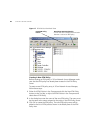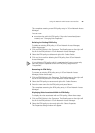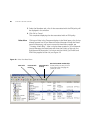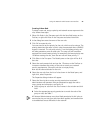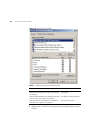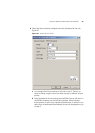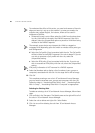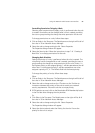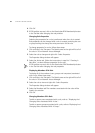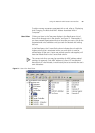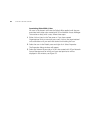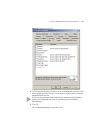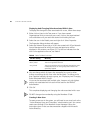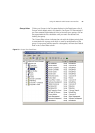50 CHAPTER 3: GETTING STARTED
To understand the effect of this action, you need to be aware of how the
edge port security is set up on the network. In some port modes, the
response may appear illogical, for instance, Allow can be used to
implement a blacklist.
c If Network Access is set to Allow, select the VLAN from the drop down
list, this VLAN will be included in the RADIUS response if the rule is
obeyed. Select the (Unspecified) option to prevent a VLAN from being
included in the RADIUS response.
The network access device may interpret the VLAN as a tagged or
untagged VLAN depending upon the switch or wireless access point type
and configuration.
d Select the QoS profile (if any) associated with the rule. The QoS profile
will be included in the RADIUS response if the rule is obeyed. If you do
not wish to associate a QoS profile with the rule, select the
(Unspecified) setting.
e Select the EFW policy (if any) associated with the rule. If you do not
wish to associate an EFW policy with the rule, select the (Unspecified)
setting.
EFW policy information is NOT returned in a RADIUS response
9 Select the Members tab to display a list of members (users, groups or
computers) associated with the rule. At this stage the list will be empty.
10 Click OK
This completes creating a new rule in 3Com Network Access Manager,
you now need to associate users, groups and computers with the rule.
Follow the steps in “Associating Rules With A User”, “Associating Rules
With A Group”, “Associating Rules With A Computer”as appropriate.
Deleting An Existing Rule
To delete an existing rule in 3Com Network Access Manager, follow these
steps:
1 Click on Rules in the Tree pane. The Details pane on the right will list all of
the rules in 3Com Network Access Manager.
2 Select the rule to delete and right-click. Select Delete.
3 Click Yes to confirm deleting the rule from 3Com Network Access
Manager.