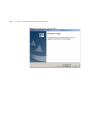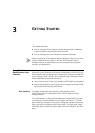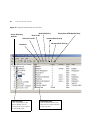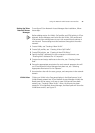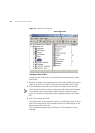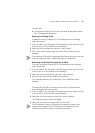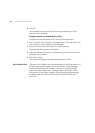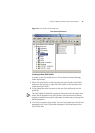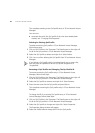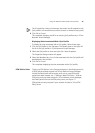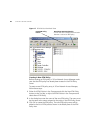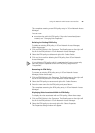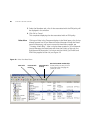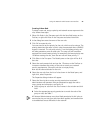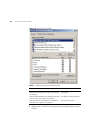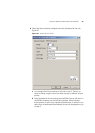42 CHAPTER 3: GETTING STARTED
This completes creating a new QoS profile entry in 3Com Network Access
Manager.
You can now:
■ associate rules with this QoS profile if the rules have already been
created, see “Changing Rule Properties”.
Deleting An Existing QoS Profile
To delete an existing QoS profile in 3Com Network Access Manager,
follow these steps:
1 Click on QoS Profiles in the Tree pane. The Details pane on the right will
list all of the QoS profiles in 3Com Network Access Manager.
2 Select the QoS profile to delete and right-click. Select Delete.
3 Click Yes to confirm deleting the QoS profile from 3Com Network Access
Manager.
If you delete a QoS profile which is associated with one or more rules,
then the rules are updated to have a QoS profile assignment of
'Unspecified'.
Renaming A QoS Profile And Changing The QoS Profile ID
To rename an existing QoS profile entry in 3Com Network Access
Manager, follow these steps:
1 Click on QoS Profiles in the Tree pane. The Details pane on the right will
list all of the QoS profiles in 3Com Network Access Manager.
2 Select the QoS profile to rename and right-click. Select Rename.
3 Enter the new name for the QoS profile and press Return.
This completes renaming the QoS profile entry in 3Com Network Access
Manager.
To change the ID of an existing QoS profile entry in 3Com Network
Access Manager, follow these steps:
1 Click on QoS Profiles in the Tree pane. The Details pane on the right will
list all of the QoS profiles in 3Com Network Access Manager.
2 Select the QoS profile to change and right-click. Select Properties.
The Properties dialog window will appear.
3 Select the Profile tab and change the ID for the QoS profile.