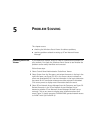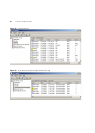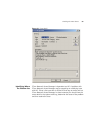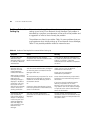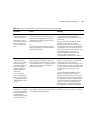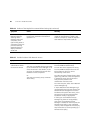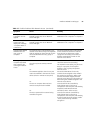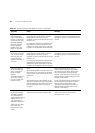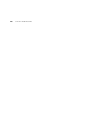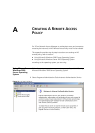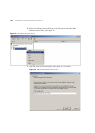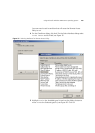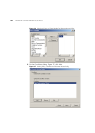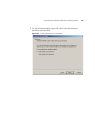98 CHAPTER 5: PROBLEM SOLVING
The Network Access
tab, accessible by
right-clicking Users or
Groups or Computers
in the Tree pane and
selecting Properties
does not show the
actual rule being
applied to the user,
group or computer.
You may not have been granted read
permission for the rule which is actually
being applied to the user, group or
computer. In which case the rule will not be
listed for you.
It is important that network administrators
responsible for resolving network access
problems are given read access on all rules
created in 3Com Network Access Manager.
Ask the network administrator who
created the rules in 3Com Network Access
Manager to grant you read permission for
all rules.
The Current Rule
column for User View,
and Computer View
does not show the
actual rule being
applied to the user or
computer.
You may not have been granted read
permission for the rule which is actually
being applied to the user, group or
computer. In which case the rule will not be
listed for you.
It is important that network administrators
responsible for resolving network access
problems are given read access on all rules
created in 3Com Network Access Manager
Ask the network administrator who
created the rules in 3Com Network Access
Manager to grant you read permission for
all rules.
The 3Com Network
Access Manager Log
shows a request as
being accepted
(displays
3ComAuthorization in
the Source column),
but user cannot gain
network access.
Either:
The VLAN ID applied to the rule associated
with the user may not match the VLAN ID
in the network access device that the user
connects to.
Or:
The authentication mode enabled on the
network access device may be incompatible
with the settings on the Action tab for the
rule associated with the user, group or
computer.
Ensure the VLAN ID set for the rule,
matches the ID assigned to the VLAN in
the network access device. Refer to the
user documentation shipped with the
network access device for information on
determining the VLAN ID assigned in the
network access device.
Ensure the authentication mode selected
on the network access device matches
how the rule has been setup. Either
change the rule setting or else select a
different authentication mode on the
network access device.
Entry in system event
log displays message:
“A RADIUS message
was received from
invalid RADIUS client IP
address xx.xx.xx.xx”,
and no response is
returned to the device.
There may be a delay
before the user is
informed of a log-in
failure.
A network access device (switch or wireless
access point) has not been added to IAS.
Add the network access device to IAS as a
radius client with the client-vendor
parameter set to ‘3Com’.
Table 15 Possible Problems With Network Access (continued)
Symptom Cause Remedy