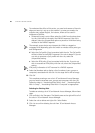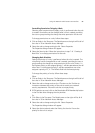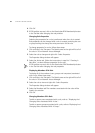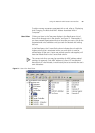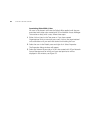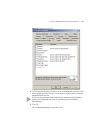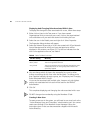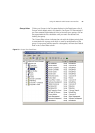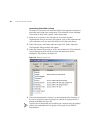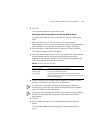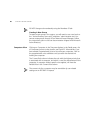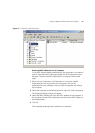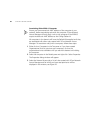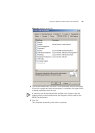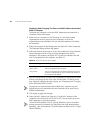58 CHAPTER 3: GETTING STARTED
Associating Rules With A Group
All groups in the domain will have the Default Rule applied until they are
associated with other rules created with 3Com Network Access Manager.
To associate a rule(s) with a group, follow these steps:
1 Either click on Groups in the Tree pane or if you have created
Organizational Units to structure your groups, click on the organizational
units subfolders until you reach the desired unit holding the group.
2 Select the group in the Details pane and right-click. Select Properties.
The Properties dialog window will appear.
3 Select the Network Access tab, a list of rules created with 3Com Network
Access Manager and for which you have read permission will be
displayed in the window, see Figure 24.
Figure 24 Network Access Tab
4 Tick the box beside each rule that is to be associated with the group. If
the rule is grayed out then the group is a member of a group which is
already associated with the rule.
A group can be associated with multiple rules, however only the highest
priority rule associated with the group will be used for the RADIUS
authorization.