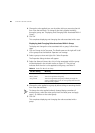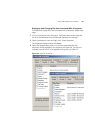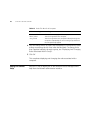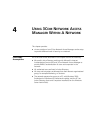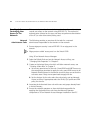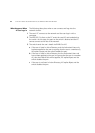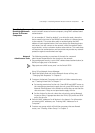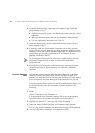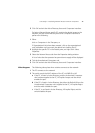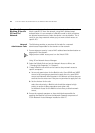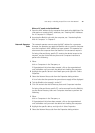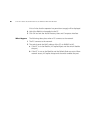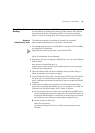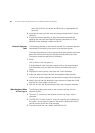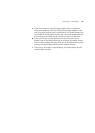76 CHAPTER 4: USING 3COM NETWORK ACCESS MANAGER WITHIN A NETWORK
6 Associate the Authorized Computers rule created in step 3 with the
group created in step 5.
a Highlight the specific group in the Details pane, and right-click. Select
Properties.
b Select the Network Access tab from the Properties dialog window.
c Tick the Authorized Computers rule. Click OK.
7 Associate the computers that are permitted network access with the
group created in step 5.
8 If required, create an Unauthorized Computers rule to deny network
access, which a network operator can apply to specific computers when
necessary. Ensure the network operator responsible for applying this rule
has the Network Operator component of 3Com Network Access
Manager installed on their PC.
An Unauthorized Computers rule must have a higher priority than the
Authorized Computers rule in order to override the Authorized
Computers rule.
9 Maintain the list of computers in Active Directory, ensuring all known
computers are listed in Active Directory with their MAC addresses
specified.
Network Operator
Tasks
The network operator cannot enter the MAC address for a computer.
However, once the computer’s MAC address has been entered, the
operator can apply any rules to the computer or change the rules applied
to the computer if they have been given write permission for the rule.
On being informed that a specific PC can be granted network access, use
the Active Directory Users and Computers interface to perform the
following:
1 Either:
click on Computers in the Tree pane, or
if Organizational Units have been created, click on the organizational
units subfolders until you reach the desired unit holding the PC.
2 Highlight the specific PC, and right-click. Select Properties.
3 Select the Network Access tab from the Properties dialog window.
A list of rules that the operator has permission to apply will be displayed
4 Tick the Authorized Computers rule to apply it to the PC.