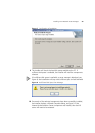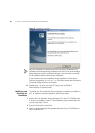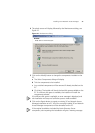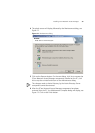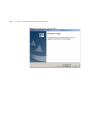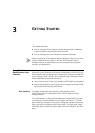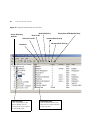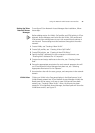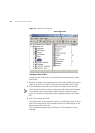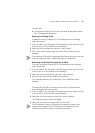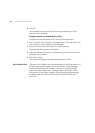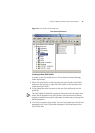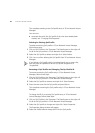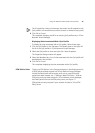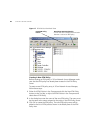Using The Network Administrator User Interface 37
Setting Up 3Com
Network Access
Manager
To configure 3Com Network Access Manager after installation, follow
these steps:
Before adding entries for VLANs, QoS profiles and EFW policies in 3Com
Network Access Manager make sure that the VLANs, QoS profiles and
EFW policies have already been set up in the network access devices in
the network. These settings must be consistent throughout the entire
network.
1 Create VLANs, see“Creating A New VLAN”.
2 Create QoS profiles, see “Creating A New QoS Profile”.
3 Create EFW policies, see “Creating A New EFW Policy”.
4 Specify the MAC address(es) for the computers in the domain, see
“Entering MAC Addresses For A Computer”
5 Create rules and assign attributes to the rules, see “Creating A New
Rule”.
6 Ensure the appropriate permissions for each network operator who will
use 3Com Network Access Manager have been set, see “Selecting
Appropriate Permissions For An Operator”.
7 Associate the rules with the users, groups, and computers in the network
domain.
VLANs View Clicking on VLANs in the Tree pane displays in the Detail pane a list of
VLANs already entered into 3Com Network Access Manager. Initially the
Detail pane will be empty, until one or more VLAN entries have been
created, see “Creating A New VLAN”. After a VLAN entry has been
created in 3Com Network Access Manager, the Detail pane will show the
VLAN Name and ID, see Figure 15.