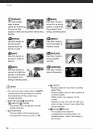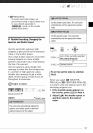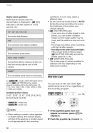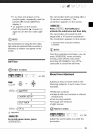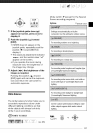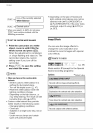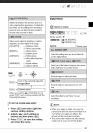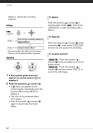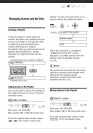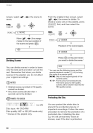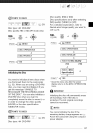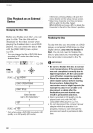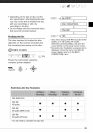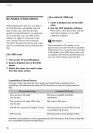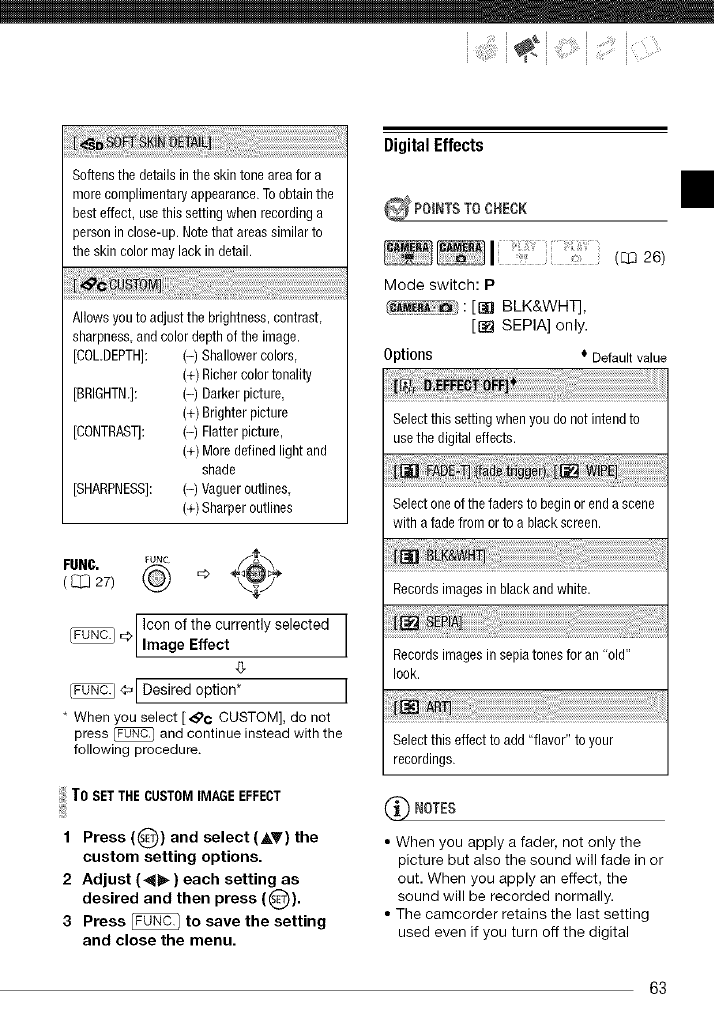
<!i i ii!ili[i¸ i{{!,
Softensthedetailsintheskintoneareafor a
morecomplimentaryappearance.Toobtainthe
besteffect,usethissettingwhenrecordinga
personinclose-up.Notethatareassimilarto
theskincolormaylackindetail.
Allowsyoutoadjustthebrightness,contrast,
sharpnessandcolordepthoftheimage.
[COL.DEPTH]: (-) Shallowercolors
(+)Richercolortonality
[BRIGHTN.]: (-) Darkerpicture
(+)Brighterpicture
[CONTRAST]: (-) Flatterpicture,
(+)Moredefinedlightand
shade
[SHARPNESS]: (-) Vagueroutlines
(+)Sharperoutlines
FUNC. _UNC ÷f_'_÷
( 271 @ °
_> Iconof the currently selected
FU[FU._. Image Effect
[_ _1 Desired option* I
* Whenyou select [4_c CUSTOM], do not
press _ andcontinue insteadwith the
following procedure.
To SETTHECUSTOMIMAGEEFFECT
1 Press (Q) and select (j,Y) the
custom setting options.
2 Adjust (4_) each setting as
desired and then press (_'_).
3 Press _ to save the setting
and close the menu.
DigitalEffects
_ POINTSTO CHECK
Mode switch: P
:[8@ BLK&WHT],
[[_ SEPIA] only.
Options * Default value
Select this setting when you do not intend to
usethe digital effects.
Selectoneofthefadersto beginor endascene
withafadefromor toablackscreen.
Recordsimagesinblackandwhite
Recordsimagesinsepiatonesfor an"old"
look.
Selectthiseffecttoadd"flavor"toyour
recordings.
_'_ NOTES
• When you apply a fader, not only the
picture but also the sound will fade in or
out. When you apply an effect, the
sound will be recorded normally.
• The camcorder retains the last setting
used even if you turn off the digital
63