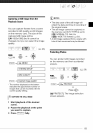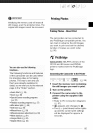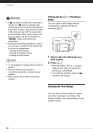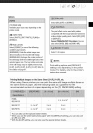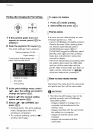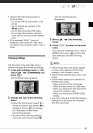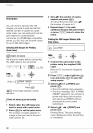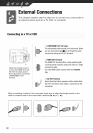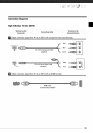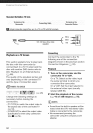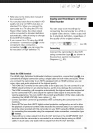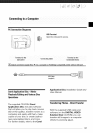}: tso OS
PrintOrders
You can mark in advance the still
images you want to print and set the
desired number of copies as a print
order. Later, you can easily print out the
print orders by connecting the
camcorder to a PictBridge-compatible
printer (111385). You can set print orders
for up to 998 still images.
SelectingStillImagesfor Printing
(PrintOrder)
Set the print orders before connecting
the USB cable to the camcorder.
FUNC.
([_ 27) @ _ _J
F0_: @[ _ PRINT ORDER
4_
Press(O)
The image selection screen
appears.
FROMTHEIMAGESELECTIONSCREEN
1 Select (_) the still image you
want to mark with a print order.
2 Press ((_)) to set the print order.
The number of copies appears in
orange in the box next to the print
order symbol _.
3 Set (AY) the number of copies
desired and press (_).
To cancel the print order, set (AV)
the number of copies to 0.
4 Repeat steps 1-3 to mark
additional images with print orders
or press _ twice to close the
menu.
PrintingtheStillImagesMarkedwith
PrintOrders
,_ _ PRINT J
FUNC. FUNC /_%_'_
1 Connect the camcorder to the
printer using the supplied USB
cable.
Refer to PC Connection Diagrams
(L_L397).
2 Press _, select (AY) the
icon and press ((_)) to open the
setup menus.
3 Select (AY) ['_ _PRINT] and
press (_).
• The print settings menu appears.
• The error message "SET _ PRINT
ORDER" appears if you connect a
printer with direct print function
and select [,* #,PRINT] without
having set any print orders
beforehand.
4 Select (AV, 4_) [PRINT] and
press (_})).
Printing starts. The print settings
menu disappears when the printing
is completed.
9O