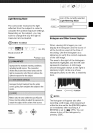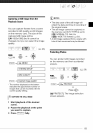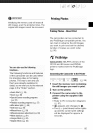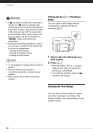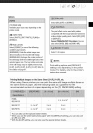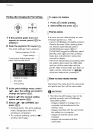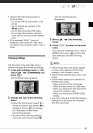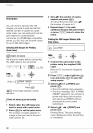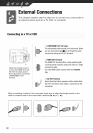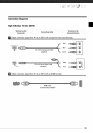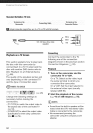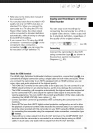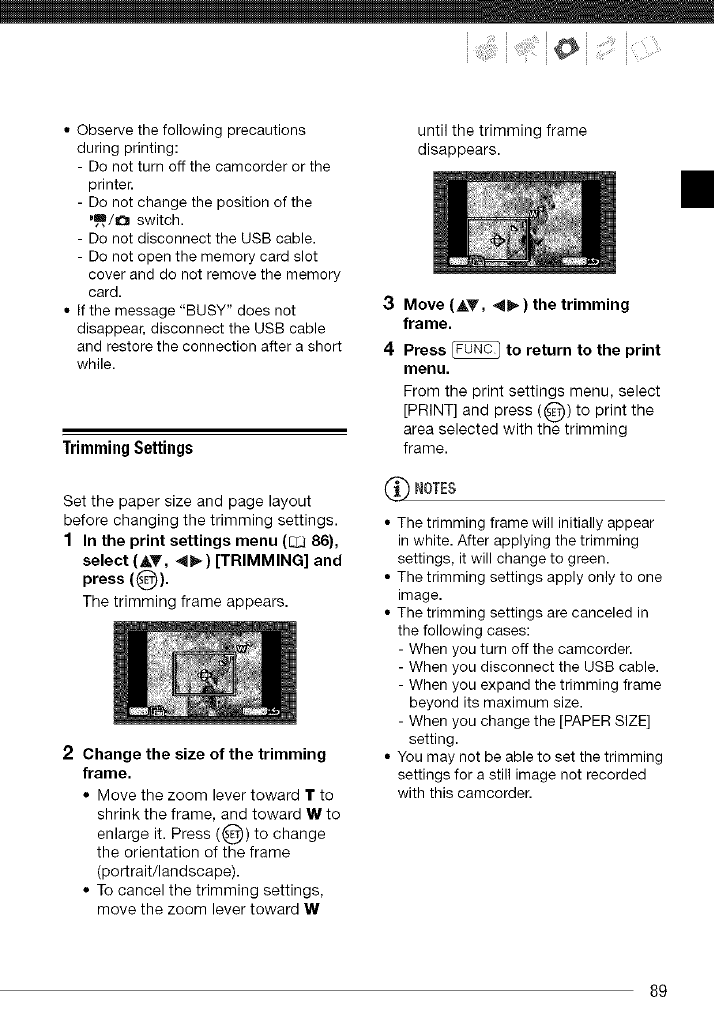
....i i ! iiii ii i!,! !ili ;; SII:II;ili!
• Observe the following precautions
during printing:
- Do not turn off the camcorder or the
printer.
- Do not change the position of the
",_,/O switch.
- Do not disconnect the USB cable.
- Do not open the memory card slot
cover and do not remove the memory
card.
• If the message "BUSY" does not
disappear, disconnect the USB cable
and restore the connection after a short
while.
TrimmingSettings
Set the paper size and page layout
before changing the trimming settings.
1 In the print settings menu ([3;386),
select (AT, _l_) [TRIMMING] and
press ((_).
The trimming frame appears.
2 Change the size of the trimming
frame.
• Move the zoom lever toward T to
shrink the frame, and toward W to
it. Press ((_)) to
enlarge change
the orientation of the frame
(por_rait/lan dscape).
• To cancel the trimming settings,
move the zoom lever toward W
until the trimming frame
disappears.
3 Move (AT, 4b,) the trimming
frame.
4 Press _ to return to the print
menu.
From the print settings menu, select
[PRINT] and press ((_)) to print the
area selected with the trimming
frame.
L-_ NOTES
• The trimming frame will initially appear
inwhite. After applying the trimming
settings, it will change to green.
• The trimming settings apply only to one
image.
• The trimming settings are canceled in
the following cases:
- When you turn off the camcorder.
- When you disconnect the USB cable.
- When you expand the trimming frame
beyond its maximum size.
- When you change the [PAPER SIZE]
setting.
• You may not be able to set the trimming
settings for a still image not recorded
with this camcorder.
89