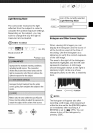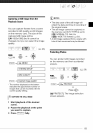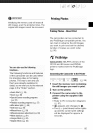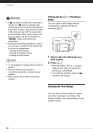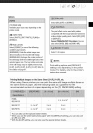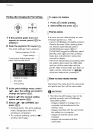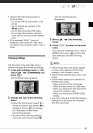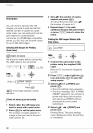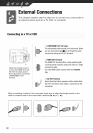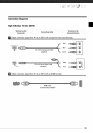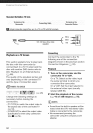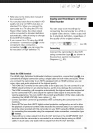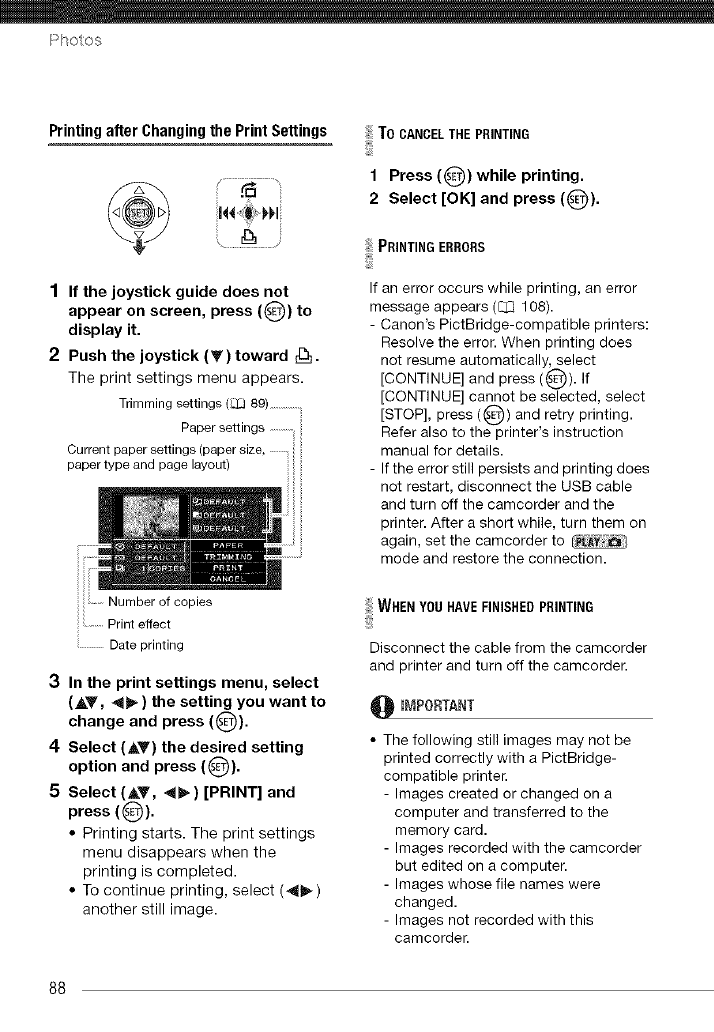
F t_o OS
PrintingafterChangingthePrintSettings
1 If the joystick guide does not
appear on screen, press (Q) to
display it.
2 Push the joystick (Y) toward r[_.
The print settings menu appears.
Trimming settings (TJLJ89) .................i
Paper settings
Current paper settings (paper size,
paper type and page layout) ::
Print effect
Date printing
3 In the print settings menu, select
(AT, _ ) the setting you want to
change and press ((_).
4 Select (AY) the desired setting
option and press (_)).
5 Select (AT, 41_) [PRINT] and
press ((_)).
• Printing starts. The print settings
menu disappears when the
printing is completed.
• To continue printing, select (41_)
another still image.
ToCANCELTHEPRINTING
1 Press (_)) while printing.
2 Select [OK] and press (_).
PRINTING ERRORS
If an error occurs while printing, an error
message appears ([::ZJ108).
- Carton's PictBridge-compatible printers:
Resolve the error. When printing does
not resume automatically, select
[CONTINUE] and press ((_)). If
[CONTINUE] cannot be selected, select
[STOP], press ((_)) and retry printing.
Refer also to the printer's instruction
manual for details.
- If the error still persists and printing does
not restart, disconnect the USB cable
and turn off the camcorder and the
printer. After a short while, turn them on
again, set the camcorder to
mode and restore the connection.
WHENYOUHAVEFINISHEDPRINTING
Disconnect the cable from the camcorder
and printer and turn off the camcorder.
0 _MPORTANT
• The following still images may not be
printed correctly with a PictBridge-
compatible printer.
- Images created or changed on a
computer and transferred to the
memory card.
- Images recorded with the camcorder
but edited on a computer.
- Images whose file names were
changed.
- Images not recorded with this
camcorder.
88