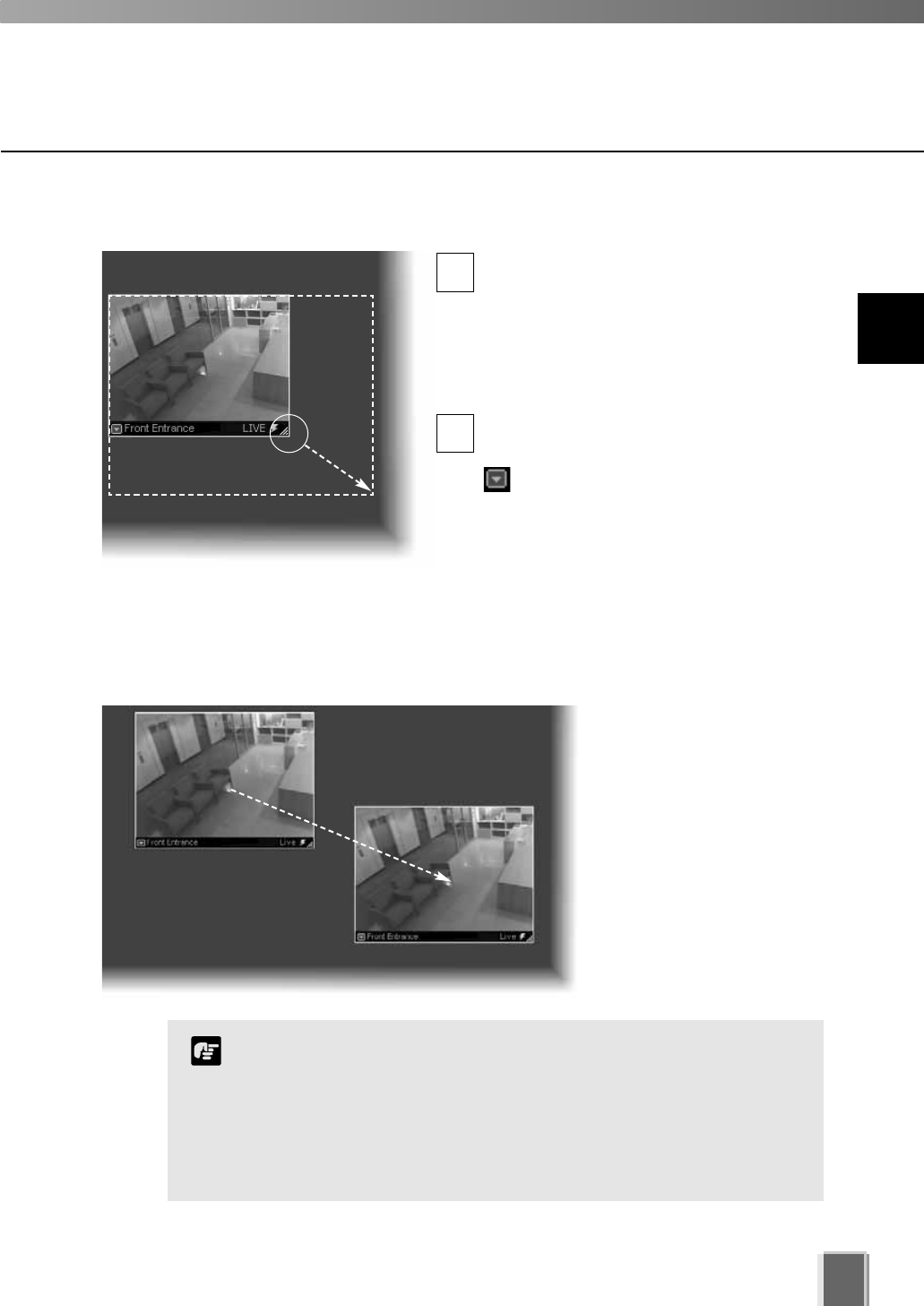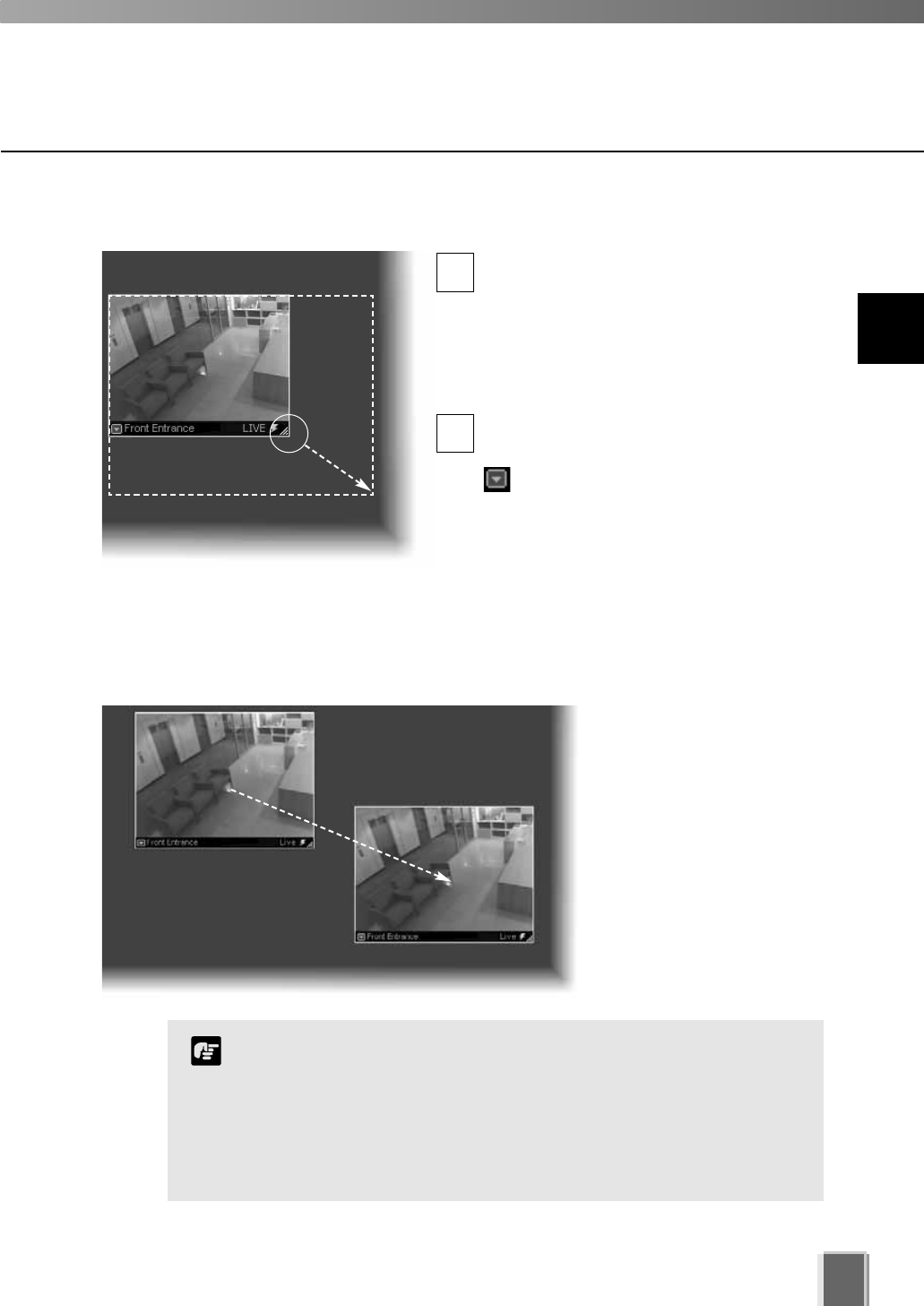
Re-size a Video Window
Click a video window to highlight it. An
arrow icon will appear in the lower right
corner. Click the arrow icon and drag
outwards (the mouse pointer becomes a
double-arrow). You can also click on the
other corners and drag to re-size the
window.
Release the mouse button when you have
reached the desired size.
Alternatively, click the Video Window
menu button and select Video
Display Size. Choose from one of the size
options in the sub-menu, Small, Medium,
Large or Raw.
A right-click action on the Video Window
will also bring up the same menu.
Move a Video Window
Click anywhere on a Video
Window and drag it to any
position in the Viewing Area.
103
1
2
For best performance on the Viewer, such as to view as many
Video Windows as possible, re-size the Video Windows so they
are a standard resolution; for example, selecting ‘Medium’ from
the Video Window menu.
When Video Windows that are other than a standard resolution
are displayed, the load on the computer CPU will be high and
Viewer operations may take longer.
Note
9
Working with Video Windows