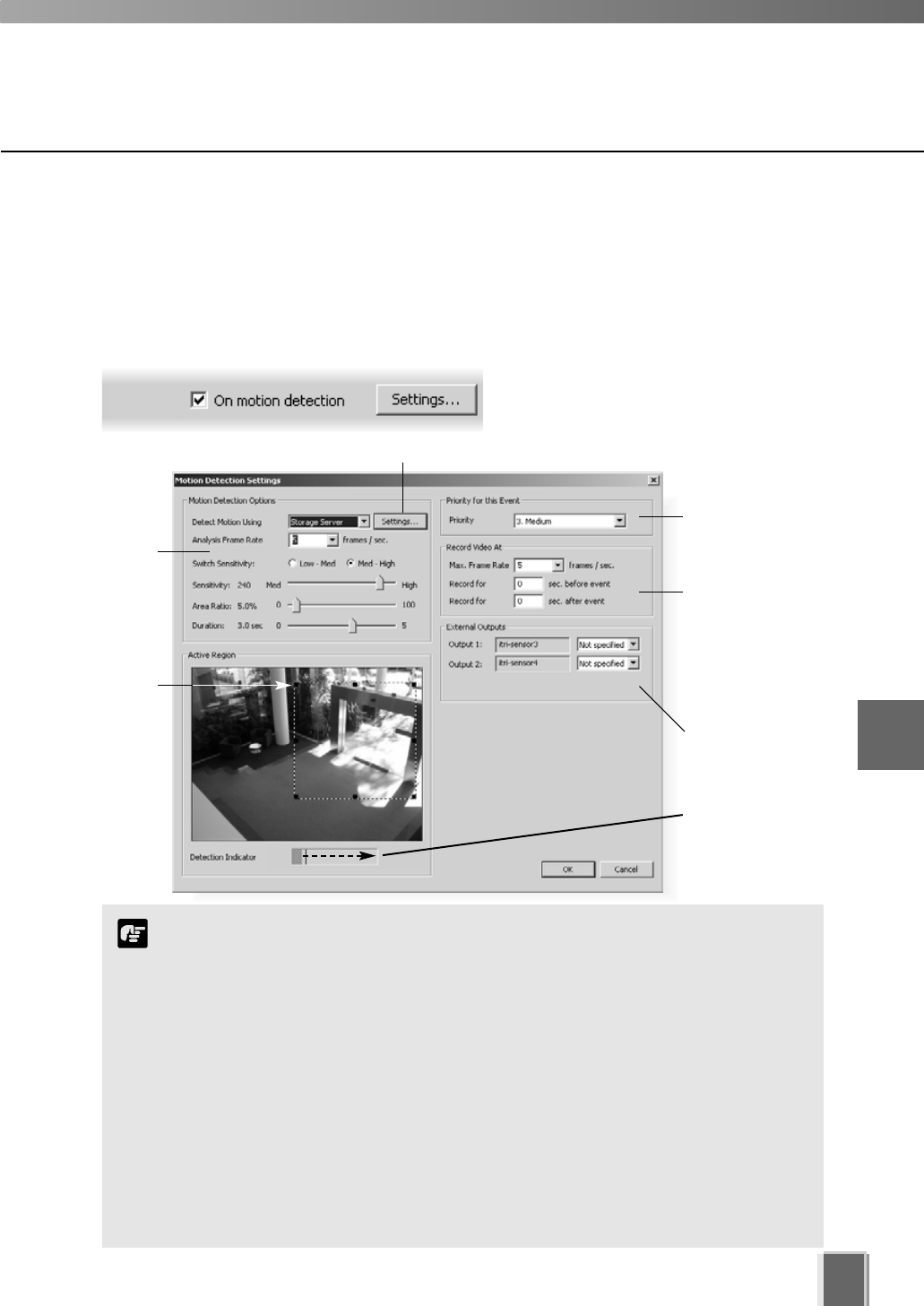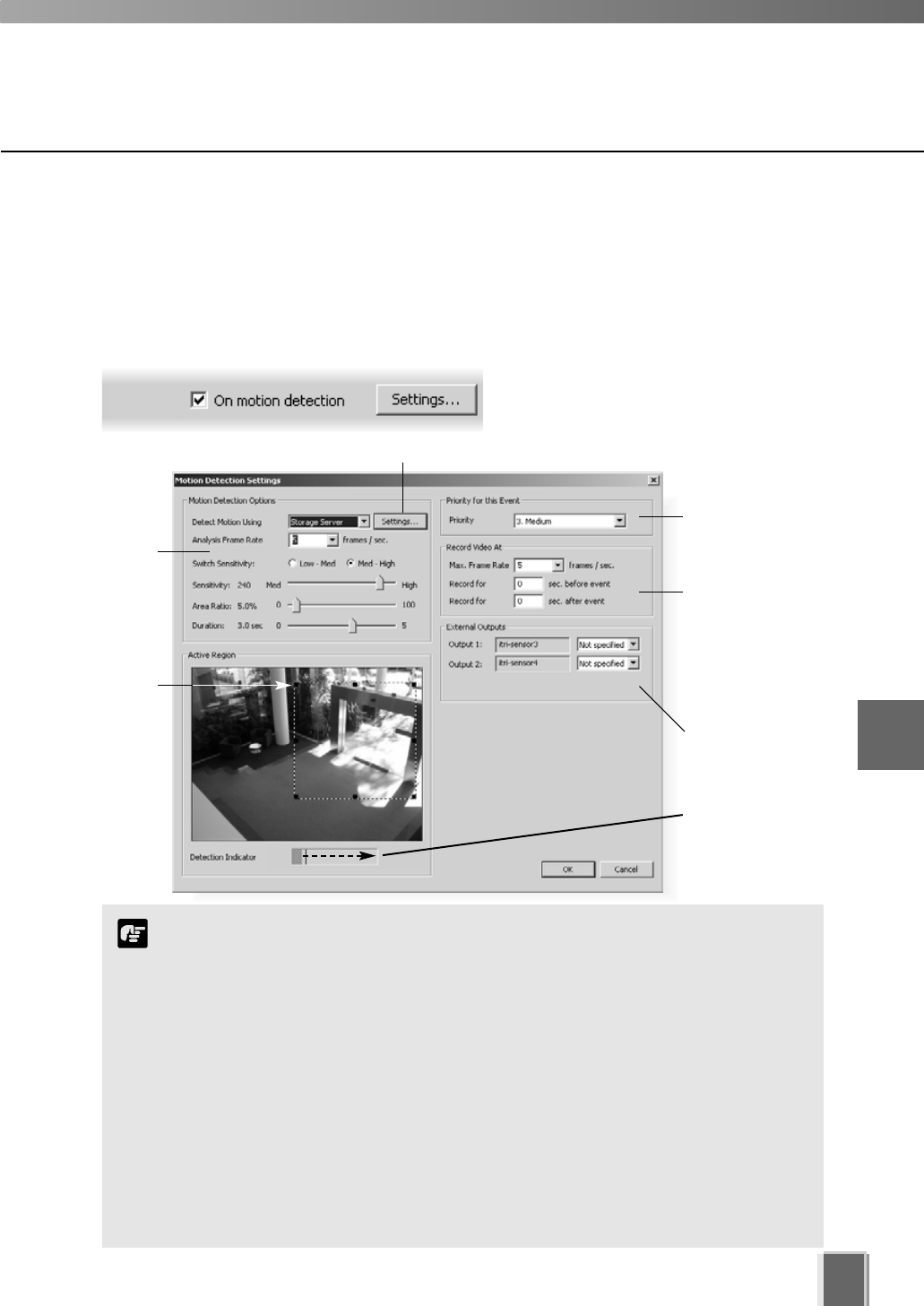
71
6
Configuring Recording Schedules
Recording Schedule - Edit Motion Detection Settings
You can specify recording based on motion detection and the amount of sensitivity can be
adjusted. The area for detection can also be modified which is ideal, for example, if the field
of view has two entrances and you wish to monitor motion for one entrance.
Click and
drag a
control point
to re-size
the active
region.
Motion detection
level indicator will
increase during
activity.
Click to activate motion detection on the camera server for VB-C50i/VB-C50iR, VB-C50FSi and VB-C50Fi (t P. 75).
Select
sensitivity
options.
The Motion Detection Settings dialog
opens (VB-C50i dialog shown below).
Step 1: Next to ‘On motion detection’, click the Settings... button
Select frame rate
and pre/post
event duration for
recording triggered
by motion.
Activate external
outputs.
Set a priority for
events triggered
by motion.
The Motion Detection function is not suited to applications
where high levels of reliability are demanded. Therefore, we
recommend that you do not use this function for monitoring or
other purposes if consistently high levels of reliability are
required. Canon accepts no liability whatsoever for faults, etc.
resulting from the use of the Motion Detection function.
If continuous and motion detection recording are both set and pre event
recording is configured, pre event recording will be at the continuous
frame rate setting instead of the motion event frame rate setting.
If the Picture Recording feature of a Camera Server is used and its
configuration includes a preset position then this preset position will
override camera positions set by VK-64, including those in recording
schedules and the Viewing Screen. If VK-64 has camera control, this will
be lost when the Camera Server is setting a new preset position.
Note