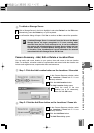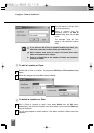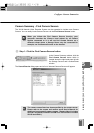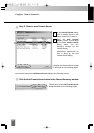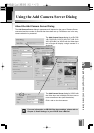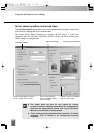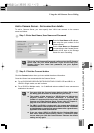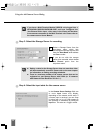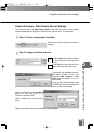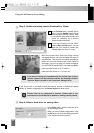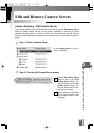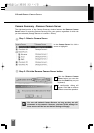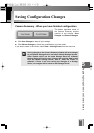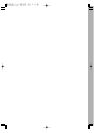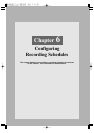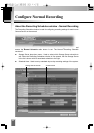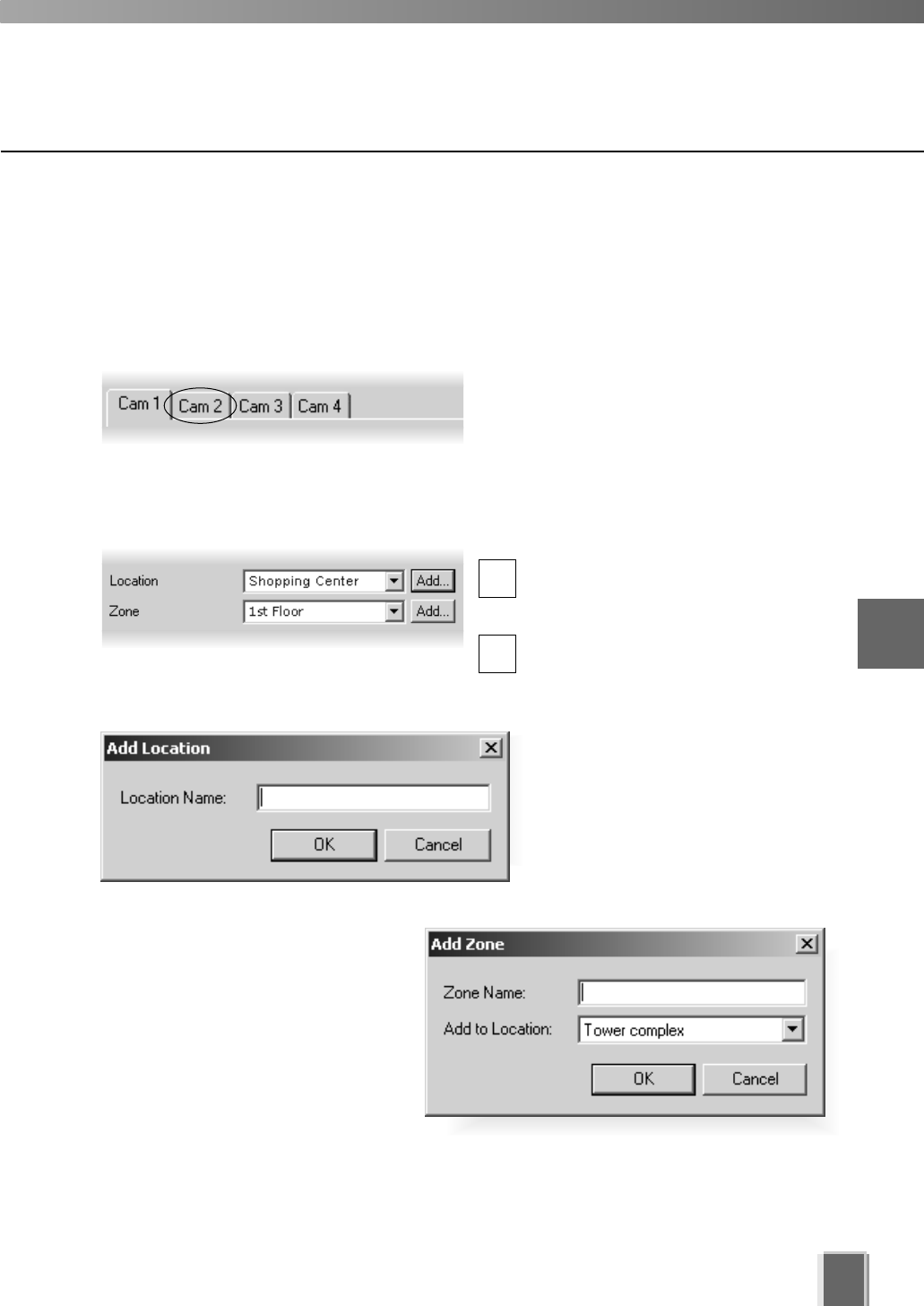
55
Using the Add Camera Server Dialog
Camera Summary - Edit Camera Server Settings
The right-hand side of the Add Camera Server dialog may show one or more enabled
cameras (depending on the type of Camera Server you are using). To edit settings:
Step 1: Select a camera tab if available
VB150: Click a tab to display that camera’s
settings.
Step 2: Assign a location and zone
In the Location field, select a location
for the camera from the drop-down
menu.
In the Zone field, select a zone for the
camera from the drop-down menu.
If necessary, click the Add... button to
add another Location or Zone. The
respective Add Location or Add
Zone dialog will appear for you to
enter details.
When you have entered details, click
the OK button to close the dialog and
return to the previous dialog.
When you add a Zone in the Add Zone
dialog, you must also add it to a
Location in the same dialog.
Select a location from the drop-down
menu.
Adding zones and locations is discussed on previous pages.
5
Registering Storage Servers and Camera Servers
1
2