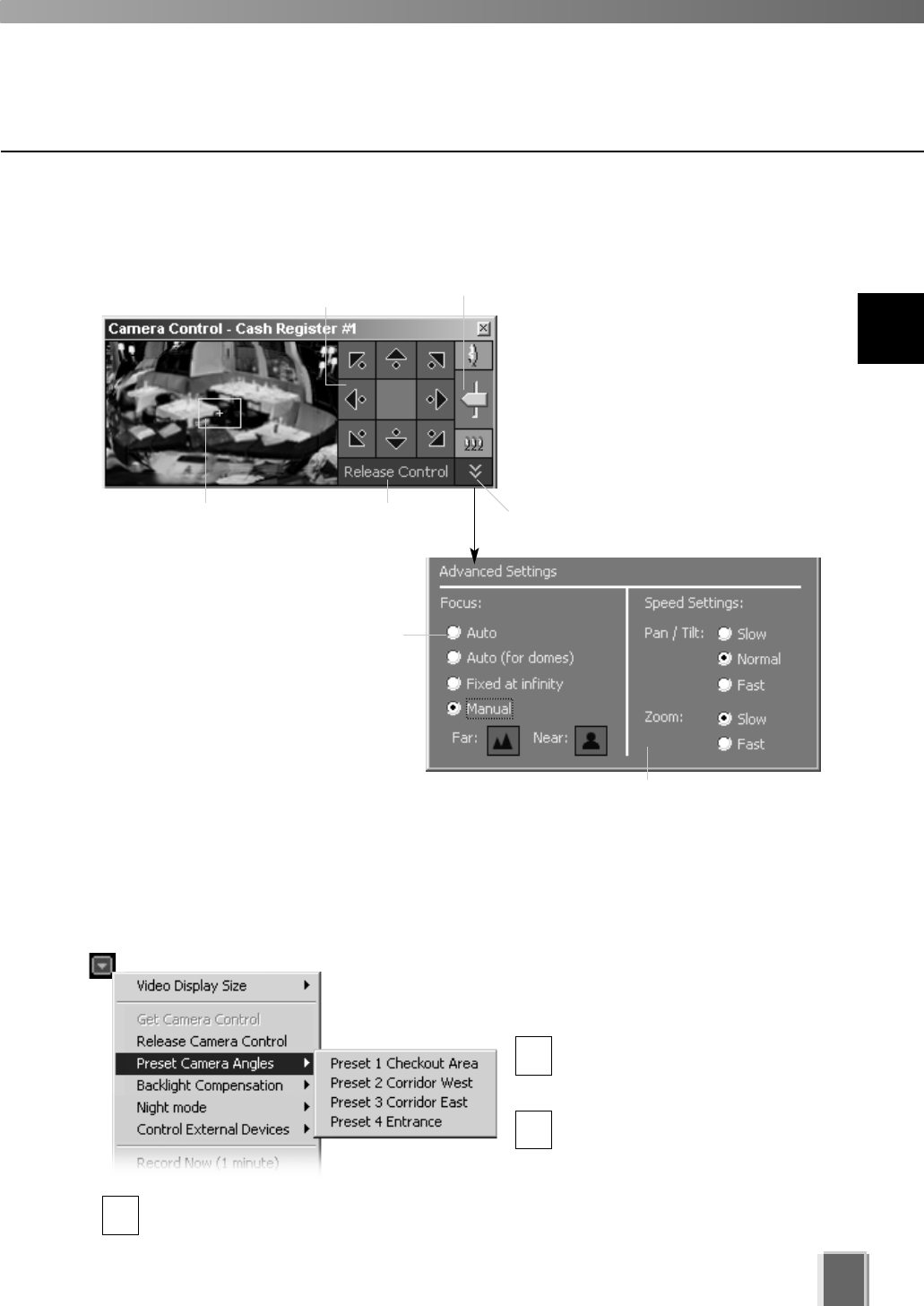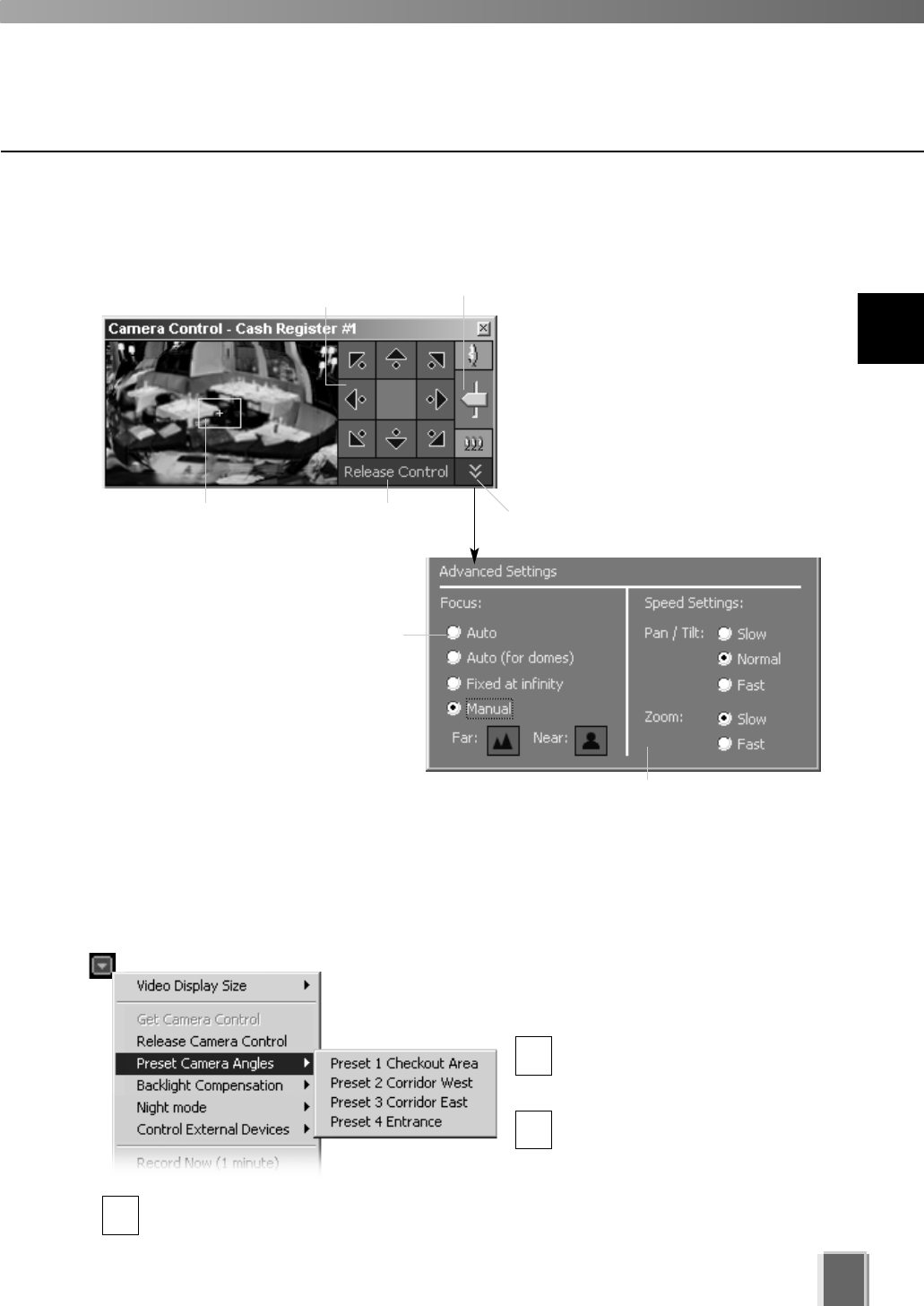
Selecting a Preset Camera Angle
If preset camera angles have been set up by your
Administrator, they will be available from a sub-menu.
Double-click a Video Window or
select Get Camera Control from
the Video Window menu.
From the Video Window menu,
click Preset Camera Angles.
Select a preset position from the sub-menu. If there are no preset positions listed, see
your Camera Server Administrator.
109
Using the Camera Control Panel
1
2
3
When you have finished, select Release Camera Control from the active Video
Window menu.
When the Video
Window is selected,
click Get Control.
Click Release Control
when finished.
Pan/Tilt controls. Click to
nudge or click and hold for
continuous movement.
Click and drag
range finder or
click away from
it to reposition.
Click and drag
Zoom slider.
To display, select View > Camera
Control from the VK-64 menu bar.
If a Video Window is not selected, the
preview window will be blank. Click on
a Video Window to display a ‘range
finder’ in the Camera Control Panel. A
full area panorama is given which acts
as a ‘map’ for quickly locating
suitable viewing angles. Actions are
reflected in the selected Video
Window.
Click the arrow to open settings for
finer control...
In the Focus: field, select Auto if
constant camera manipulation is
required. Otherwise select another
option to suit particular views.
In the Speed Settings: field, you can set
the movement rate for Pan, Tilt and Zoom.
9
Working with Video Windows