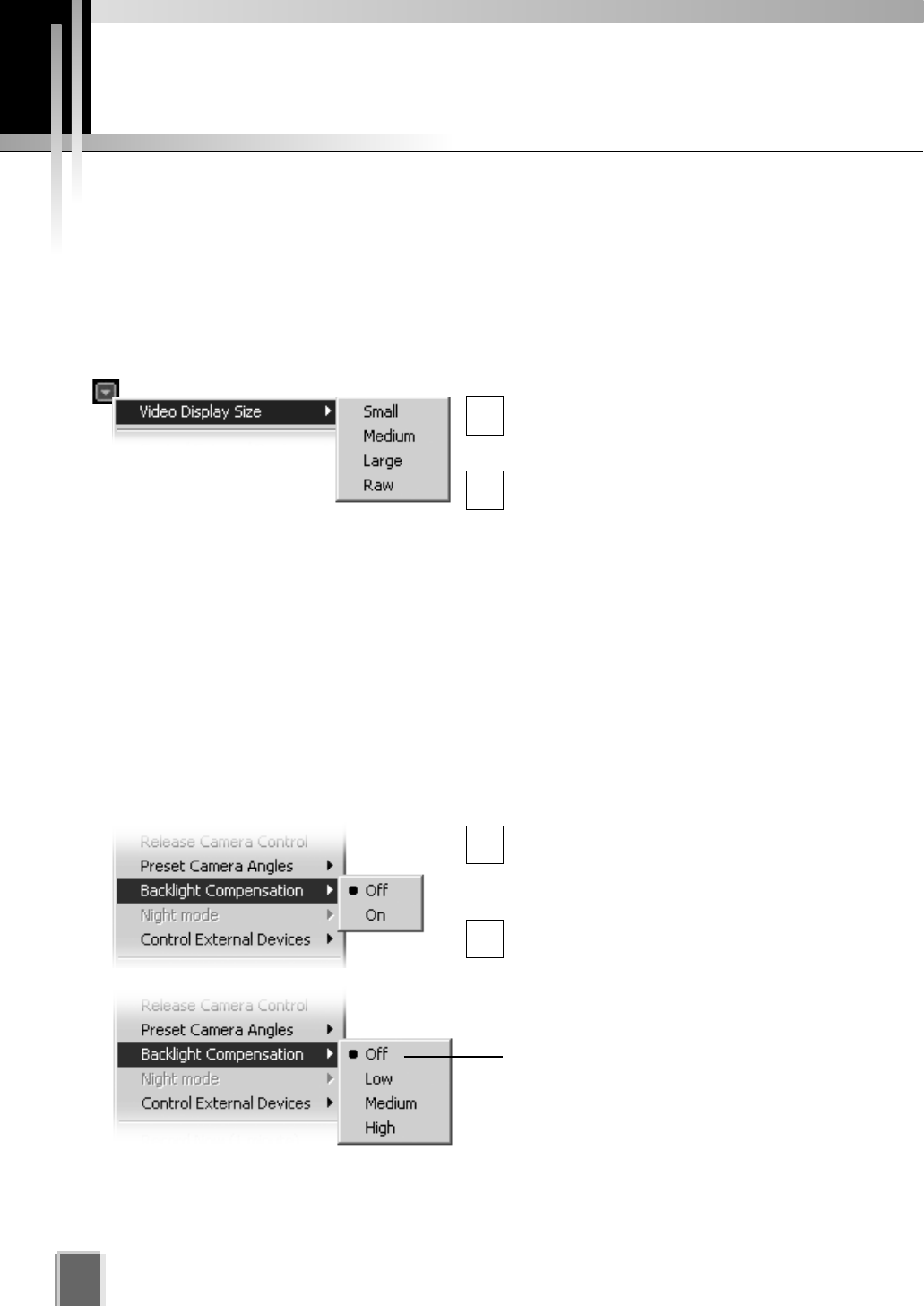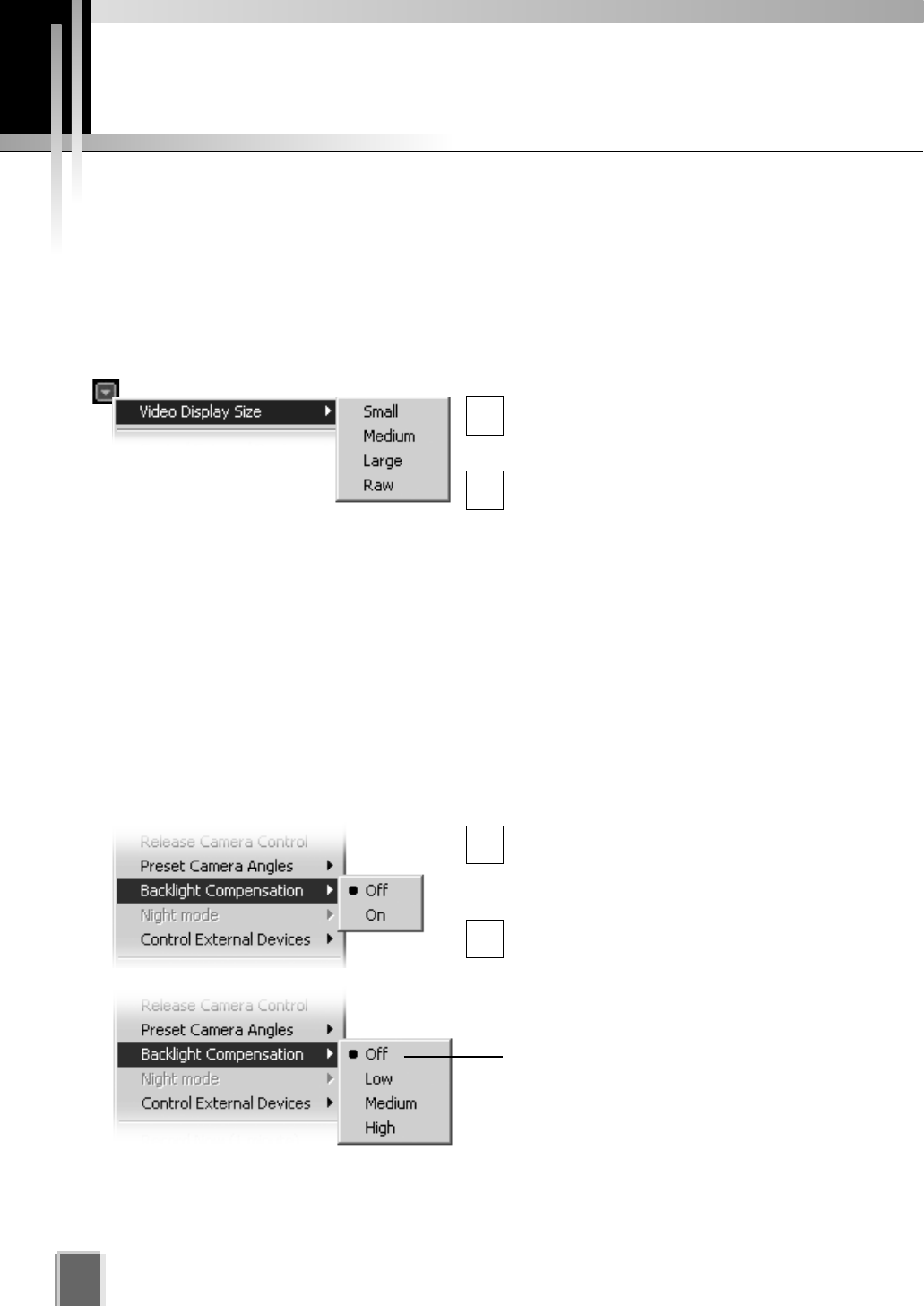
Other Video Window Functions
110
Change the size of a Video Window
Apart from manually clicking on the corner and dragging out the Video Window to a new
size, you can also select a set size from the Video Window menu.
To change the display size of a Video Window via the menu:
Open the Video Window menu and select ‘Video Display Size’...
Click the Video Window menu icon, or
right-click in the Video Window to bring
up a context menu.
Select Video Display Size from the
menu, and then select Small,
Medium, Large or Raw from the
sub-menu. A Raw selection displays
the video window in its original size.
1
2
Enable Backlight Compensation
Backlight compensation is a camera feature used to compensate for camera views with
strong backlighting, i.e., viewing a dark image against a strong backlight. It can be enabled
from the Video Window menu. It is not to be confused with Shade Correction (t P. 112).
To enable backlight compensation:
While Camera Control is active, select ‘Backlight Compensation’
If the menu is not open, click the Video
Window menu icon (or right-click in the
Video Window to bring up a context
menu).
Select Backlight Compensation from
the menu and then select On or Off
from the sub-menu.
If you are using a VB-C50i, VB-C50iR,
VB-C50FSi or VB-C50Fi, the Backlight
Compensation options are High,
Medium, Low or Off.
1
2